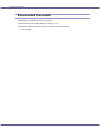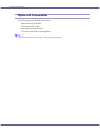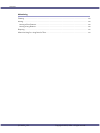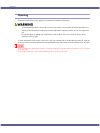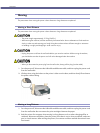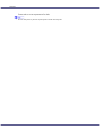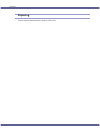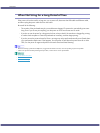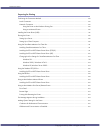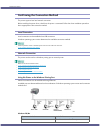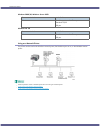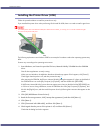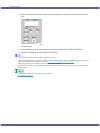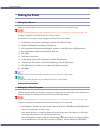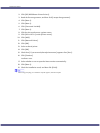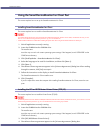Preparing for Printing
144J0116601_1.01 Copyright © 2005, 2006 All rights reserved.
Preparing for Printing
Confirming the Connection Method........................................................................................................................................ 145
Local Connection..................................................................................................................................................................... 145
Network Connection.............................................................................................................................................................. 145
Using this Printer as the Windows Printing Port ..................................................................................................... 145
Using as a Network Printer......................................................................................................................................... 146
Installing the Printer Driver (USB)............................................................................................................................................. 147
Sharing the Printer........................................................................................................................................................................ 149
Setting Up a Server................................................................................................................................................................. 149
Setting Up a Client Computer.............................................................................................................................................. 149
Using the SmartDeviceMonitor for Client Port.......................................................................................................................151
Installing SmartDeviceMonitor for Client...........................................................................................................................151
Installing the PCL or RPCS Raster Printer Driver (TCP/IP)..............................................................................................151
Installing the PCL or RPCS Raster Printer Driver (IPP)..................................................................................................... 152
Changing the Port Settings for SmartDeviceMonitor for Client .................................................................................. 154
Windows 98:.................................................................................................................................................................. 154
Windows 2000 / Windows NT 4.0:....................................................................................................................... 154
Windows XP, Windows Server 2003:..................................................................................................................... 154
Using the Standard TCP/IP Port ............................................................................................................................................... 156
Installing the PCL or RPCS Raster Printer Driver .............................................................................................................. 156
Using the LPR Port......................................................................................................................................................................... 158
Installing the PCL or RPCS Raster Printer Driver .............................................................................................................. 158
Using as the Windows Network Printer ................................................................................................................................. 160
Installing the PCL or RPCS Raster Printer Driver .............................................................................................................. 160
Using as the NetWare Print Server/Remote Printer............................................................................................................ 162
Form Feed.................................................................................................................................................................................. 163
Banner Page ............................................................................................................................................................................. 163
Printing after Resetting the Printer........................................................................................................................................ 163
If a Message Appears during Installation ............................................................................................................................. 164
Making Option Settings for the Printer................................................................................................................................... 165
Conditions for Bidirectional Communication.................................................................................................................... 165
If Bidirectional Communication is Disabled...................................................................................................................... 165