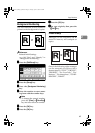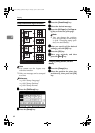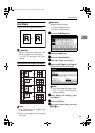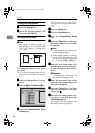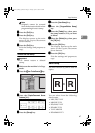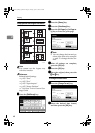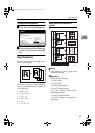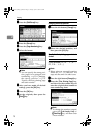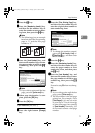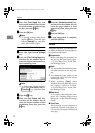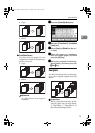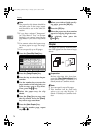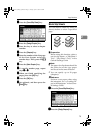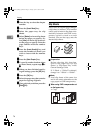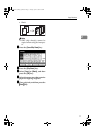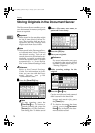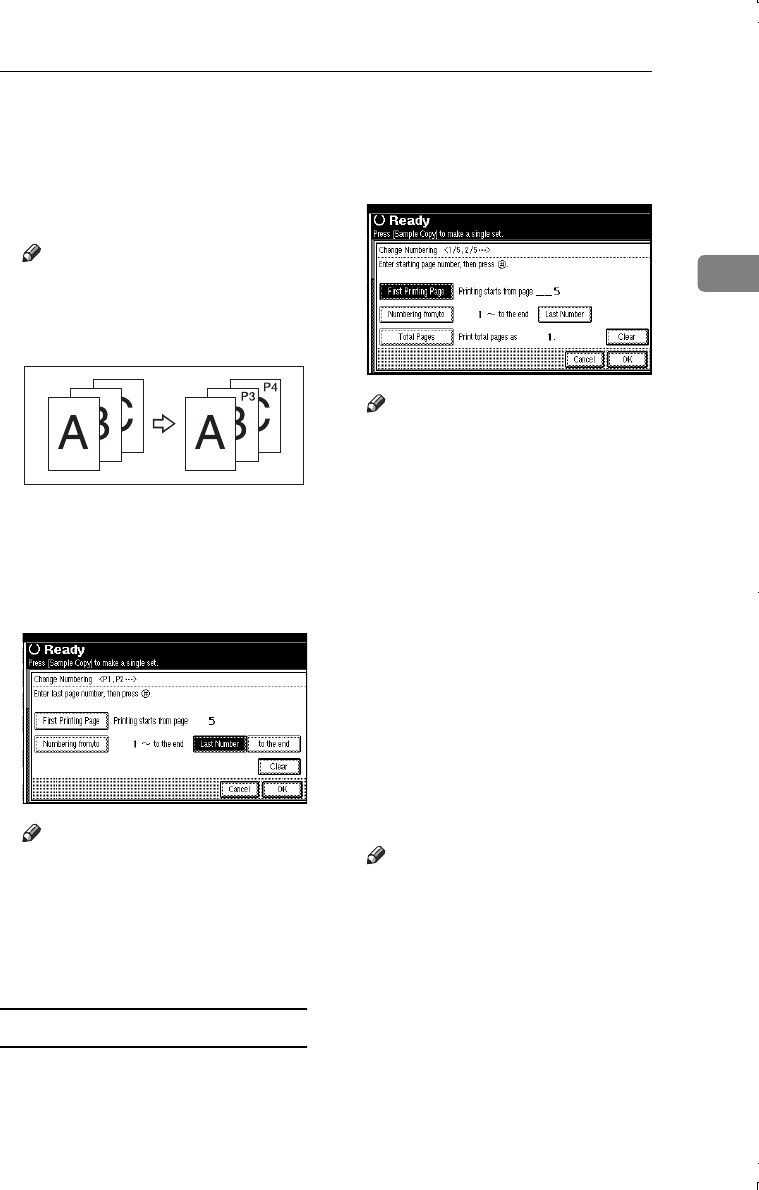
Copy Functions
71
2
C
CC
C
Press the {
{{
{#}
}}
} key.
D
DD
D
Press the [Numbering from/to] key,
and then use the number keys to
enter the number to start number-
ing from, then press the {
{{
{#}
}}
} key.
Note
❒ The following gives an example
based on when the first printing
page is “2” and the first page
number is “3”.
E
EE
E
Press the [
Last Number
] key, and
then use the number keys to enter
the page number at which to stop
numbering, then press the {
{{
{#}
}}
}
key.
Note
❒ If you wish to print until the last
page, press the [to the end] key.
F
FF
F
When page designation is com-
plete, press the [OK] key.
G
GG
G
Press the [
OK
] key.
If you selected (1/5, 2/5…)
A
AA
A
Press the right bottom [Change]
key.
B
BB
B
Press the [First Printing Page] key,
and then use the number keys to
enter the original sheet number to
start numbering from.
Note
❒ To change the number entered,
press the [Print Inquiry List] or
{
{{
{Clear/Stop}
}}
} key, and then enter
a new number.
C
CC
C
Press the {
{{
{#}
}}
} key.
D
DD
D
Press the [Numbering from/to] key,
and then use the number keys to
enter the page number to start
numbering from, and then press
the {
{{
{#}
}}
} key.
E
EE
E
Press the [Last Number] key, and
then use the number keys to enter
the page number at which to stop
numbering, then press the {
{{
{#}
}}
}
key.
Proceed to step F when not chang-
ing.
Note
❒ If you wish to print until the last
page, press [
To the end
] key.
❒ The last number is the last page
printed on. For example, if the
[
Total Pages
] is 10, and you wish
to print up to 7 but do not wish
to print from page 8 on, enter [7]
as [Last Number]. Normally, you
do not need to enter a last page
number.
GCANPE2-2E
MartiniC1_GBcopy4_FM.book Page 71 Tuesday, April 23, 2002 6:23 PM