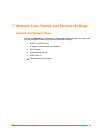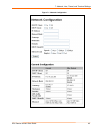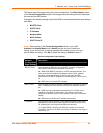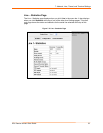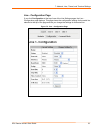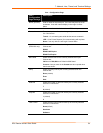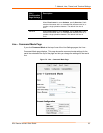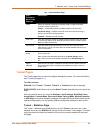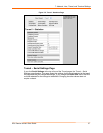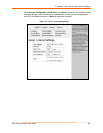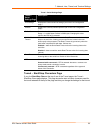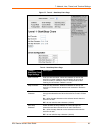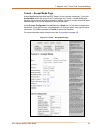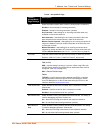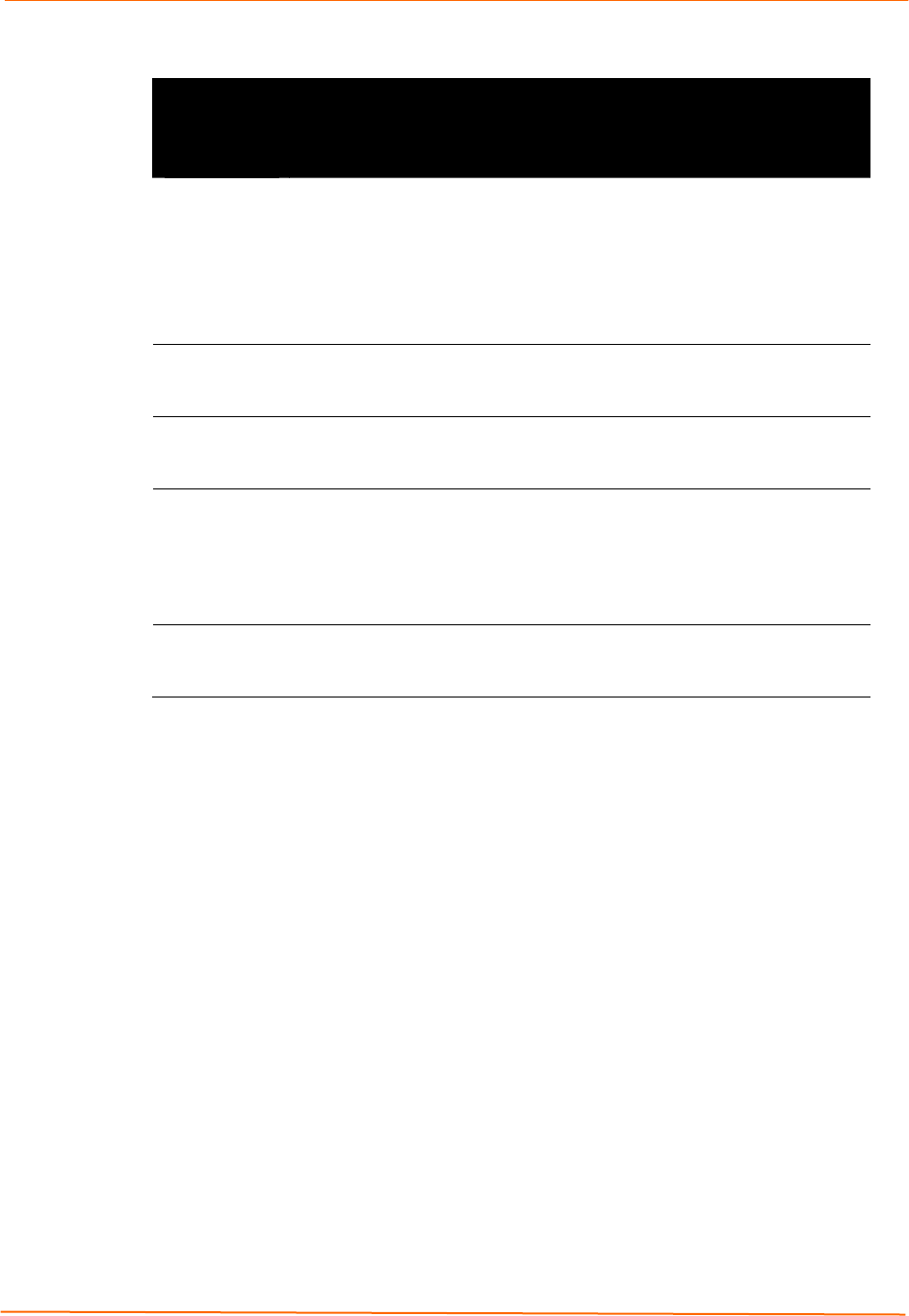
7: Network, Line, Tunnel, and Terminal Settings
EDS Device Servers User Guide 56
Line – Command Mode Page
Line –
Command
Mode Page
Settings
Description
Mode Select the method of enabling command mode or choose to disable
command mode. Choices are:
Always = immediately enables command mode for the serial line.
Use Serial String = enables command mode when the serial string is
read on the serial line during boot time.
Disabled = Disables command mode.
Wait Time Enter the maximum number of milliseconds the selected serial line waits
to receive the specific serial string at boot time to enter command mode.
Default is 5000 milliseconds.
Serial String Enter the serial string that places the serial line into command mode.
After entering a string, use the buttons to indicate whether the string is a
text or binary value.
Echo Serial
String
Select whether the serial line echoes the specified serial string at boot
time. Choices are:
Yes = echoes the characters specified in the Serial String text box.
No = does not echo the characters specified in the Serial String text
box.
Signon
Message
Enter the boot-up signon message to be sent over the serial line at boot
time. After entering the message, select whether the string is a text or
binary value.
Tunnel Pages
The Tunnel pages let you view and configure settings for tunnels. (For more information,
see Tunneling on page 161.)
To select a tunnel:
EDS4100: Click Tunnel 1, Tunnel 2, Tunnel 3, or Tunnel 4 at the top of the page.
EDS8/16/32PR: Select the tunnel from the Select Tunnel drop-down list at the top of the
page.
After you select a tunnel, you can click Statistics, Serial Settings, Start/Stop Chars,
Accept Mode, Connect Mode, Disconnect Mode, Packing Mode, Modem Emulation,
or AES Keys to view and change the settings of the selected tunnel. Because all tunnels
operate independently, you can specify different configuration settings for each tunnel.
Tunnel – Statistics Page
The Tunnel – Statistics page displays when you click Tunnel in the menu bar. It also
displays when you click Statistics at the top of one of the other Tunnel pages. This read-
only page shows the status and statistics for the tunnel currently selected at the top of
this page.