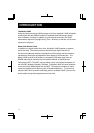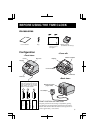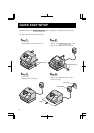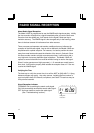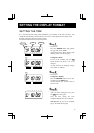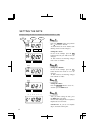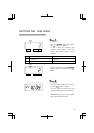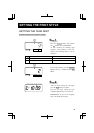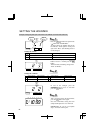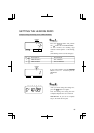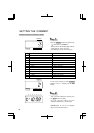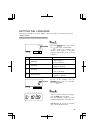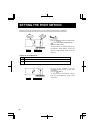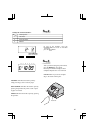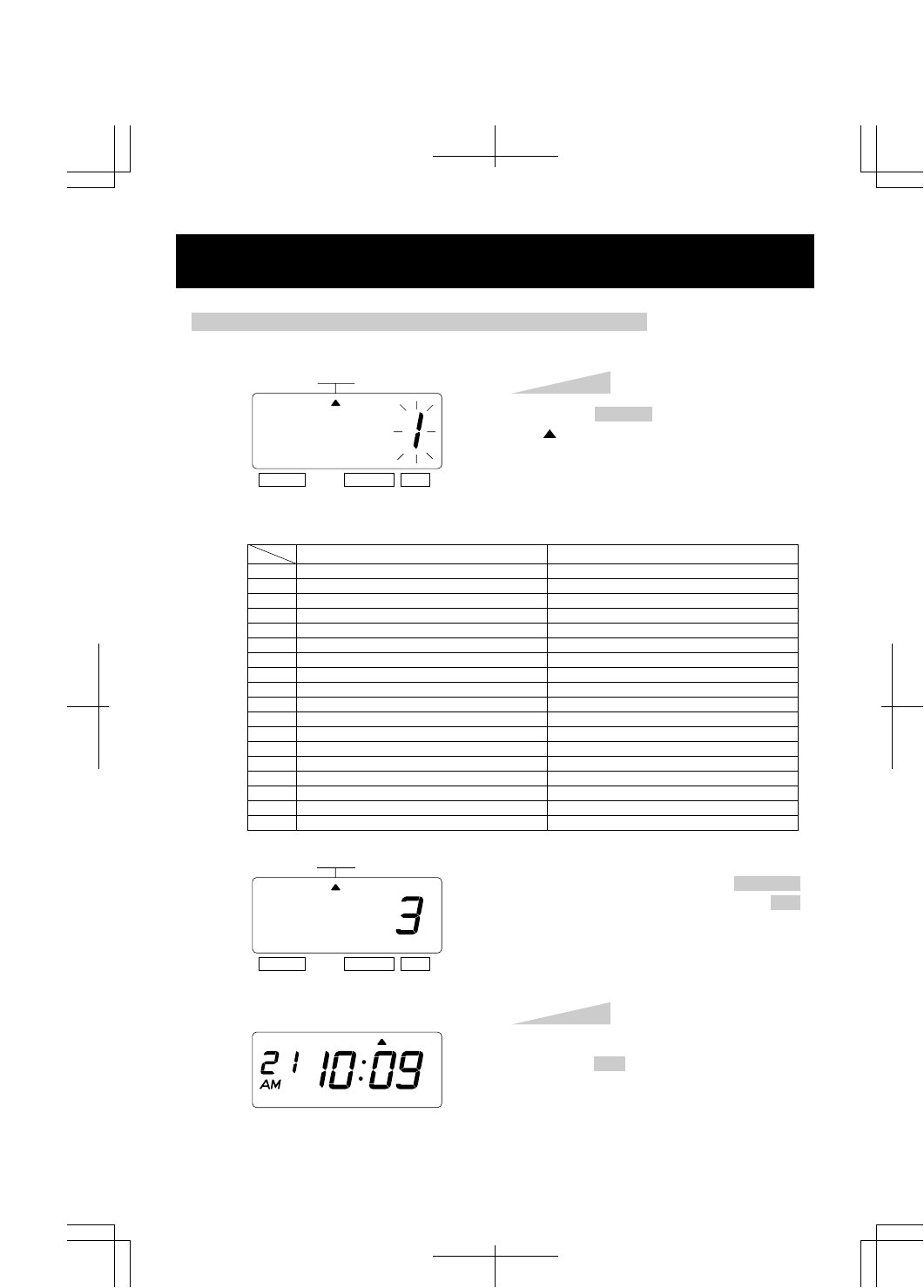
10
Example: Change the print order to "Month, Date, Year, Hour, Minute".
Press the SELECT button and position the
" " mark at the "PRINT ORDER".
At that moment, the flashing digits indicate
"Order Options" of the print order. (The
flashing means it can be changed.)
Step 1
PRINT
ORDER
SELECT CHANGE SET
PRINT
ORDER
SELECT CHANGE SET
In case of the example, press the CHANGE
button to set at "3". And then press the SET
button.
After you finish setting the print order,
press the SET button once again.
Now the print order setting has been
completed. Replace the cover and lock.
IMPORTANT: If you do not complete
Step 2, the clock will not print.
Step 2
1.
2.
3.
4.
5.
6.
7.
8.
9.
10.
11.
12.
13.
14.
15.
16.
17.
18.
Order Option
M, D, H, Min
D, M, H, Min
M, D, Y, H, Min
D, M, Y, H, Min
Y, M, D, H, Min
Y, M, D, H, Min, S
D, H, Min
DOW, D, H, Min
Y, M, D
M, D
DOW, D, M, Y
C, M, D, Y
C, D, M, Y
C, Y, M, D
M, D, Y, C
D, M, Y, C
Y, M, D, C
C, D, H, Min
Print Example
JAN 31 AM10:00
31 JAN AM10:00
JAN 31 '06 AM10:00
31 JAN '06 AM10:00
'06 JAN 31 AM10:00
'06 JAN 31 AM 10:00:00
31 AM10:00
TU, 31 AM10:00
'06 JAN 31
JAN 31
TU, 31 JAN '06
SENT JAN 31 '06
SENT 31 JAN '06
SENT '06 JAN 31
JAN 31 '06 SENT
31 JAN '06 SENT
'06 JAN 31 SENT
SENT 31 AM10:00
SETTING THE PRINT ORDER
Y=Year, M=Month, D=Date, DOW=Day of the week, H=Hour, Min=Minute
S=Second, C=Comment
TU WE TH FR SA SUMO
12