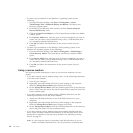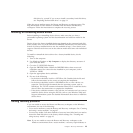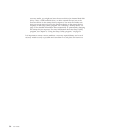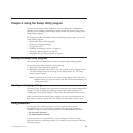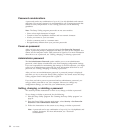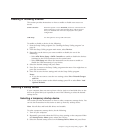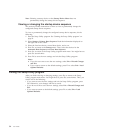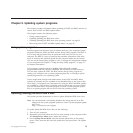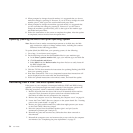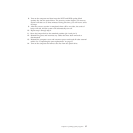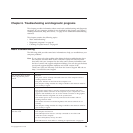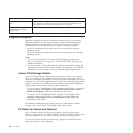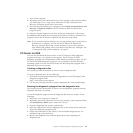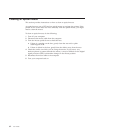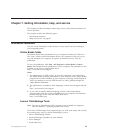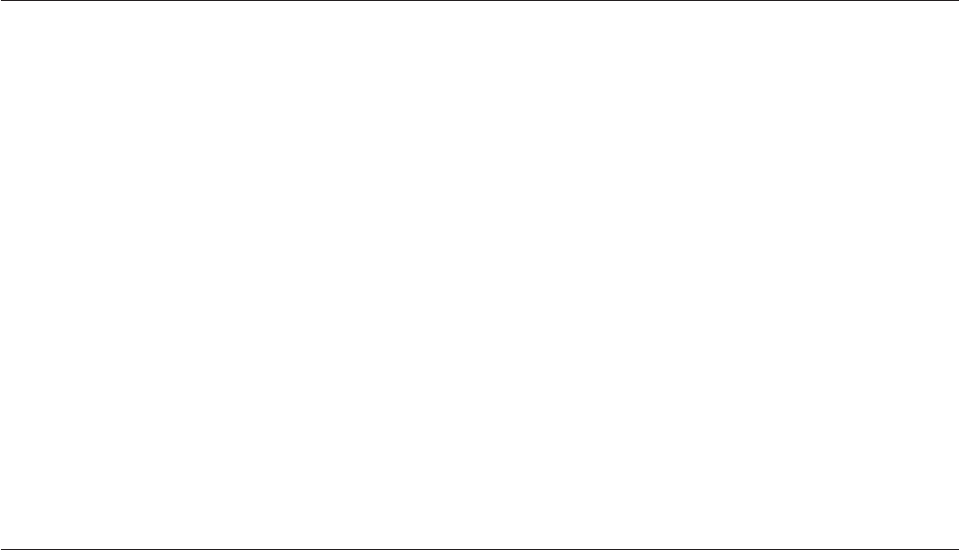
4. When prompted to change the serial number, it is suggested that you do not
make this change by pressing N. However, if you do want to change the serial
number, press Y, then type in the serial number and press Enter.
5. When prompted to change the machine type and model, it is suggested that
you do not make this change by pressing N. However, if you do want to
change the machine type and model, press Y, then type in the machine type
and model and press Enter.
6. Follow the instructions on the screen to complete the update. After the update
is completed, remove the disc from the optical drive.
Updating (flashing) the BIOS from your operating system
Note: Because Lenovo makes constant improvements to its Web sites, the Web
page contents are subject to change without notice, including the contents
referenced in the following procedure.
To update (flash) the BIOS from your operating system, do the following:
1. Go to http://www.lenovo.com/support.
2. Do the following to locate the downloadable files for your machine type:
a. In the Enter a product number field, type your machine type and click Go.
b. Click Downloads and drivers.
c. Select BIOS from the Refine results drop-down list box to easily locate all
the BIOS related links.
d. Click the BIOS update link.
3. Click the TXT file that contains the instructions for updating (flashing) the BIOS
from your operating system.
4. Print these instructions. This is very important because these instructions will
not be displayed on the screen after the download begins.
5. Follow the printed instructions to download, extract, and install the update.
Recovering from a POST and BIOS update failure
If the power to your computer is interrupted while the POST and BIOS is being
updated, your computer might not restart correctly. If this happens, perform the
following procedure, which is commonly called Boot-block Recovery.
1. Remove all media from the drives and turn off all attached devices and the
computer. Then, disconnect all power cords from electrical outlets and
disconnect all cables that are connected to the computer.
2. Remove the computer cover. See “Removing the computer cover” on page 14.
3. Locate the Clear CMOS /Recovery jumper on the system board. See “Locating
parts on the system board” on page 11.
4. Remove any parts and disconnect any cables that might prevent your access
to the Clear CMOS /Recovery jumper.
5. Move the jumper from the standard position (pin 1 and pin 2) to the
maintenance position (pin 2 and pin 3).
6. Reinstall any parts and reconnect any cables that have been removed or
disconnected.
7. Reinstall the computer cover and reconnect the power cords for the computer
and monitor. See “Completing the parts replacement” on page 37.
56 User Guide