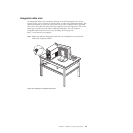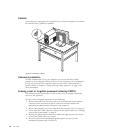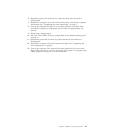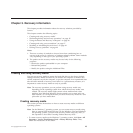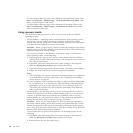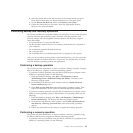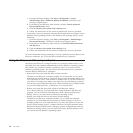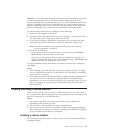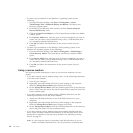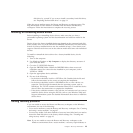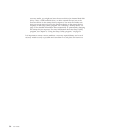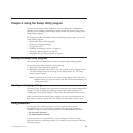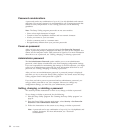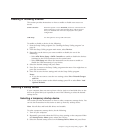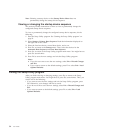Attention: If you restore the hard disk drive from a Rescue and Recovery backup
or restore the hard disk drive to the factory default settings, all files on the
primary hard disk drive partition (usually drive C:) will be deleted in the recovery
process. If possible, make copies of important files. If you are unable to start the
Windows operating system, you can use the rescue files feature of the Rescue and
Recovery workspace to copy files from your hard disk drive to other media.
To start the Rescue and Recovery workspace, do the following:
1. Make sure the computer is turned off.
2. Repeatedly press and release the F11 key when turning on the computer. When
you hear beeps or see a logo screen, release the F11 key.
3. If you have set a Rescue and Recovery password, type your password when
prompted. The Rescue and Recovery workspace opens after a short delay.
Note: If the Rescue and Recovery workspace fails to open, see “Solving
recovery problems” on page 49.
4. Do one of the following:
v To rescue files from your hard disk drive or from a backup, click Rescue
files and follow the instructions on the screen.
v To restore your hard disk drive from a Rescue and Recovery backup or to
restore your hard disk drive to the factory default settings, click Restore your
system and follow the instructions on the screen.
For more information about the features of the Rescue and Recovery workspace,
click Help.
Notes:
1. After restoring your hard disk drive to the factory default settings, you might
have to reinstall device drivers for some devices. See “Installing or reinstalling
device drivers” on page 49.
2. Some computers come with Microsoft Office or Microsoft Works preinstalled. If
you need to recover or reinstall your Microsoft Office or Microsoft Works
applications, you must use the Microsoft Office CD or Microsoft Works CD. These
discs are provided only with computers preinstalled with Microsoft Office or
Microsoft Works.
Creating and using a rescue medium
With a rescue medium, such as a disc or a USB hard disk drive, you can recover
the computer from failures that prevent you from gaining access to the Rescue and
Recovery workspace on your hard disk drive.
Notes:
1. The recovery operations you can perform using a rescue medium vary
depending on the operating system.
2. The rescue disc can be started in all types of optical drives.
3. You can also run the PC-Doctor for Rescue and Recovery diagnostic program,
after using a rescue medium to recover the computer from failures and gaining
access to the Rescue and Recovery workspace.
Creating a rescue medium
This section provides instructions on how to create a rescue medium on different
operating systems.
Chapter 3. Recovery information 47