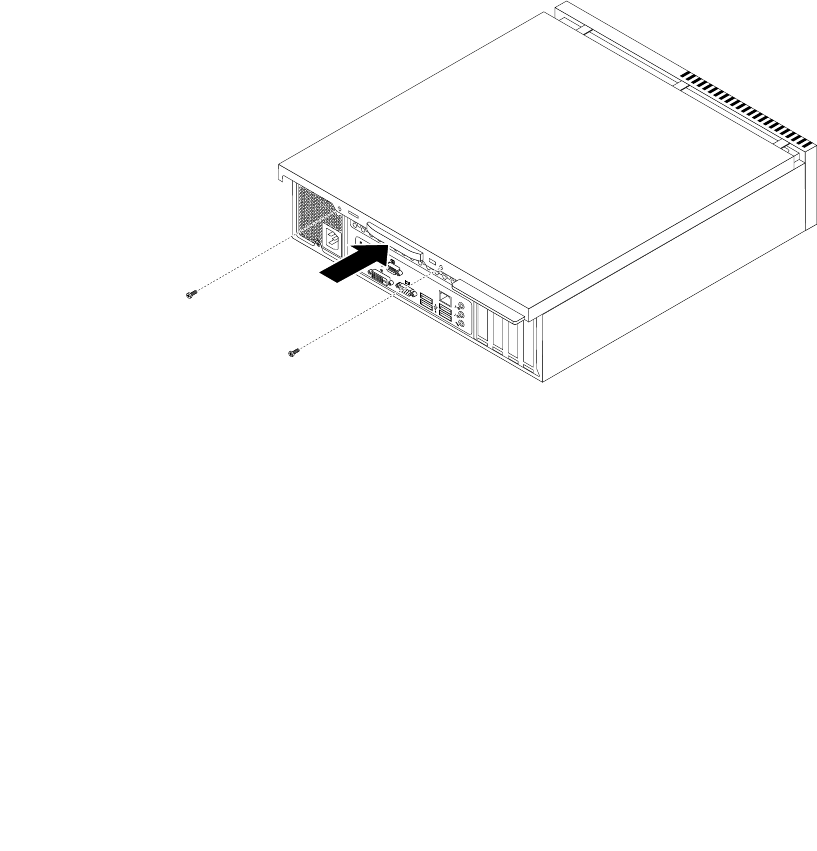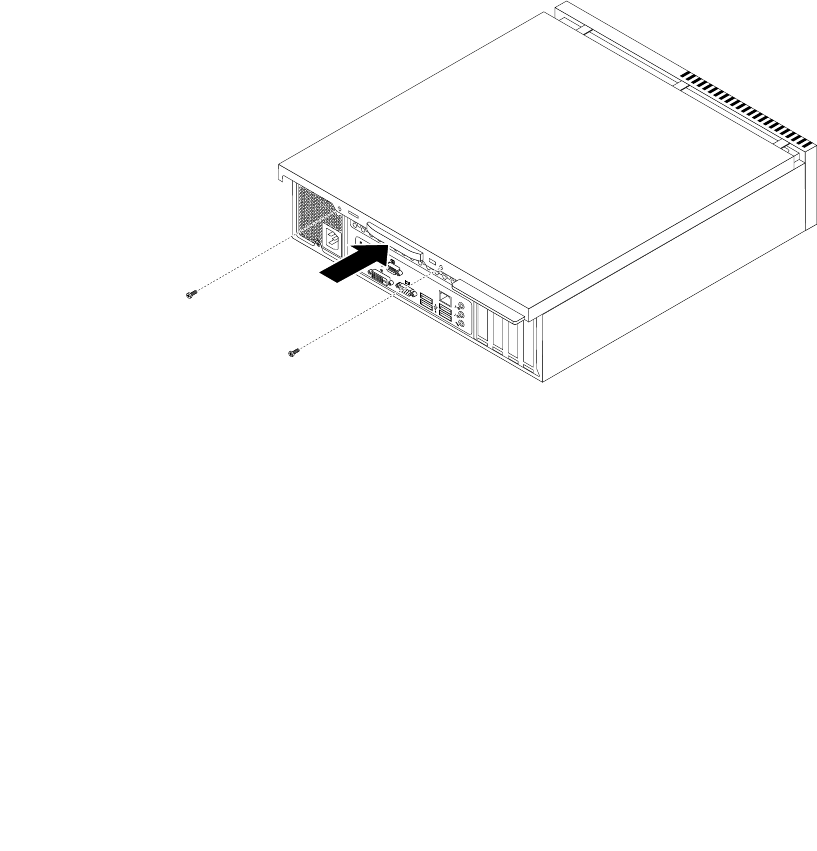
Completing the parts replacement
After completing the installation or replacement for all parts, you need to close the computer cover and
reconnect cables. Depending on the parts you installed or replaced, you might need to conrm the updated
information in the Setup Utility program. Refer to Chapter 7 “Using the Setup Utility program” on page 81
.
To reinstall the computer cover and reconnect cables to your computer, do the following:
1. Make sure that all components have been reassembled correctly and that no tools or loose screws
are left inside your computer. See “Locating components” on page 10 for the locations of various
components in your computer.
2. Make sure that the cables are routed correctly. Keep cables clear of the hinges and sides of the
computer chassis to avoid interference with closing the computer cover.
3. Lower the drive bay assembly. See “Accessing the system board components and drives” on page 34.
4. If you have removed the front bezel, reinstall it. To reinstall the front bezel, align the three tabs on
the front bezel with the corresponding holes in the chassis and pivot the front bezel inwards until
it snaps into position.
5. Position the computer cover on the chassis so that the rail guides on the computer cover engage the
rails on the chassis. Then, slide the computer cover to the front of the computer until it snaps into
position and is closed. Then, install the two screws to secure the computer cover.
Figure 59. Reinstalling the computer cover
6. If there is a padlock available, lock the computer cover. See “Locking the computer cover” on page 26.
7. If there is an integrated cable lock available, lock the computer. See “Attaching an integrated cable
lock” on page 27.
8. Reconnect the external cables and power cords to the computer. See “Locating connectors on the rear
of your computer” on page 9.
9. To update your conguration, see Chapter 7 “Using the Setup Utility program” on page 81.
Note: In most areas of the world, Lenovo requires the return of the defective Customer Replaceable Unit
(CRU). Information about this will come with the CRU or will come a few days after the CRU arrives.
70 ThinkCentre User Guide