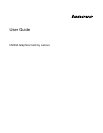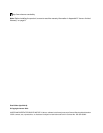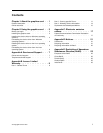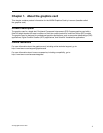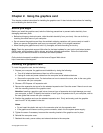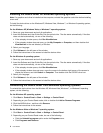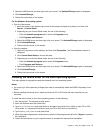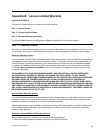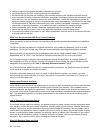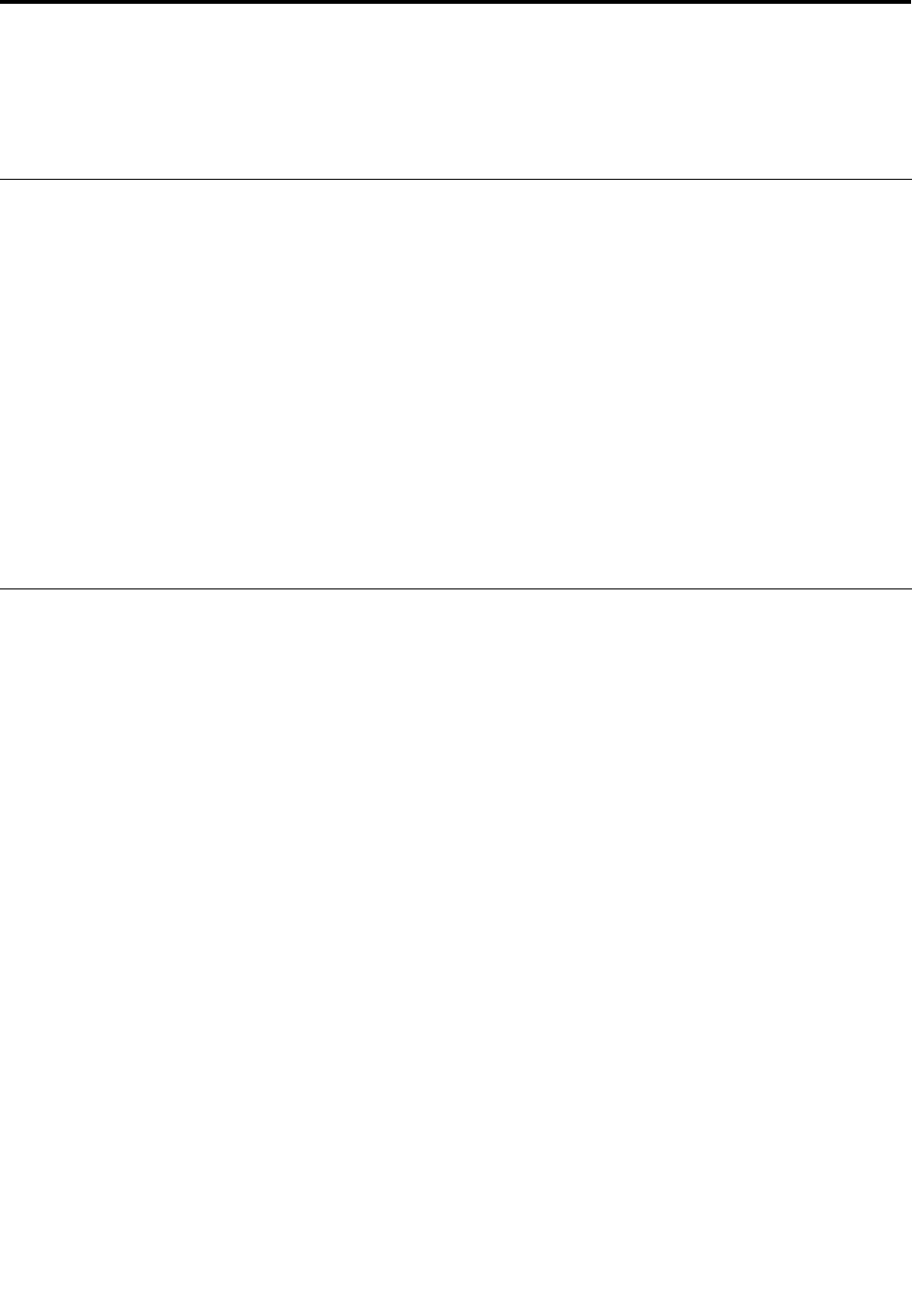
Chapter 2. Using the graphics card
This chapter contains instructions for installing the graphics card. It also includes instructions for installing
and uninstalling the device driver.
Before you begin
Before you install the graphics card, take the following precautions to prevent static electricity from
damaging electronic parts:
• Before touching any electronic parts, drain the static electricity from your body. You can do this by
touching the metal frame of your computer.
• Do not remove the graphics card from the antistatic shipping container until you are ready to install it.
When you remove the graphics card from your computer, place it in its original container.
• When handling the graphics card, hold it by its edges, and avoid touching its circuitry.
Note: Check the appropriate support Web sites for the latest updates for your basic input/output system
(BIOS) code, utility programs, device drivers, and other software applications. Follow the instructions
provided by your Service Provider to download and install updates.
Online technical support is available on the Lenovo Support Web site at:
http://www.lenovo.com/support/
Installing the graphics card
To install the graphics card, do the following:
1. Prepare your computer for graphics card installation by doing the following:
a. Turn off all attached devices and then turn off the computer.
b. Unplug all cords and power cables from the computer and all attached devices.
c. Remove the computer cover. For instructions on how to remove the cover, refer to the user guide
that comes with your computer.
2. Choose a PCI Express x16 expansion slot.
3. Remove the expansion slot cover for the selected expansion slot. Save the screw if there is one to use
with the mounting bracket of the graphics card.
Attention: Inserting a graphics card into an incorrect type of expansion slot might damage your card,
your computer, or both. To identify the location of each type of expansion slot in your computer, refer to
the user guide that comes with your computer.
4. Position the graphics card over the selected expansion slot. Firmly and evenly push the graphics
card in until it is fully seated in the slot.
Notes:
• Do not insert the plastic tab next to the connector pins into the expansion slot.
• If the graphics card has an auxiliary power connector, attach it to the system power supply.
5. Tighten the screw if necessary to secure the mounting bracket of the graphics card in place.
6. Reinstall the computer cover.
7. Reattach the cords, power cables, and external devices to the computer.
© Copyright Lenovo 2013
3