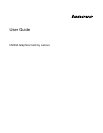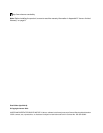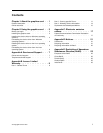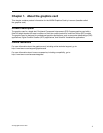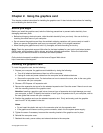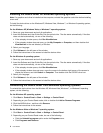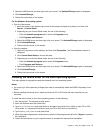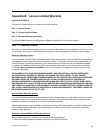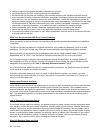3. Select the NVIDIA driver and then right-click your mouse. The Uninstall/Change option is displayed.
4. Click Uninstall/Change.
5. Follow the instructions on the screen.
For the Windows 8 operating system:
• From the Start screen
1. Move the cursor to the bottom right corner of the screen to display the charms, and then click
Search ➙ Control Panel.
2. Depending on your Control Panel mode, do one of the following:
– Click the Uninstall a program option under the Programs menu.
– Click Programs and Features.
3. Select the NVIDIA driver and then right-click your mouse. The Uninstall/Change option is displayed.
4. Click Uninstall/Change.
5. Follow the instructions on the screen.
• From the desktop
1. Right-click anywhere on the desktop, and then click Personalize. The Personalization window is
displayed.
2. Click Control Panel Home in the top-left area.
3. Depending on your Control Panel mode, do one of the following:
– Click the Uninstall a program option under the Programs menu.
– Click Programs and Features.
4. Select the NVIDIA driver and then right-click your mouse. The Uninstall/Change option is displayed.
5. Click Uninstall/Change.
6. Follow the instructions on the screen.
Installing the device driver on the Linux operating system
This topic applies to the graphics cards that support the Linux operating system.
Notes:
• You must log in with superuser privileges (root user) to successfully install the NVIDIA Proprietary Linux
Driver.
• Before installing the device driver, make sure that the CD or DVD drive has been mounted on your
computer.
To install the device driver on the Linux operating system, do the following:
1. Run the terminal. The terminal window opens.
2. Insert the Software and User Guide Disc.
3. Type cd xxx/drivers/Linux and press Enter to navigate to the /driver/Linux folder on your CD or DVD
drive (where xxx represents the directory that your CD or DVD drive is mounted in).
4. Type Graphics_card_Linux.run and press Enter.
5. When the License Agreement window opens, read the License Agreement and click I Agree to continue
the installation.
6. Follow the instructions on your computer screen to complete the device driver installation.
Chapter 2. Using the graphics card 5