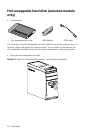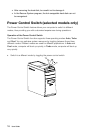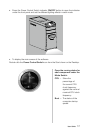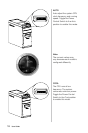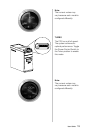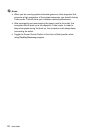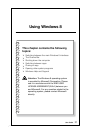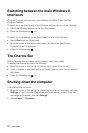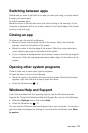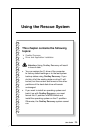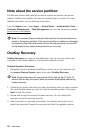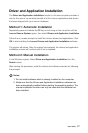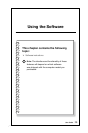22
User Guide
Switching between the main Windows 8
interfaces
Windows 8 comes with two main user interfaces: the Start Screen and the
Windows desktop.
To switch from the Start Screen to the Windows desktop, do one of the following:
• SelecttheWindowsdesktoptileontheStartScreen.
• PresstheWindowskey
+ D.
To switch from the desktop to the Start Screen, do one of the following:
• SelectStart from the Charms Bar.
• Movethecursortothebottomleftcorner,thenselecttheStartScreen
thumbnail when it is displayed.
• PresstheWindowskey
.
The Charms Bar
Charms provide new and faster ways to perform many basic tasks.
To display the charms, do one of the following:
• Movethecursortothetoprightorbottomrightcornerofthescreen.
• Ifyourcomputerisequippedwithtouchscreen,swipeinfromtherightedgeof
the screen.
• PresstheWindowskey
+ C.
Shutting down the computer
To shut down the computer:
1. Move the cursor to the top right or bottom right corner of the screen, then click
Settings. (If your computer is equipped with touch screen, swipe in from the
right edge of the screen, then tap Settings.)
2. Select Power
→
Shutdown.