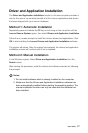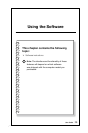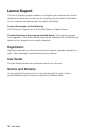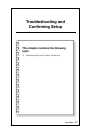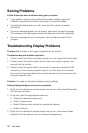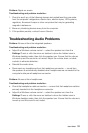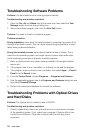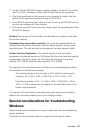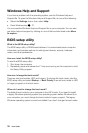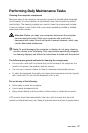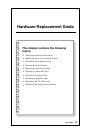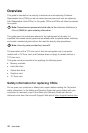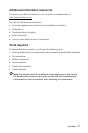35
User Guide
2. Confirm that the CD/DVD has been properly placed in the drive. If not, reload
the CD or DVD. Otherwise, continue with the next step of this procedure.
3. Check the specifications that came with your computer to confirm that this
optical drive is capable of reading this type of CD or DVD.
4. If the CD/DVD cannot be read, replace it with a known good CD/DVD such as
one that was shipped with the computer.
5. If the known good CD cannot be read, visually check the operating side of the
CD/DVD for defects.
Problem: The capacity of the hard disk, as indicated by the system, is less than
the nominal capacity.
Troubleshooting and problem resolution: For computers equipped with the
OneKey Recovery feature, the system recovery feature needs to occupy some
hard disk space. This may account for the apparent hard disk capacity deficit.
Further Technical Explanation: The nominal capacity of the hard disk is
expressed in the decimal system as 1000 bytes. But the actual hard disk capacity
is expressed in the binary system as 1024 bytes (For example, the nominal
capacity 1G is 1000M, while the actual capacity 1G is 1024M).
The capacity of the hard disk shown in Windows can be calculated according to
the calculations in the following example:
The nominal capacity of the hard disk is 40G, while its actual capacity
should be: 40 x 1000 x 1000 x 1000/(1024 x 1024 x 1024) = 37G.
If the Service partition of 3G - 3 x 1000 x 1000 x 1000/(1024 x 1024 x
1024) = 2.79G is subtracted, the capacity of the hard disk shown in the
system can be obtained.
The capacity of the hard disk as calculated using this method may be slightly
different from the actual capacity due to the rounding of totals.
Special considerations for troubleshooting
Windows
Record the following information as it may be useful later when troubleshooting
system problems:
The drivers for this computer model only support the Windows 8 system.