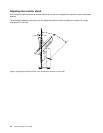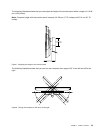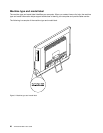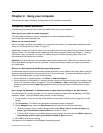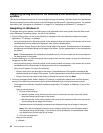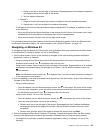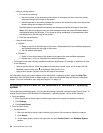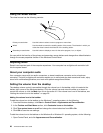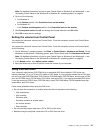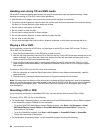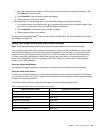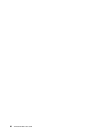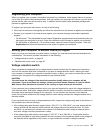Using the wheel mouse
The wheel mouse has the following controls:
1 Primary mouse button Use this button to select or start a program or menu item.
2 Wheel
Use the wheel to control the scrolling action of the mouse. The direction in which you
rotate the wheel controls the direction of the scrolling action.
3 Secondary mouse button
Use this button to display a menu for the active program, icon, or object.
You can switch the function of the primary and secondary mouse buttons and change other default behavior
through the mouse properties function in the Windows Control Panel.
Adjusting audio
Sound is an important part of the computer experience. Your computer has a digital audio controller built
into the system board.
About your computer audio
Your computer comes with two audio connectors: a stereo headphone connector and a microphone
connector. The built-in digital audio controller enables you to record and play back sound and music, enjoy
sound with multimedia applications, and work with speech-recognition software.
Setting the volume from the desktop
The desktop volume control is accessible through the volume icon in the taskbar, which is located at the
bottom-right corner of the Windows desktop. Click the volume icon and move the slider up or down to
control the volume, or click the Mute icon to turn the audio off. If the volume icon is not in the taskbar, see
“Adding the volume icon to the taskbar” on page 26
.
Adding the volume icon to the taskbar
To add the volume icon to the taskbar on the Windows 7 operating system, do the following:
1. From the Windows desktop, click Start ➙ Control Panel ➙ Appearance and Personalization.
2. In the Taskbar and Start Menu section, click Customize icons on the taskbar.
3. Click Turn system icons on or off and change the volume behaviors from Off to On.
4. Click OK to save the new settings.
To add the volume icon to the taskbar on the Windows 8 or Windows 8.1 operating system, do the following:
1. Open Control Panel, and click Appearance and Personalization.
26 ThinkCentre M93z User Guide