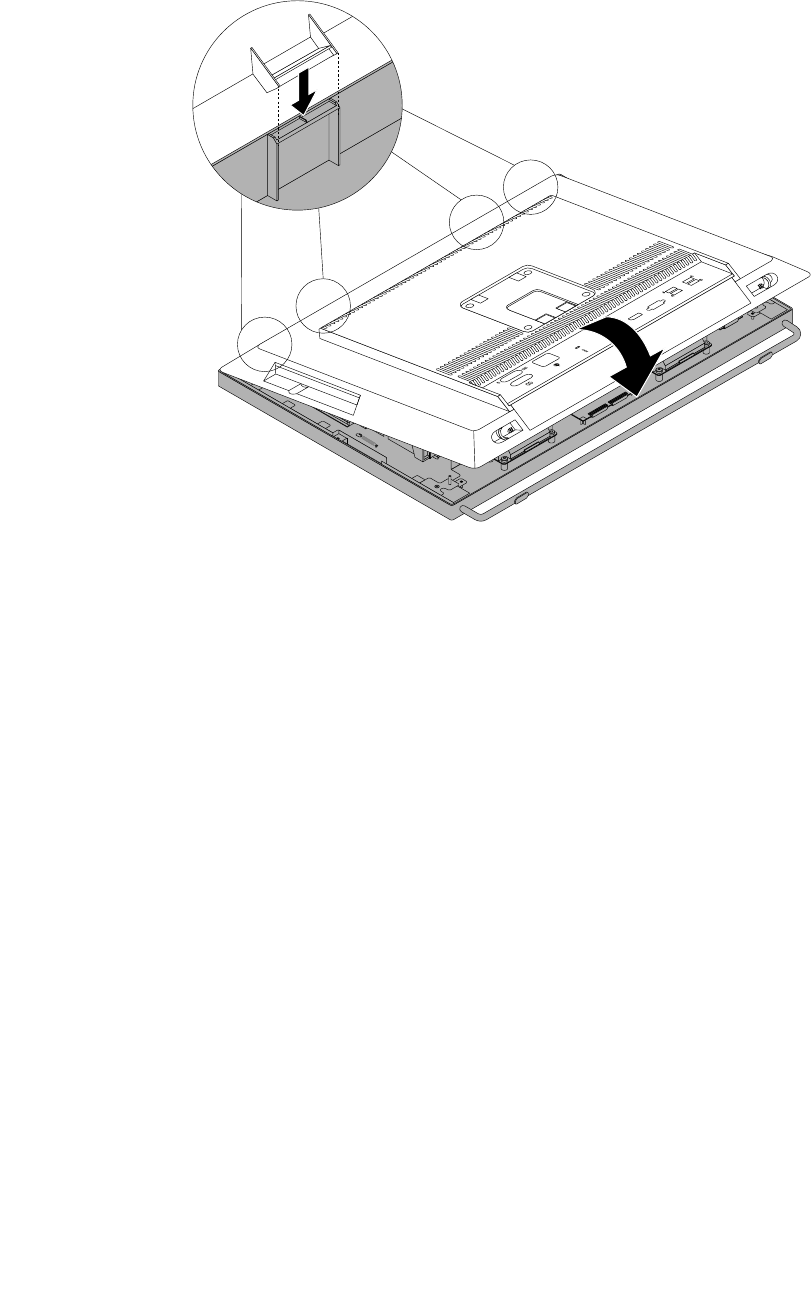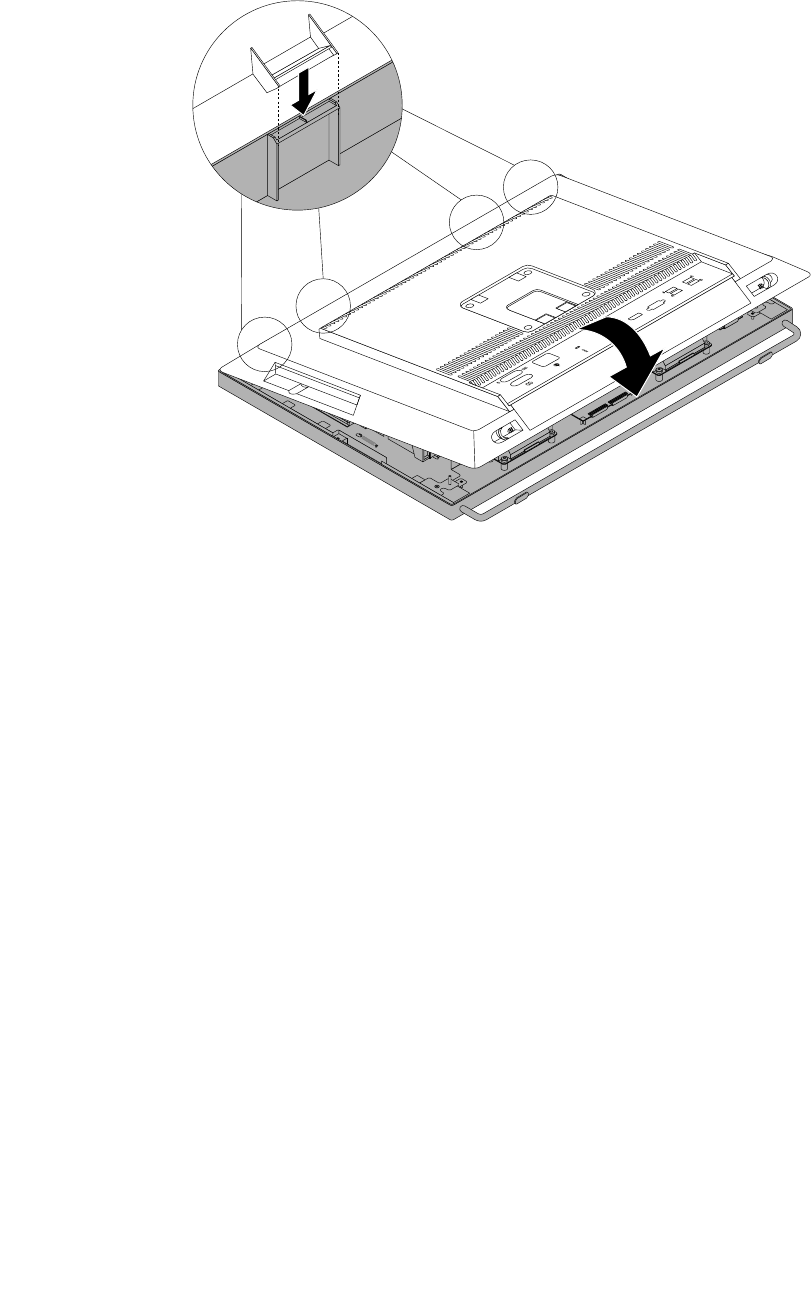
3. Align the four plastic tabs on the top of the computer cover with the corresponding tabs in the front
bezel. Then, pivot the computer cover downward until it snaps into position.
Figure44. Installing the computer cover
4. If there is a Kensington-style cable lock available, lock the computer. See “Attaching a Kensington-style
cable lock” on page 36.
5. If there is a frame stand, reinstall it. See “Installing the monitor stand” on page 40.
6. Reconnect the external cables and power cords to the computer. See “Locating connectors on the
rear of your computer” on page 13
.
7. To update your configuration, refer to Chapter 7 “Using the Setup Utility program” on page 81.
Note: In most areas of the world, Lenovo requires the return of the defective Customer Replaceable Unit
(CRU). Information about this will come with the CRU or will come a few days after the CRU arrives.
Obtaining device drivers
You can obtain device drivers for operating systems that are not preinstalled at
http://www.lenovo.com/support. Installation instructions are provided in readme files with the device-driver
files.
72 ThinkCentre M93z User Guide