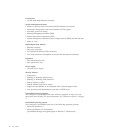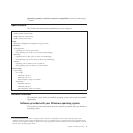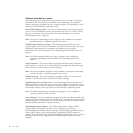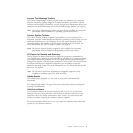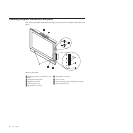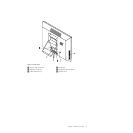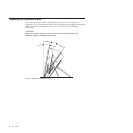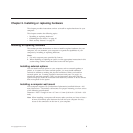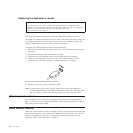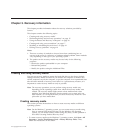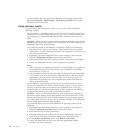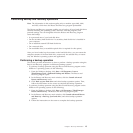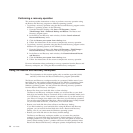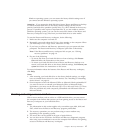Replacing the keyboard or mouse
Attention
Do not attempt any repair before reading and understanding the “Important safety
information” in the ThinkCentre Safety and Warranty Guide that came with your computer.
To obtain a copy of the ThinkCentre Safety and Warranty Guide,goto:
http://www.lenovo.com/support
This section provides instructions on how to replace the keyboard or mouse.
To replace the wireless keyboard or mouse, refer to the instructions that come with
the wireless keyboard or mouse. You can also refer to your Windows Help and
Support information system for wireless related instructions.
To replace the USB keyboard or mouse, do the following:
1. Remove any media from the drives. Then, turn off all attached devices and the
computer.
2. Disconnect all power cords from electrical outlets.
3. Disconnect the old keyboard cable or mouse cable from the computer.
4. Connect a new keyboard or mouse to one of the USB connectors on the
computer. See “Locating computer connectors and parts” on page 6.
5. Reconnect all power cords to electrical outlets.
Note: In most areas of the world, Lenovo requires the return of the defective
Customer Replaceable Units (CRUs). Information about this will come with
the new CRUs or will come a few days after you receive the new CRUs.
Obtaining device drivers
You can obtain device drivers for operating systems that are not preinstalled at
http://www.lenovo.com/support. Installation instructions are provided in readme
files with the device driver files.
Basic security features
There are several security options available to help you prevent hardware theft and
unauthorized access to your computer. In addition to physical locks, you can also
prevent unauthorized use of your computer by a software lock that locks the
keyboard until a correct password is typed in.
Figure 4. Connecting the USB keyboard or mouse
10 User Guide