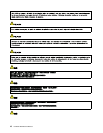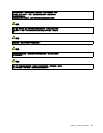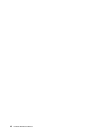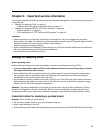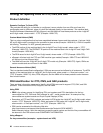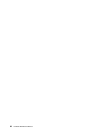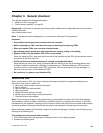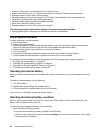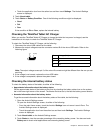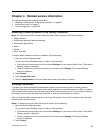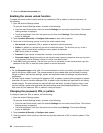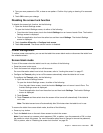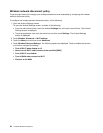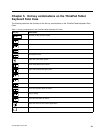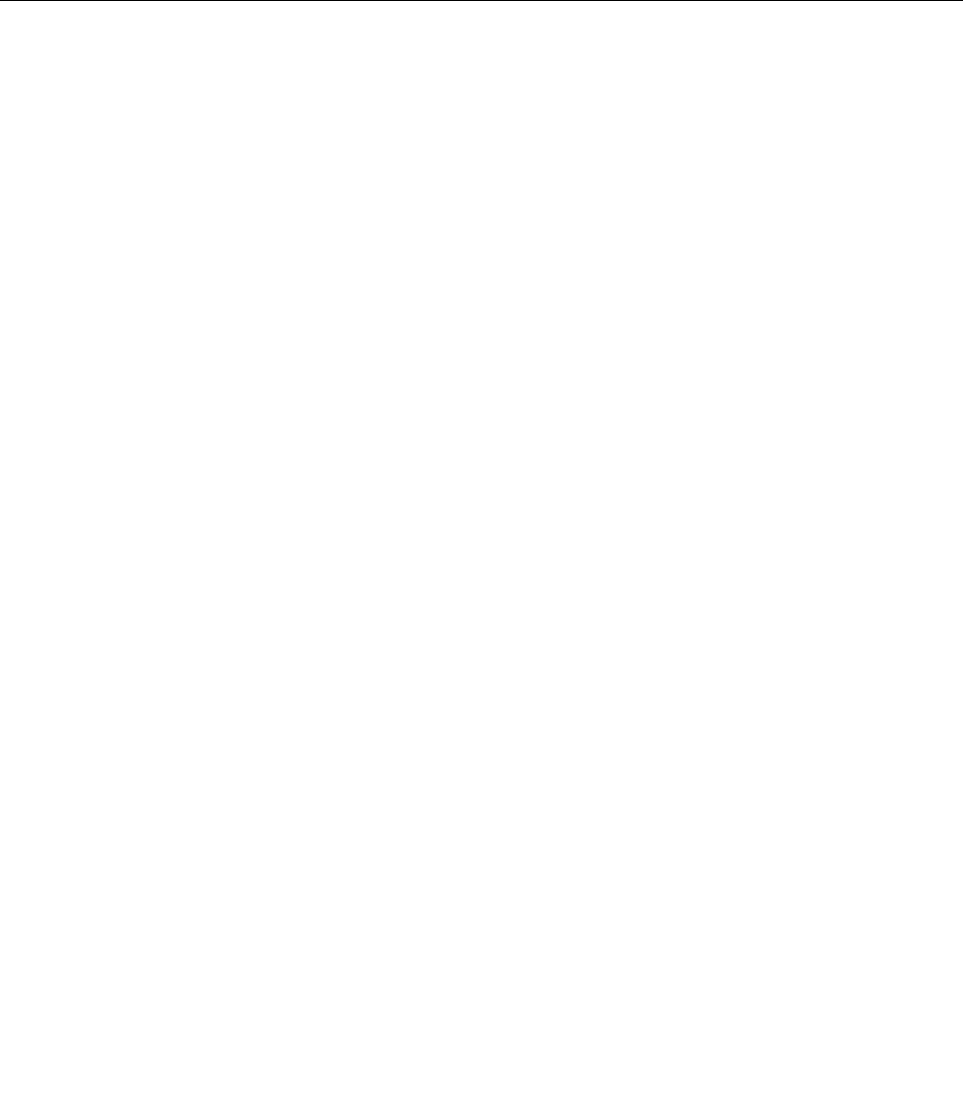
• Distortion, deformation, or discoloration of the cosmetic parts
• Plastic parts, latches, pins, or connectors that have been cracked or broken by excessive force
• Damage caused by liquid spilled into the system
• Damage caused by the improper insertion of a PC Card or the installation of an incompatible card
• Fuses blown by attachment of a nonsupported device
• Forgotten tablet password (making the tablet unusable)
• Sticky keys caused by spilling a liquid
• Damage caused due to use of an incorrect ac charger
The following symptom might indicate damage caused by nonwarranted activities:
• Missing parts might be a symptom of unauthorized service or modication.
Power system checkout
To verify a symptom, do the following:
1. Turn off the tablet.
2. Remove the internal battery.
3. Attach the tablet to a ThinkPad Tablet Dock (hereafter referred to as the dock) and then connect the
dock to an electrical outlet using the 65 W ac power adapter shipped with the dock.
4. Check whether power is supplied when you turn on the tablet.
5. Turn off the tablet.
6. Disconnect the ac power adapter and detach the dock. Then install the internal battery.
7. Check whether the internal battery supplies power when you turn on the tablet.
If you suspect a power problem, see the appropriate one of the following power supply checkouts:
• “Checking the internal battery” on page 24
• “Checking the internal battery condition” on page 24
• “Checking the ThinkPad Tablet AC Charger” on page 25
• “Checking the internal battery status” on page 25
Checking the internal battery
When you use the internal battery but the tablet fails, see the instructions in this topic to check the internal
battery.
To check the internal battery, do the following:
1. Turn off the tablet.
2. Replace the internal battery with another battery.
3. Check that power is supplied when you turn on the tablet.
If you can turn on the tablet, replace the internal battery.
Checking the internal battery condition
After you have used the tablet for a long time, check the internal battery condition and determine if the
battery shall be replaced with a new one.
To check the internal battery condition, do the following:
1. Open the Android Settings screen.
To open the Android Settings screen, do either of the following:
• From the main Home screen, touch the Android Settings icon on Lenovo Launch Zone. The Android
Settings screen is displayed.
24 Hardware Maintenance Manual