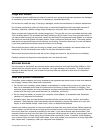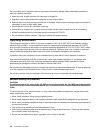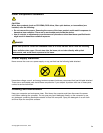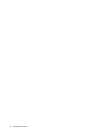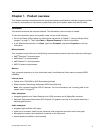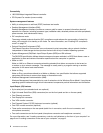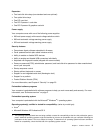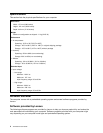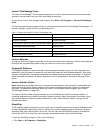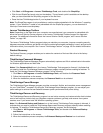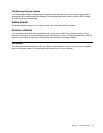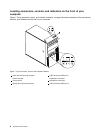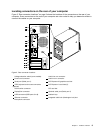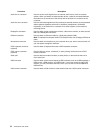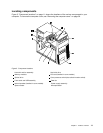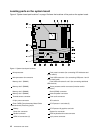Lenovo ThinkVantage Tools
The Lenovo ThinkVantage
®
Tools program guides you to a host of information sources and provides easy
access to various tools to help you work more easily and securely.
To access the Lenovo ThinkVantage Tools program, click Start ➙ All Programs ➙ Lenovo ThinkVantage
Tools.
The following table lists the programs that you can access from the Lenovo ThinkVantage Tools program. To
access a program, double-click the corresponding icon.
Table 1. Program icon names in Lenovo ThinkVantage Tools
Program name Icon name in Lenovo ThinkVantage Tools
Create Recovery Media
Factory Recovery Disks
Fingerprint Software
Fingerprint Reader
Lenovo Solution Center or Lenovo ThinkVantage Toolbox System Health and Diagnostics
ThinkVantage Password Manager Password Vault
ThinkVantage Power Manager
Power Controls
ThinkVantage Rescue and Recovery
®
Enhanced Backup and Restore
ThinkVantage System Update
Update and Drives
Lenovo Welcome
The Lenovo Welcome program introduces you to some innovative built-in features of Lenovo and guides you
through a few important setup tasks to help you make the most of your computer.
Fingerprint Software
The integrated ngerprint reader provided on some keyboards enables you to enroll your ngerprint and
associate it with your power-on password, hard disk drive password, and Windows password. As a result,
ngerprint authentication can replace passwords and enable simple and secure user access. A ngerprint
reader keyboard is available with select computers or can be purchased for computers that support this
option.
Lenovo Solution Center
Note: Depending on the date when your computer was manufactured, your computer is preinstalled with
either the Lenovo Solution Center program or the Lenovo ThinkVantage Toolbox program for diagnostic
purposes. For additional information about the Lenovo ThinkVantage Toolbox program, see “Lenovo
ThinkVantage Toolbox” on page 100
.
The Lenovo Solution Center program enables you to troubleshoot and resolve computer problems. It
combines diagnostic tests, system information collection, security status, and support information, along
with hints and tips for maximum system performance. See “Lenovo Solution Center” on page 100 for
detailed information.
SimpleTap
The SimpleTap program provides you with a quick way to customize some basic computer settings such as
muting the speakers, adjusting the volume, locking the computer operating system, launching a program,
opening a Web page, opening a le, and so on. You also can use the SimpleTap program to access the
Lenovo App Shop, from which you can download various applications and computer software.
To start the SimpleTap program, do any of the following:
• Click Start ➙ All Programs ➙ SimpleTap.
Chapter 1. Product overview 5