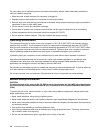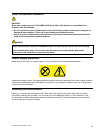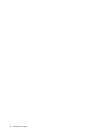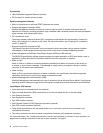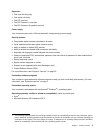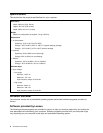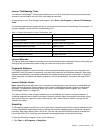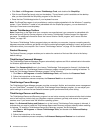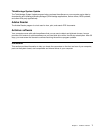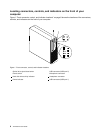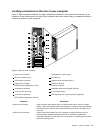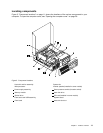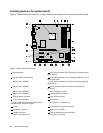• Click Start ➙ All Programs ➙ Lenovo ThinkVantage Tools, and double-click SimpleTap.
• Click the red SimpleTap launch point on the desktop. The red launch point is available on the desktop
after you have launched the SimpleTap program for the rst time.
• Press the blue ThinkVantage button if your keyboard has one.
Note: The SimpleTap program is only available on certain models preinstalled with the Windows 7 operating
system. If your Windows 7 model is not preinstalled with the SimpleTap program, you can download it
from http://www.lenovo.com/simpletap.
Lenovo ThinkVantage Toolbox
Note: Depending on the date when your computer was manufactured, your computer is preinstalled with
either the Lenovo Solution Center program or the Lenovo ThinkVantage Toolbox program for diagnostic
purposes. For additional information about the Lenovo Solution Center program, see “Lenovo Solution
Center” on page 102.
The Lenovo ThinkVantage Toolbox program helps you maintain your computer, improve computing security,
diagnose computer problems, get familiar with the innovative technologies provided by Lenovo, and get more
information about your computer. See “Lenovo ThinkVantage Toolbox” on page 102 for detailed information.
Product Recovery
The Product Recovery program enables you to restore the contents of the hard disk drive to the factory
default settings.
ThinkVantage Password Manager
The ThinkVantage Password Manager program automatically captures and lls in authentication information
for Windows applications and Web sites.
Notes: If the Password Vault icon in the Lenovo ThinkVantage Tools program is dimmed, it indicates that
you need to install the ThinkVantage Password Manager program manually before enabling its features. To
install the ThinkVantage Password Manager program, do the following:
1. Click Start ➙ All Programs ➙ Lenovo ThinkVantage Tools, and double-click Password Vault.
2. Follow the instructions on the screen.
3. When the installation process completes, the Password Vault icon is activated.
ThinkVantage Power Manager
The ThinkVantage Power Manager program provides convenient, exible, and complete power management
for your ThinkCentre
®
computer. By using the ThinkVantage Power Manager program, you can adjust your
power settings to achieve the best balance between system performance and power saving.
ThinkVantage Rescue and Recovery
The ThinkVantage Rescue and Recovery program is a one button recovery and restore solution that includes
a set of self-recovery tools to help you diagnose computer problems, get help, and recover from system
crashes, even if you cannot start the Windows operating system.
Note: If the Enhanced Backup and Restore icon in the Lenovo ThinkVantage Tools program is dimmed, it
indicates that you need to install the ThinkVantage Rescue and Recovery program manually before enabling
its features. To install the ThinkVantage Rescue and Recovery program, do the following:
1. Click Start ➙ All Programs ➙ Lenovo ThinkVantage Tools, and double-click Enhanced Backup
and Restore.
2. Follow the instructions on the screen.
3. When the installation process completes, the Enhanced Backup and Restore icon is activated.
6 ThinkCentre User Guide