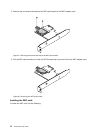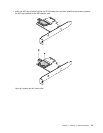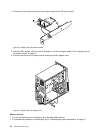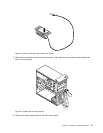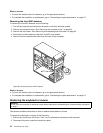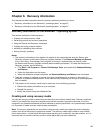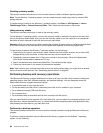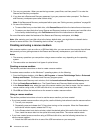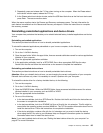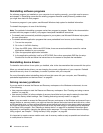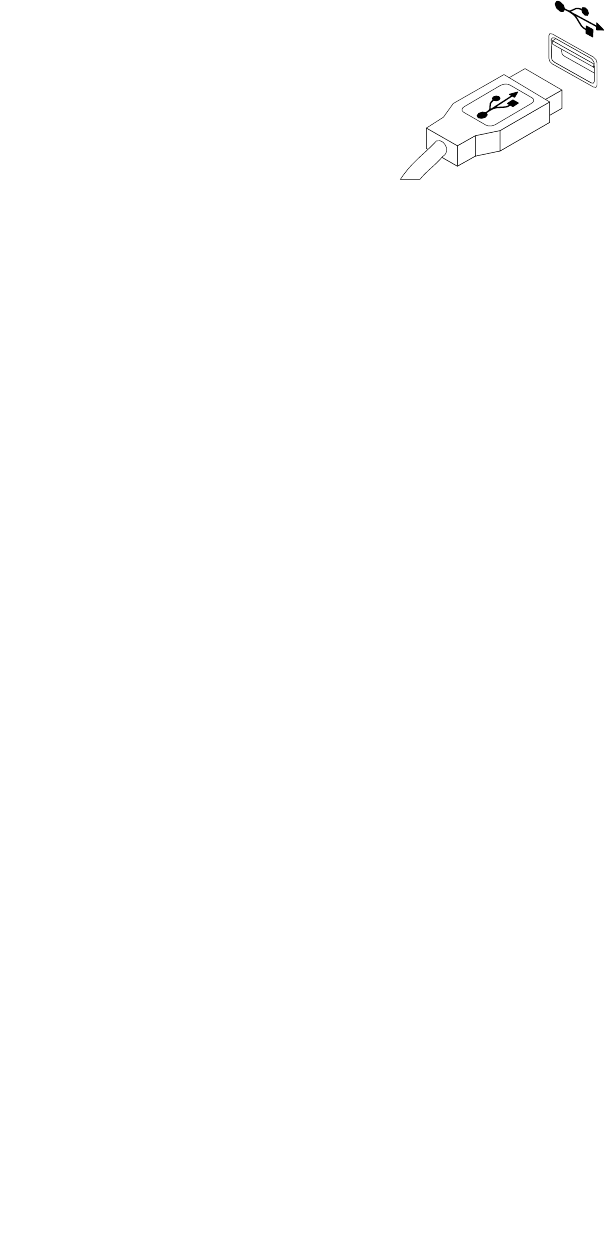
3. Disconnect the old keyboard cable or mouse cable from the computer.
4. Connect a new keyboard or mouse to one of the USB connectors on the computer. Depending on where
you want to connect the new keyboard or mouse, see “Locating connectors, controls, and indicators on
the front of your computer” on page 9 or “Locating connectors on the rear of your computer” on page 10.
Figure 67. Connecting the USB keyboard or mouse
What to do next:
• To work with another piece of hardware, go to the appropriate section.
• To complete the installation or replacement, go to “Completing the parts replacement” on page 79.
Completing the parts replacement
After completing the installation or replacement for all parts, you need to reinstall the computer cover and
reconnect cables. Depending on the parts you installed or replaced, you might need to conrm the updated
information in the Setup Utility program. Refer to Chapter 7 “Using the Setup Utility program” on page 89
.
To reinstall the computer cover and reconnect cables to your computer, do the following:
1. Ensure that all components have been reassembled correctly and that no tools or loose screws are left
inside your computer. See “Locating components” on page 12
for the locations of various components
in your computer.
2. If you have removed the front bezel, reinstall it. See “Removing and reinstalling the front bezel” on
page 35.
3. Ensure that the cables are routed correctly before reinstalling the computer cover. Keep cables clear of
the hinges and sides of the computer chassis to avoid interference with reinstalling the computer cover.
Chapter 5. Installing or replacing hardware 79