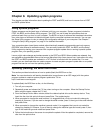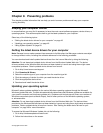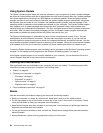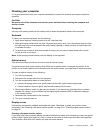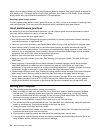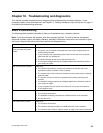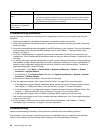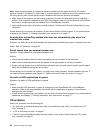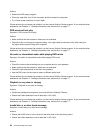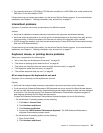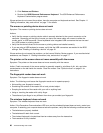1. Remove the new hardware option or software. If you must remove the computer cover to remove a
hardware option, make sure you review and follow the electrical safety information provided with your
computer. For your safety, do not operate the computer with the cover removed.
2. Run the diagnostic program to ensure your computer is operating correctly.
3. Reinstall the new hardware option or software following the manufacturer's instructions.
Select the problem your computer is experiencing from the following list:
• “Audio problems” on page 55
• “CD problems” on page 56
• “DVD problems” on page 57
• “Intermittent problems” on page 59
• “Keyboard, mouse, or pointing device problems” on page 59
• “Monitor problems” on page 61
• “Networking problems” on page 62
• “Option problems” on page 65
• “Performance and lockup problems” on page 66
• “Printer problems” on page 67
• “Serial port problems” on page 68
• “Software problems” on page 68
• “USB problems” on page 69
Audio problems
Select your symptom from the following list:
• “No audio in Windows” on page 55
• “An audio disc or AutoPlay-enabled disc does not automatically play when it is inserted into a drive”
on page 56
• “Sound comes from one external speaker only” on page 56
• “No audio in DOS applications or games” on page 56
No audio in Windows
Symptom: No audio in Windows
Actions:
• If you are using powered external speakers that have an On/Off control, verify that the On/Off control is
set to the On position and the speaker power cable is connected to a properly grounded, functional ac
electrical outlet.
• If your external speakers have a volume control, verify that the volume control is not set too low.
• Double-click the speaker icon in the Windows notication area. A master volume-control window opens.
Verify that the Mute settings are not checked and none of the volume settings is set too low.
• Some models have a front audio panel you can use to adjust volume. If you have a front audio panel,
verify that the volume is not set too low.
• Verify that your external speakers (and headphones, if used) are connected to the correct audio connector
on the computer. Most speaker cables are color-coded to match the connector.
Chapter 10. Troubleshooting and diagnostics 55