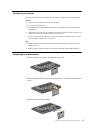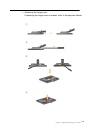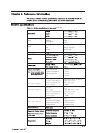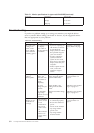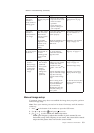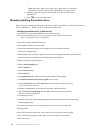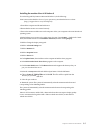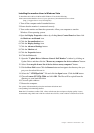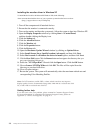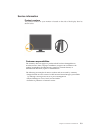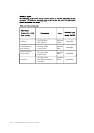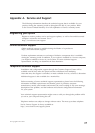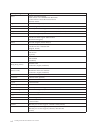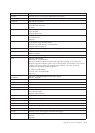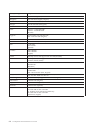L194 Wide Flat Panel Monitor User’s Guide
Chapter 3. Reference information
3-7
Installing the monitor driver in Windows Vista
To install the device driver in Microsoft® Windows Vista, do the following:
Note: You must download the driver of your operation system from the Lenovo website
(http://support.lenovo.com/LT1952pwD)
1. Turn off the computer and all attached devices.
2. Ensure that the monitor is connected correctly.
3. Turn on the monitor and then the system unit. Allow your computer to start the
Windows Vista operating system.
4. Open the Display Properties window by clicking Start, Control Panel and then click
the Hardware and Sound icon.
5. Click the Personalization icon.
6. Click the Display Settings icon.
7. Click the Advanced Settings button.
8. Click the Monitor tab.
9. Click the Properties button.
10. Click the Driver tab.
11. Open the "Update Driver Software-Generic PnP Monitor" window by clicking on
Update Driver and then click the "Browse my computer for driver software" button.
12. Select “Let me pick from a list of device drivers on my computer” button.
13. Click the Have Disk button. Click the Browse button and navigate to the directory that you
put your download drivers in.
14. Select the " LT1952pwD.inf " file and click the Open button. Click the OK button.
15.
Choose Lenovo LT1952p Wide and click OK. The files will be copied from the
directory to your hard
disk drive
16. Close all open windows .
17. Restart the computer.
The system will automatically select the maximum refresh rate and
corresponding Color Matching Profiles.
Note: On LCD monitors, unlike CRTs, a faster refresh rate does not improve display quality. Lenovo
recommends using either 1440 x 900 at a refresh rate of 60 Hz, or 640 x 480 at a refresh rate of 60 Hz.