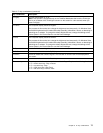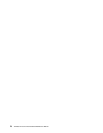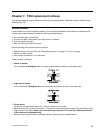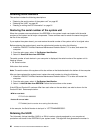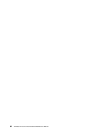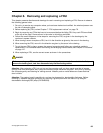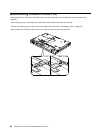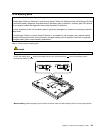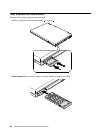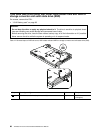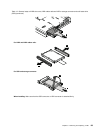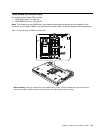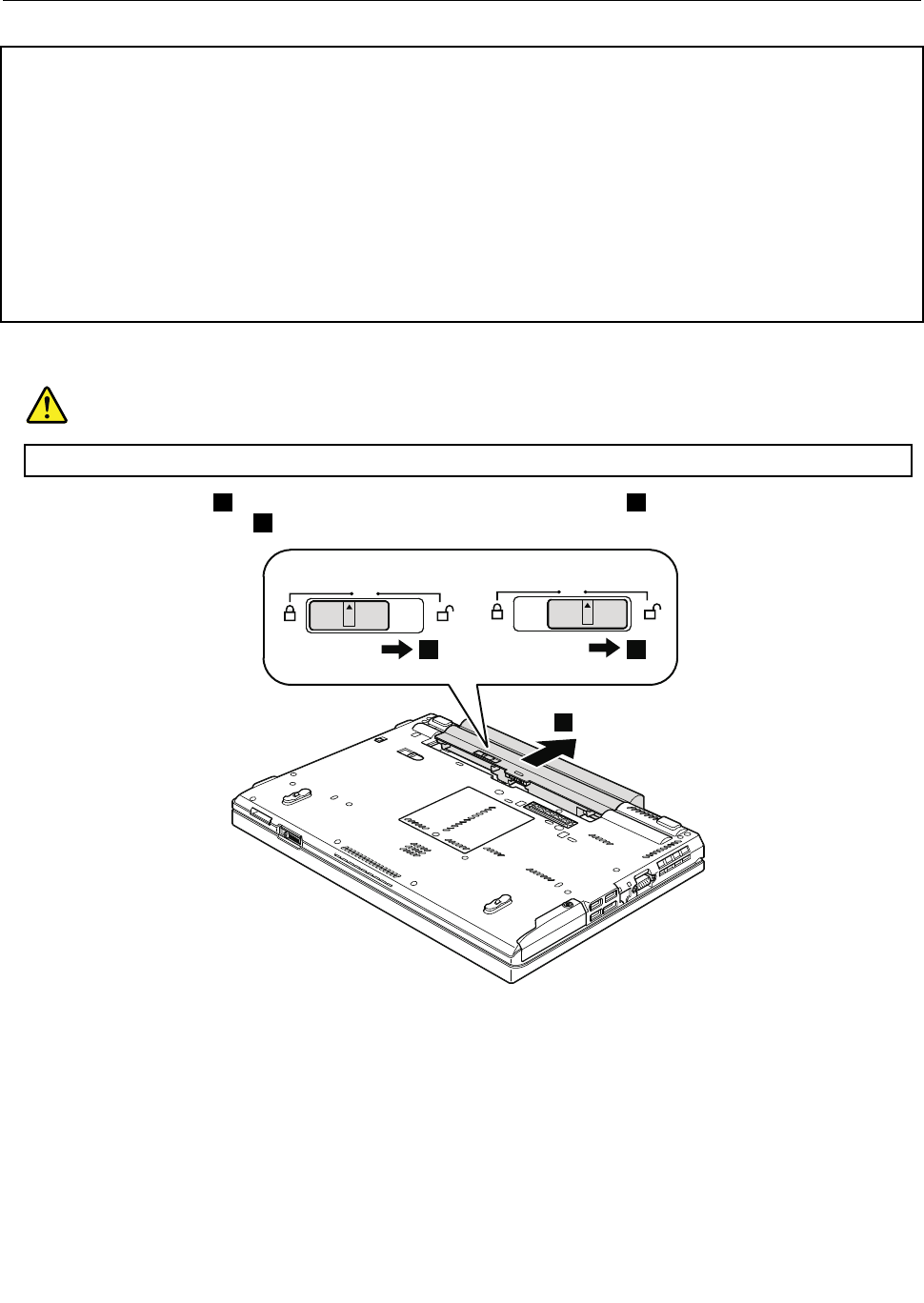
1010 Battery pack
Important notice for replacing a battery pack:
ThinkVantage Toolbox (in Windows 7) and Lenovo System Toolbox (in Windows Vista and Windows XP) have
an automatic battery diagnostic that determines if the battery pack is defective. A battery pack FRU should
not be replaced unless this diagnostic shows that the battery is defective.
The only exception to this is if the battery pack is physically damaged or a customer is reporting a possible
safety issue.
If ThinkVantage Toolbox or Lenovo System Toolbox is not installed in the computer, the customer should
download this program before a non-physically damaged battery pack is replaced. Note that a physically
damaged battery pack is non-warranty replacement.
Table 9. Removal steps of battery pack
DANGER
Use only the battery specied in the parts list for your computer. Any other battery could ignite or explode.
Unlock the battery latch 1 . Holding the battery latch in the unlocked position 2 , remove the battery pack in
the direction shown by arrow
3 .
3
21
When installing: Install the battery pack in the slot, and then make sure that the battery latch is in the locked position.
Chapter 8. Removing and replacing a FRU 85