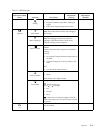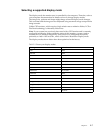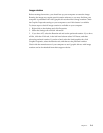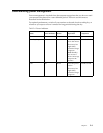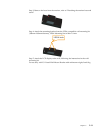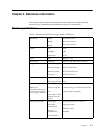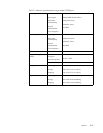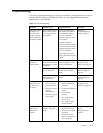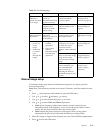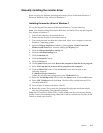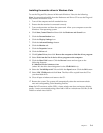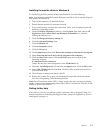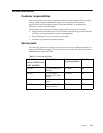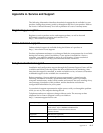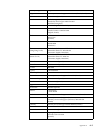Chapter 3. 3-3
Troubleshooting
If you have a problem setting up or using your monitor, you might be able to solve it
yourself. Before calling your dealer or Lenovo, try the suggested actions that are
appropriate to your problem.
Table 3-2. Troubleshooting
Problem Possible cause Suggested action Reference
The words "Out
of Range" are
shown on the
screen, and the
power indicator
is flashing white.
The system is set to a
display mode which
is not supported by
the monitor.
If you are replacing an
old monitor, reconnect it
and adjust the display
mode to within the
specified range for your
new monitor.
If using a Windows
system, restart the system
in safe mode, then select a
supported display mode
for your computer.
If these options do not
work, contact the Support
Center.
"Selecting a
supported display
mode"on page 2-7
The image
quality is
unacceptable.
The video signal cable
is not connected with
the monitor or system
completely.
Be sure the signal cable is
firmly plugged into the
system and monitor.
"Connecting and
turning on your
monitor"on page 1-5
The color settings
may be incorrect.
Select another color
setting from the OSD
menu.
"Adjusting your
monitor image"on
page 2-3
The automatic image
setup function was
not performed.
Perform automatic image
setup.
"Adjusting your
monitor image"on
page 2-3
The power
indicator is not
lit and there is
no image.
• The monitor’s
power switch is
not switched on.
• The power cord is
loose or
disconnected.
• There is no power
at the outlet.
• Be sure the power
cord is connected
properly.
• Be sure the outlet has
power.
• Power on the
monitor.
•Try using another
power cord.
•Try using another
electrical outlet.
"Connecting and
turning on your
monitor"on page 1-5
Screen is blank
and power
indicator is
amber.
The monitor is in
Standby/Suspend
mode.
• Press any key on the
keyboard or move
the mouse to restore
operation.
•Check the Power
Options settings on
your computer.
"Understanding
power
management"on
page 2-9