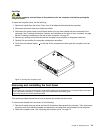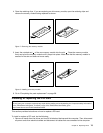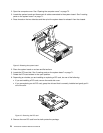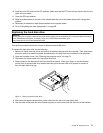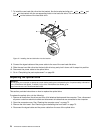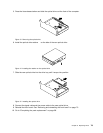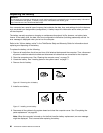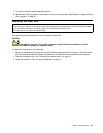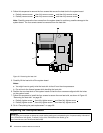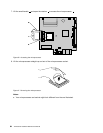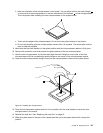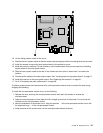Replacing the battery
Attention:
Do not open your computer or attempt any repair before reading and understanding the “Important safety information”
in the ThinkCentre User Guide. To obtain a copy of the ThinkCentre User Guide, go to:
http://www.lenovo.com/ThinkCentreUserGuides
Your computer has a special type of memory that maintains the date, time, and settings for built-in features,
such as parallel-port assignments (conguration). A battery keeps this information active when you turn
off the computer.
The battery normally requires no charging or maintenance throughout its life; however, no battery lasts
forever. If the battery fails, the date, time, and conguration information (including passwords) are lost. An
error message is displayed when you turn on the computer.
Refer to the “Lithium battery notice” in the ThinkCentre Safety and Warranty Guide for information about
replacing and disposing of the battery.
To replace the battery, do the following:
1. Remove all media from the drives and turn off all attached devices and the computer. Then, disconnect
all power cords from electrical outlets and disconnect all cables that are connected to the computer.
2. Open the computer cover. See “Opening the computer cover” on page 72.
3. Locate the battery. See “Locating parts on the system board” on page 71.
4. Remove the old battery.
Figure 16. Removing the old battery
5. Install a new battery.
Figure 17. Installing a new battery
6. Reconnect all the cables to the system board and close the computer cover. See “Completing the
parts replacement” on page 98.
Note: When the computer is turned on for the rst time after battery replacement, an error message
might be displayed. This is normal after replacing the battery.
80 ThinkCentre Hardware Maintenance Manual