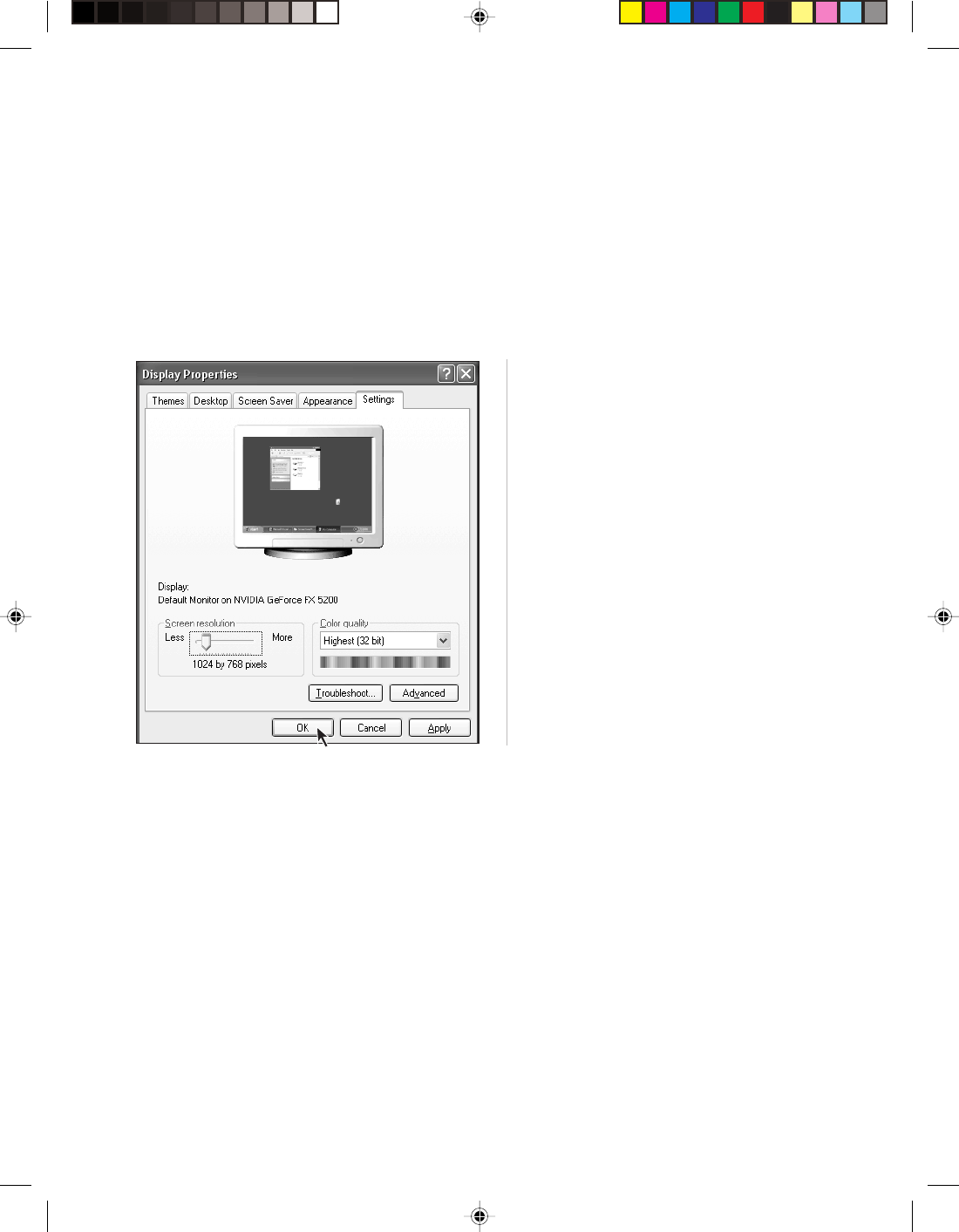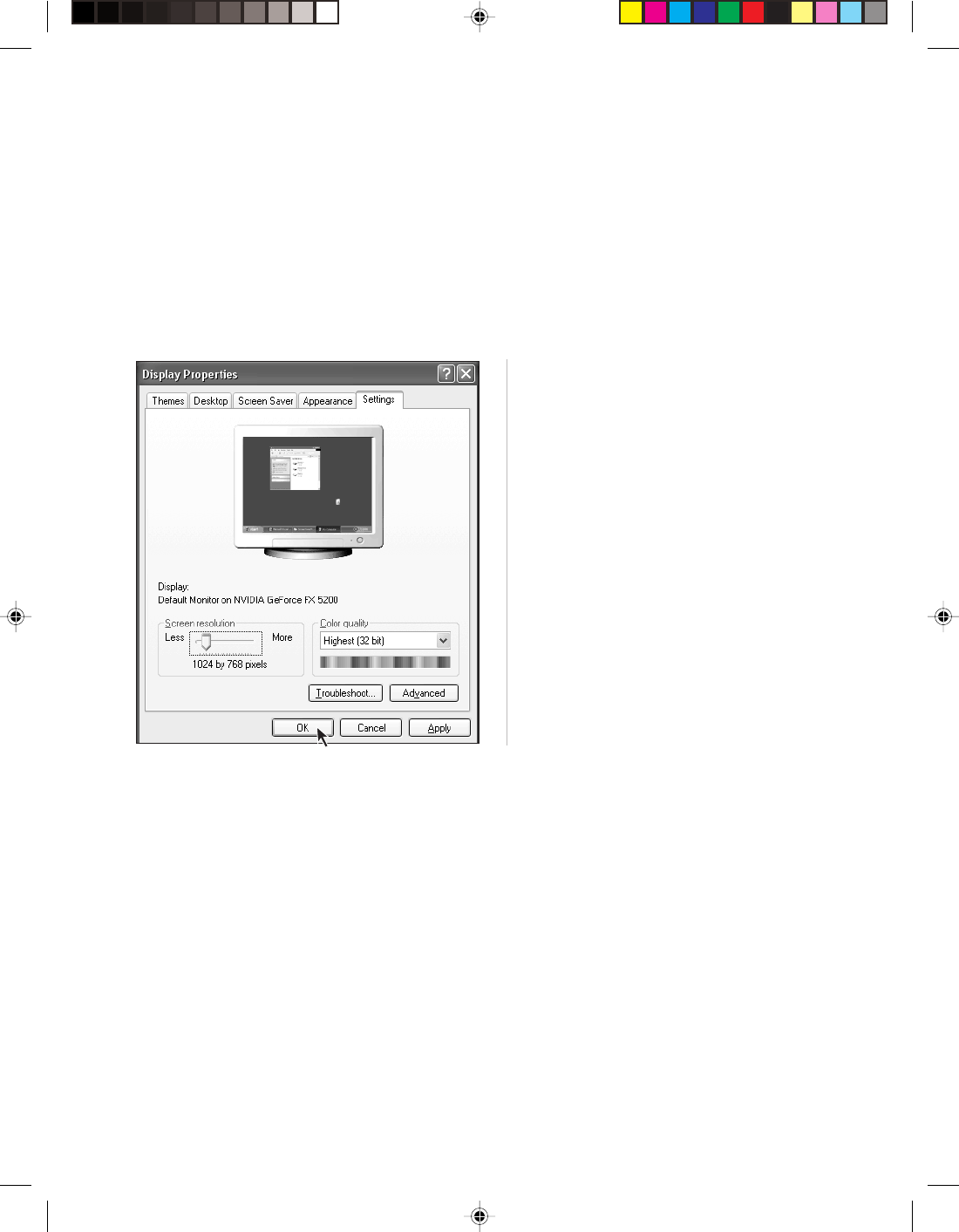
42
Lenovo 3000H User Guide
The background and icons of the screen
can be set by adjusting the display
properties. Right-click anywhere without
icon on the desktop, then select Properties
from the pop-up menu.
You will see options such as Theme,
Desktop, Screensaver, Appearance and
Settings in the Properties window.
• Desktop option can be used to set
background picture;
• Screensaver option can be used to select
screensaver;
• Appearance option can be used to set
icons and characters;
• Settings option can be used to set
resolution and colors.
5.1 Display
1.Blank screen and no picture displayed on the monitor
1) Check whether the monitor has been turned on; press the power button if not yet.
2) Check whether the power cord of the monitor is loose. If so, securely connect the power cord of the monitor.
3) Check whether the signal cable of the monitor is securely connected with the connector of the mainframe
graphics card; if not, please shut down the computer and then securely connect the signal cable of the
monitor.
2.Settings of Display Properties
3.Moire on Screen
Carefully check whether there are devices that generate magnetic interference (such as refrigerator,
electric fan, electric drier, UPS, regulator and fluorescent lamp) around the computer with a distance less
than 1 meter. Moire interference will also appear on the screen if the monitors of two computers are placed
closely (within a range of 1 meter). To solve the problem, move the interfering device away from the
computer. If the problem persists, consult Lenovo Service.
5.2 Sound
1.When you connect the headphone to the front audio output connector, the speakers
connected to the back audio output connector is soundless.
The front audio output connector is provided for convenience and has a priority higher than the back audio
output connector. If speaker or headphone is connected to the front audio output connector, sound is
delivered through the front connector while audio devices connected to the back audio output connector
are soundless.