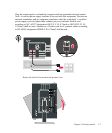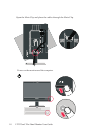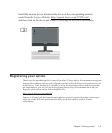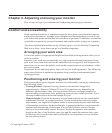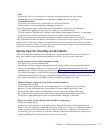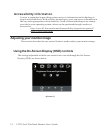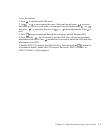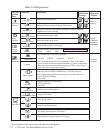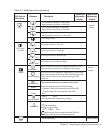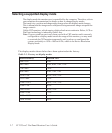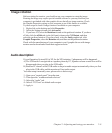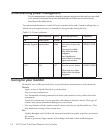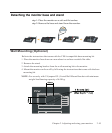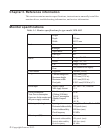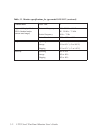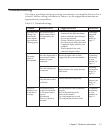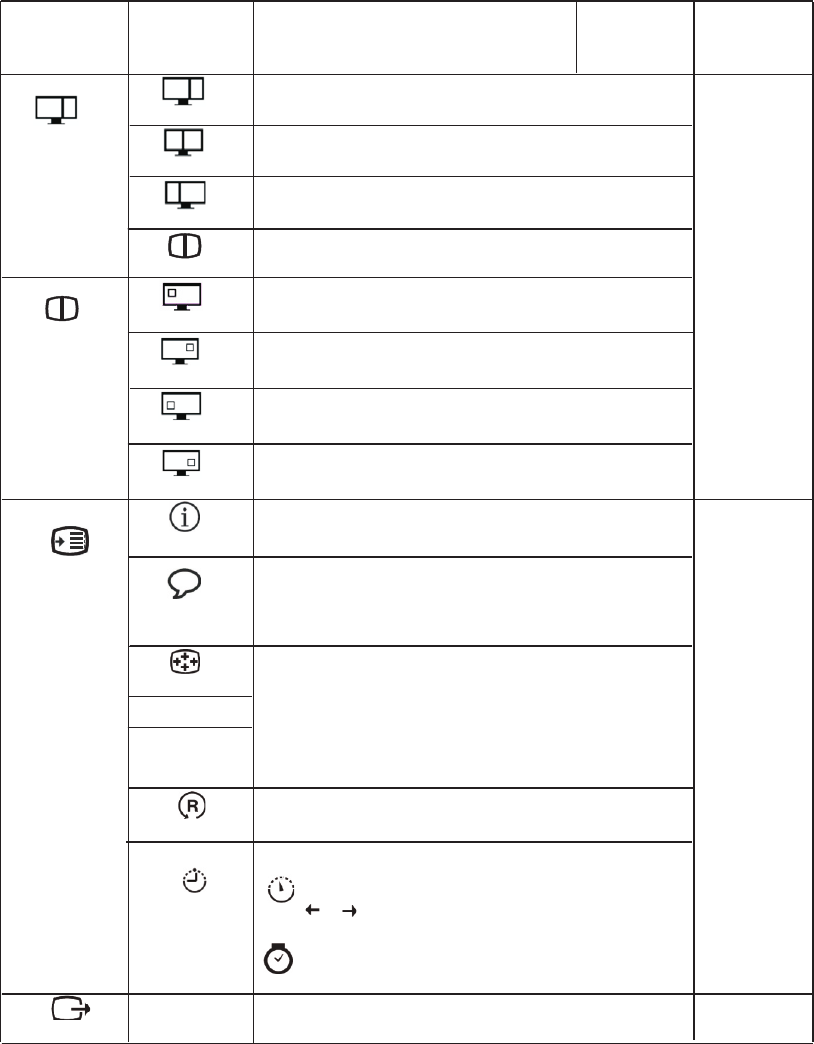
Table 2-2. OSD functions (continued)
OSD Icon on
Main Menu
Submenu
Description
Controls and
Adjustments
(Analog)
Controls and
Adjustments
(Digital)
Dual
2:1
Left optimum
resolution is 1280x1080,
Right optimum resolution is 640x1080
1:1
Left optimum resolution is 960x1080,
Right optimum resolution is 960x1080
1:2
Left optimum resolution is 640x1080,
Right optimum resolution is 1280x1080
PIP
PIP image mod
e.
PIP Image
Position
Top-Left
PIP image position is Top-Left.
Top-Right
PIP image position is Top-Right.
Bottom-Left
PIP image position is Bottom-Left.
Bottom-Right
PIP image position is Bottom-Right.
Same as
Analog
Options
Information
Shows resolution, refresh rate, and product details. Note:
This screen does not allow any changes to the settings.
Menu Language
This section lists the languages supported by your monitor.
Note: The language chosen only affects the language of the
OSD. It has no effect on any software running on the
computer.
Menu Position
Menu position adjusts menu location on the screen.
Default
Returns the menu position to the default settings.
Custom
. Horizontal: Changes the horizontal position of the OSD
. Vertical: Changes the vertical position of the OSD.
. Save
Factory Default
. Cancel . Reset
Resets monitor to the original factory settings.
Accessibility
Controls button and menu settings for accessibility preferences.
Button repeat rate:
Select or to change.
. Off . Default . Slow
Menu time out: Sets the length of time the OSD will
remain active after the last time a button is pressed.
Same as
Analog
Exit
Exit the main menu
Same as Analog
Chapter 2. Adjusting and using your monitor2-6