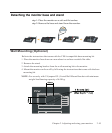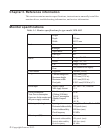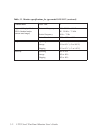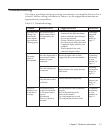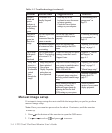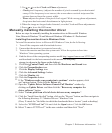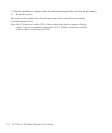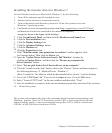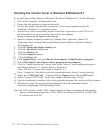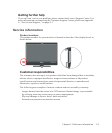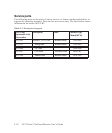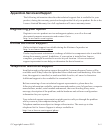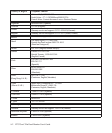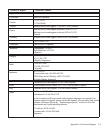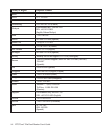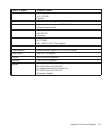Installing the monitor driver in Windows 8/Windows 8.1
To use the Plug and Play feature in Microsoft Windows 8/Windows 8.1, do the following:
1. Turn off the computer, all attached devices.
2. Ensure that the monitor is connected correctly.
3. Turn on the monitor and then the system unit. Allow your computer to start the
Windows 8/Windows 8.1 operating system.
4. Find the driver of the corresponding monitor model http://support.lenovo.com/LT2323zwC,
and download it to the host connected to this monitor for temporary
storage (as shown in the figure on the desktop).
5. Open the Display Properties window by clicking Start, right-click, choose All
Application, inter Control Panel and Hardware and Sound icon. and then clicking
the Display icon.
6. Click the Change the display settings tab
7. Click the Advanced Settings icon.
8. Click the Monitor tab.
9. Click the Properties button.
10. Click the Driver tab.
11. Click Update Driver, then click Browse the computer to find the driver program
12. Select Pick from the list of device driver program on the computer.
13.
Click the “Install from the disk” button, click on the “Browse” button, and then navigate to
the following directory: X \ Monitor Drivers \ Windows
8
(Note: The win 8.1 system here should be Windows 8.1)
(Here, X stands for “the folder in which the downloaded driver locates” (such as desktop)
14.
Select the "
LT2323zwC.inf
" file and click the Open button. Click the OK button.
15.
Select “Lenovo LT2323zwC” in the new window and then click “Next”.
16.
After the installation is complete, delete the downloaded program files, and close all the windows.
17. Restart the system. The system will automatically select the maximum refresh
rate and corresponding Color Matching Profiles.
Note: On LCD monitors, unlike CRTs, a faster refresh rate does not improve display quality.
Lenovo recommends using either 1920 x 1080 at a refresh rate of 60 Hz, or 640 x 480
at a refresh rate of 60 Hz.
3
-8 LT2323zwC Flat Panel Monitor User’s Guide