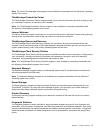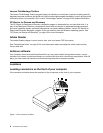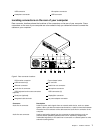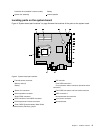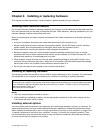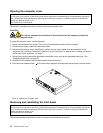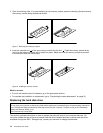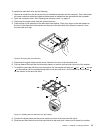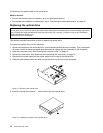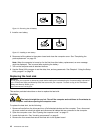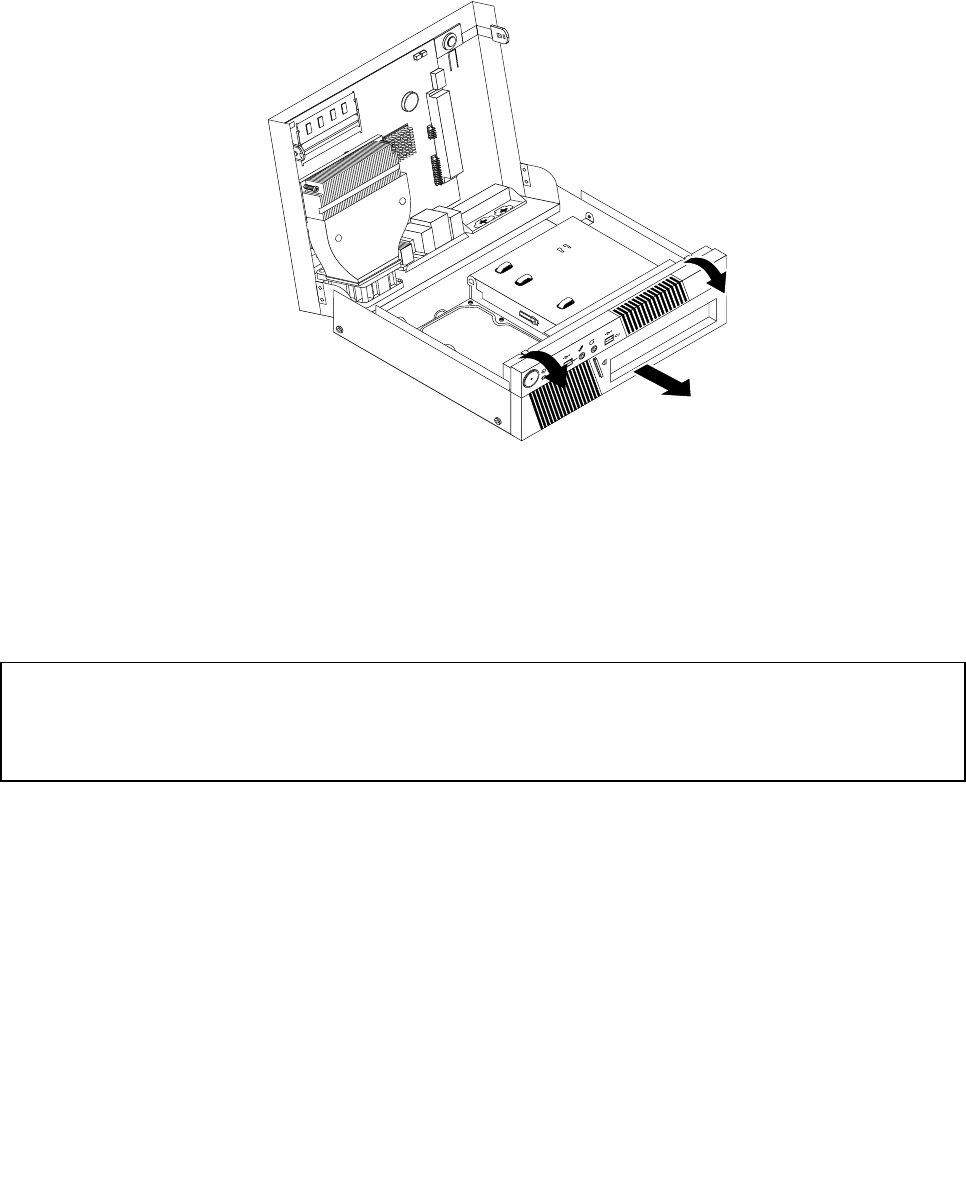
To remove and reinstall the front bezel, do the following:
1. Remove all media from the drives and turn off all attached devices and the computer. Then, disconnect
all power cords from electrical outlets and disconnect all cables that are connected to the computer.
2. Open the computer cover. See “Opening the computer cover” on page 12.
3. Remove the front bezel by releasing the two plastic tabs and pivoting the front bezel outward.
Figure 6. Removing the front bezel
4. To reinstall the front bezel, align the plastic tabs on the bottom of the bezel with the corresponding holes
in the chassis, and then pivot the front bezel inward until it snaps into position.
5. Go to “Completing the parts replacement” on page 25.
Installing or replacing a memory module
Attention:
Do not open your computer or attempt any repair before reading and understanding the “Important safety information”
in the ThinkCentre Safety and Warranty Guide that came with your computer. To obtain a copy of the ThinkCentre
Safety and Warranty Guide, go to:
http://www.lenovo.com/support
This section provides instructions on how to install or replace a memory module.
Your computer has two slots for installing or replacing DDR3 SODIMMs (small outline dual inline memory
modules) that provide up to a maximum of 8 GB system memory. When installing or replacing a memory
module, use 1 GB, 2 GB, or 4 GB DDR3 SODIMMs in any combination up to a maximum of 8 GB.
To install or replace a memory module, do the following:
1. Remove all media from the drives and turn off all attached devices and the computer. Then, disconnect
all power cords from electrical outlets and disconnect all cables that are connected to the computer.
2. Open the computer cover. See “Opening the computer cover” on page 12.
3. Locate the memory slots. See “Locating parts on the system board” on page 9.
Chapter 2. Installing or replacing hardware 13