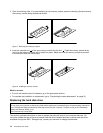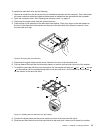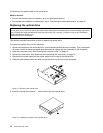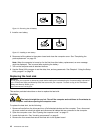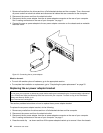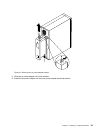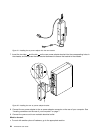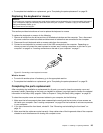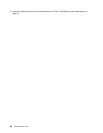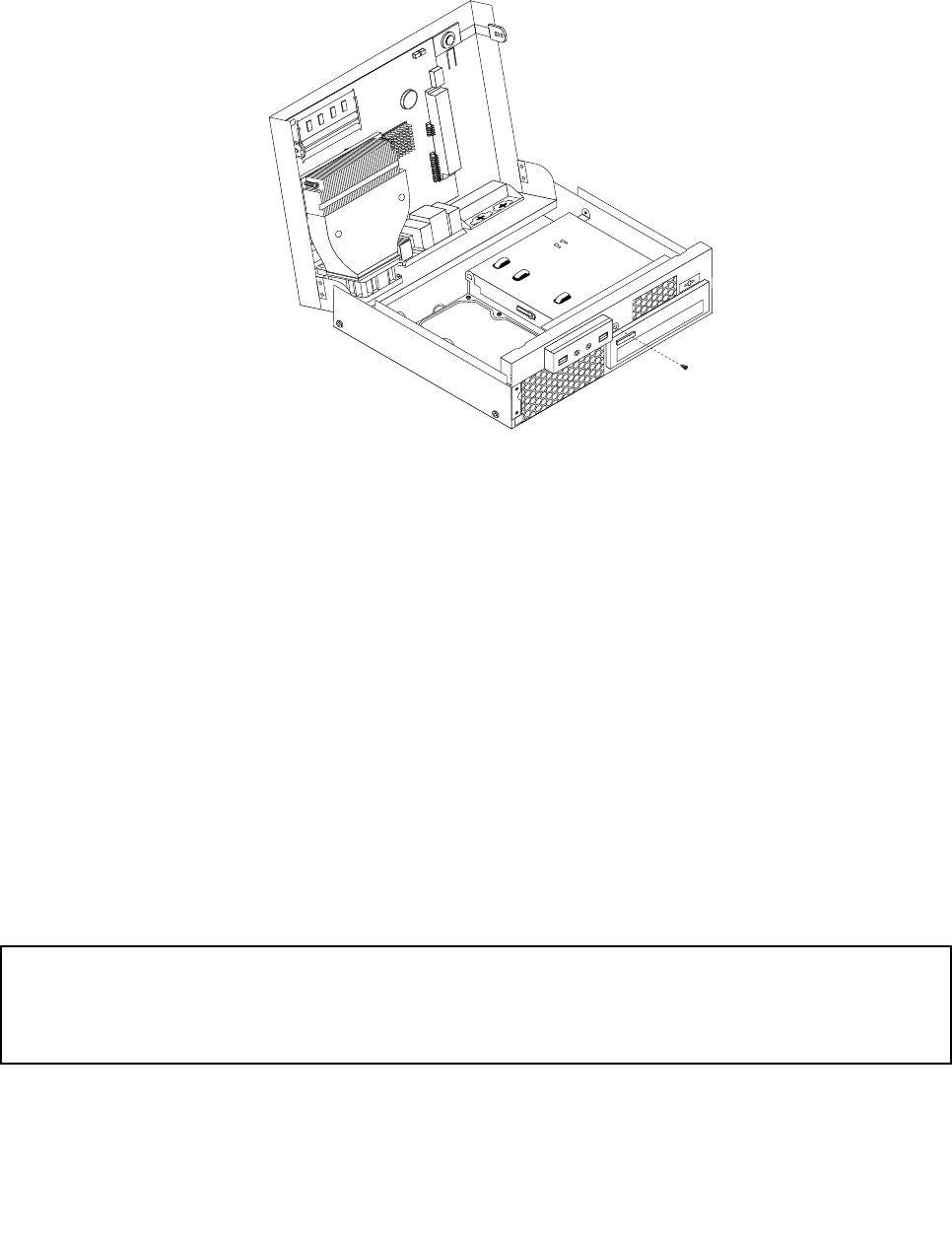
4. Disconnect the front audio and USB assembly cables from the system board and note the cables routing.
See “Locating parts on the system board” on page 9.
5. Remove the screw that secures the front audio and USB assembly to the chassis.
Figure 18. Removing the front audio and USB assembly
6. Locate the power switch assembly beside the front audio and USB assembly. Remove the power switch
assembly by releasing the tab that secures the power switch assembly to the chassis.
7. Completely remove the failing front audio and USB assembly from the chassis.
8. Install the new front audio and USB assembly into the chassis and align the screw hole in the front audio
and USB assembly with the corresponding hole in the chassis.
9. Install the screw to secure the new front audio and USB assembly to the chassis.
10.Install the new power switch assembly into the chassis.
11.Connect the front USB, front panel, and front audio cables to the system board. See “Locating parts on
the system board” on page 9.
12.Reinstall the front bezel. See “Removing and reinstalling the front bezel” on page 12.
What to do next:
• To work with another piece of hardware, go to the appropriate section.
• To complete the installation or replacement, go to “Completing the parts replacement” on page 25
.
Replacing the ac power adapter
Attention:
Do not open your computer or attempt any repair before reading and understanding the “Important safety information”
in the ThinkCentre Safety and Warranty Guide that came with your computer. To obtain a copy of the ThinkCentre
Safety and Warranty Guide, go to:
http://www.lenovo.com/support
This section provides instructions on how to replace the ac power adapter.
To replace the ac power adapter, do the following:
Chapter 2. Installing or replacing hardware 21