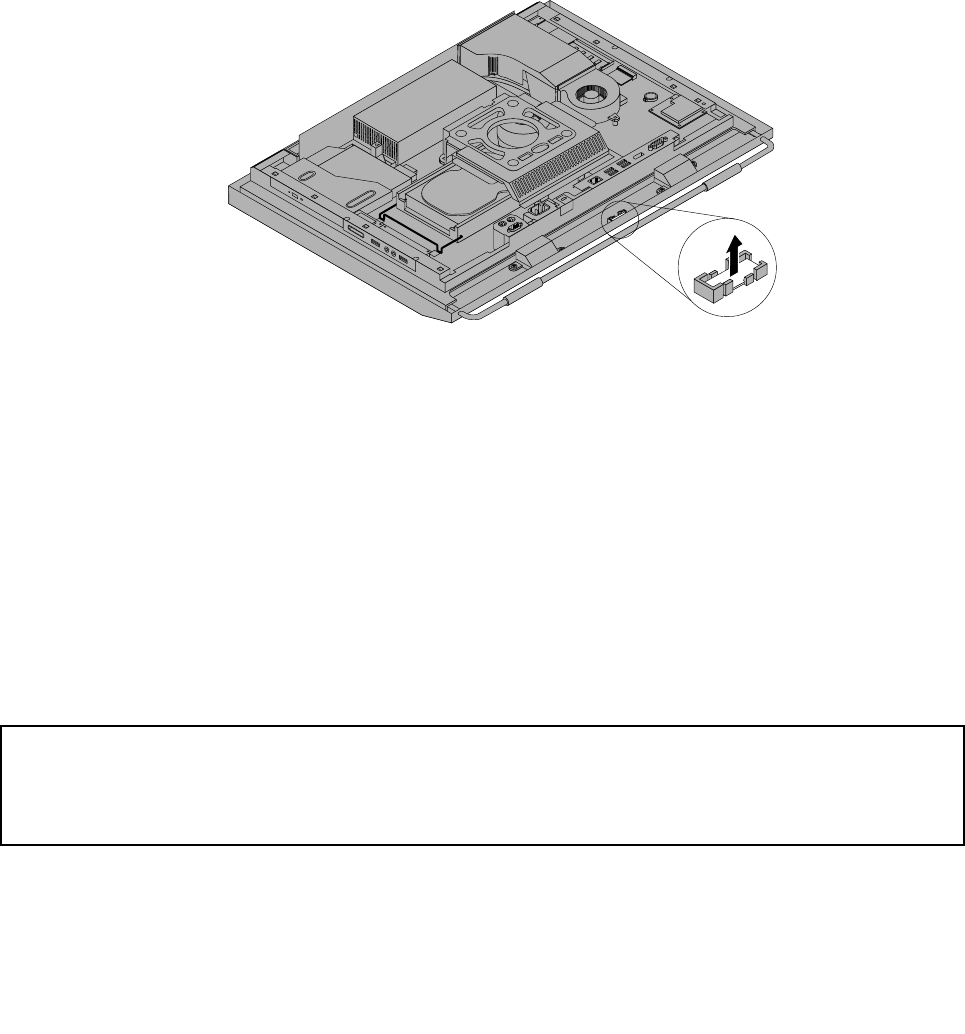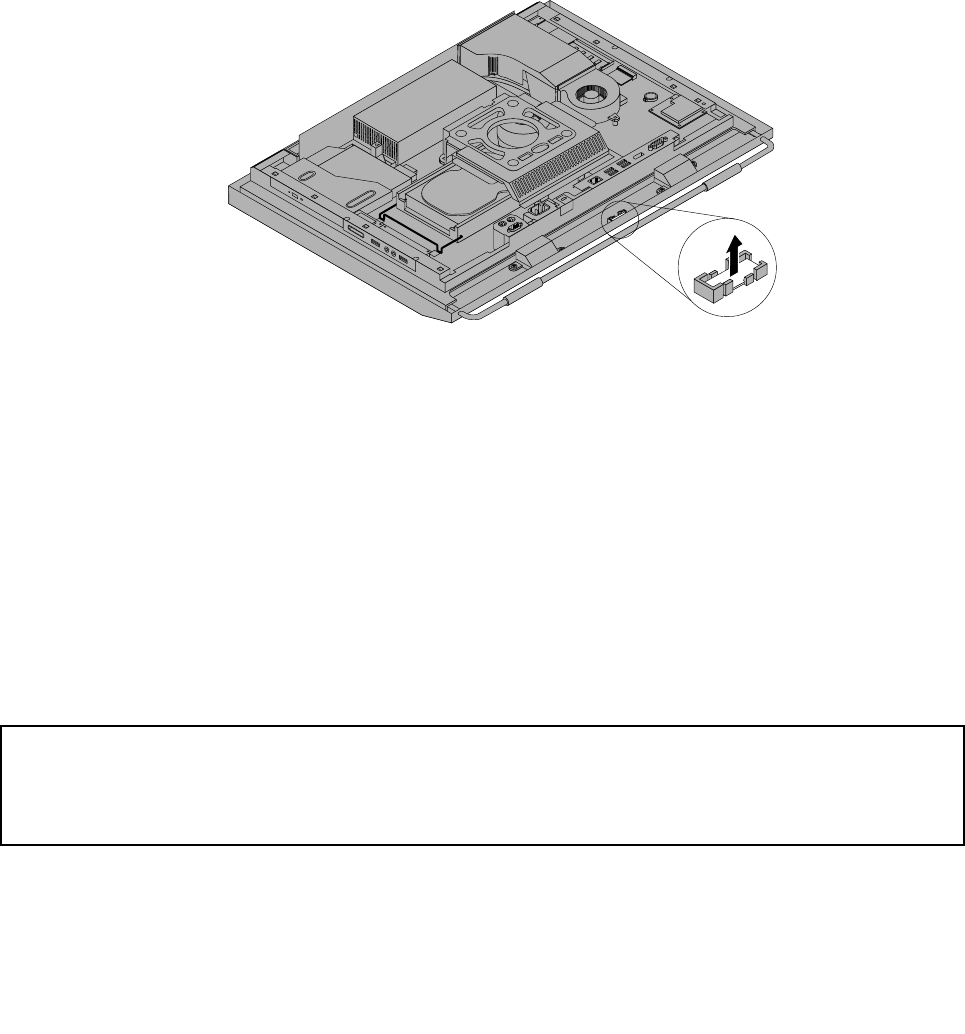
To replace the Bluetooth module, do the following:
1. Remove all media from the drives and turn off all attached devices and the computer. Then, disconnect
all power cords from electrical outlets and disconnect all cables that are connected to the computer.
2. Place a soft, clean towel or cloth on the desk or surface. Hold the sides of your computer and gently lay
it down so that the screen is against the surface and the cover is facing up.
3. Remove the computer cover. See “Removing the computer cover” on page 15.
4. Remove the rear I/O assembly cover. See “Removing or reinstalling the rear I/O assembly cover”
on page 19.
5. Locate the Bluetooth module in the computer. See “Component locations” on page 11.
6. Note the Bluetooth module cable routing and disconnect the cable from the system board.
7. Carefully release the Bluetooth module and lift the Bluetooth module out of the computer.
Figure27. Removing the Bluetooth module
8. Position the new Bluetooth module into the computer front bezel and then press the new Bluetooth
module downward until it is secured into place.
9. Connect the new Bluetooth module cable to the system board. See “System board part and connector
locations” on page 12.
10. Reinstall the rear I/O assembly cover. See “Removing or reinstalling the rear I/O assembly cover”
on page 19.
What to do next:
• To work with another piece of hardware, go to the appropriate section.
• To complete the installation or replacement, go to “Completing the parts replacement” on page 52.
Replacing the multi-touch board
Attention:
Do not open your computer or attempt any repair before reading and understanding the “Important safety information”
in the ThinkCentre Safety and Warranty Guide that came with your computer. To obtain a copy of the ThinkCentre
Safety and Warranty Guide, go to:
http://www.lenovo.com/support
This section provides instructions on how to replace the multi-touch board.
Note: The multi-touch board is available only in some models.
36 ThinkCentre User Guide