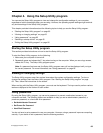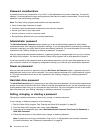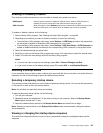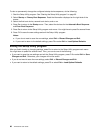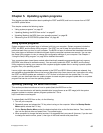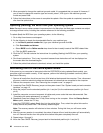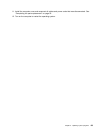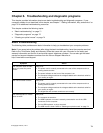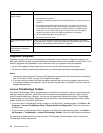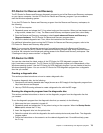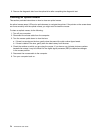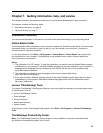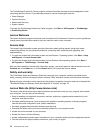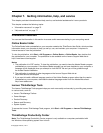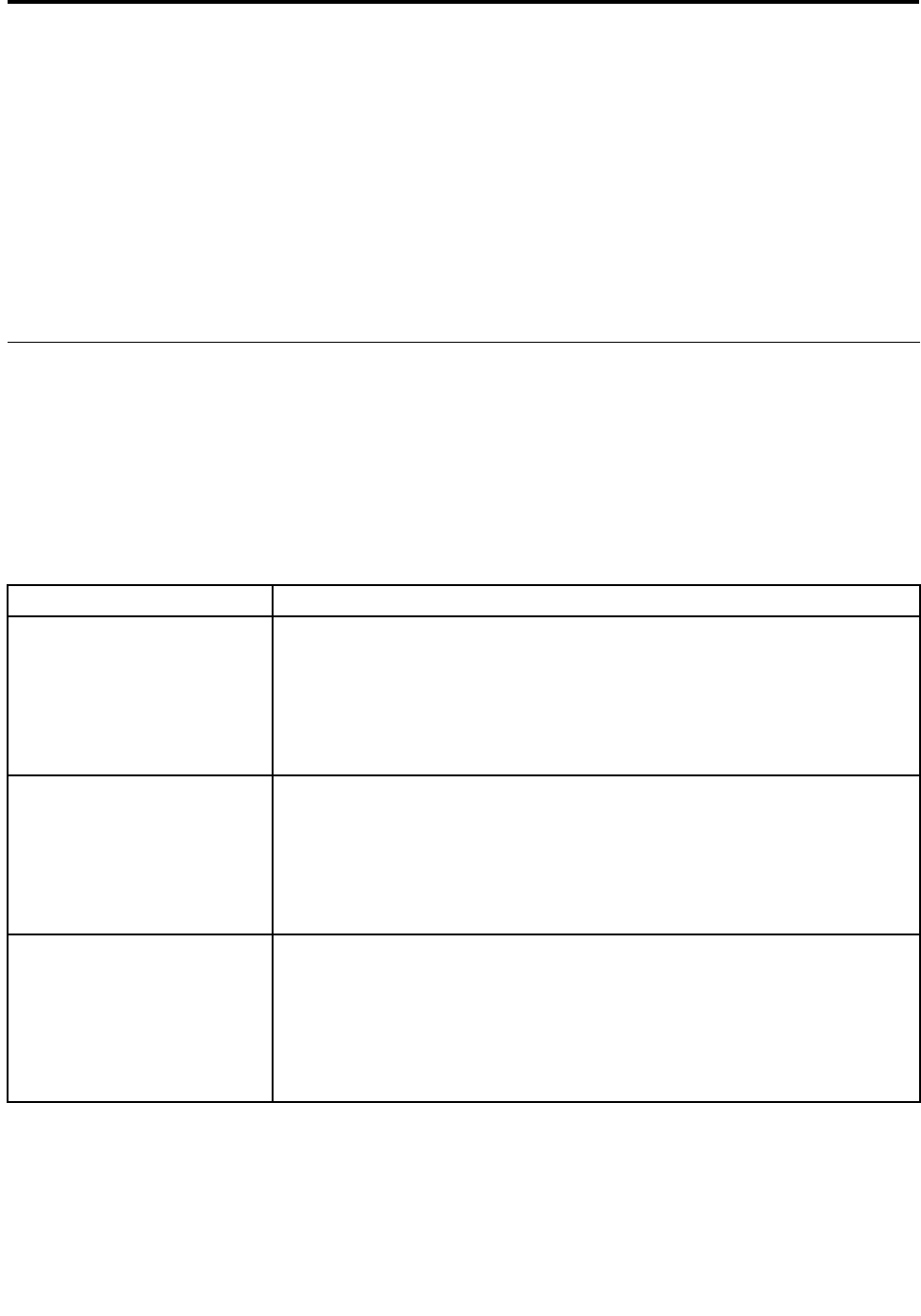
Chapter 6. Troubleshooting and diagnostic programs
This chapter provides information about some basic troubleshooting and diagnostic programs. If your
computer problem is not described in this chapter, see Chapter 7 “Getting information, help, and service” on
page 75 for additional troubleshooting resources.
This chapter contains the following topics:
• “Basic troubleshooting” on page 71
• “Diagnostic programs” on page 72
• “Cleaning an optical mouse” on page 74
Basic troubleshooting
The following table provides some basic information to help you troubleshoot your computer problems.
Note: If you cannot solve the problem after doing the basic troubleshooting, have the computer serviced.
Refer to the ThinkCentre Safety and Warranty Guide that came with your computer for the safety and
warranty information and the list of service and support telephone numbers. You can also get the latest
service and support telephone numbers from the Lenovo Support Web site at:
http://www.lenovo.com/support
Symptom Action
The computer does not start
when you press the power
switch.
Verify that:
• The power cord is correctly connected to the rear of the computer and to a
working electrical outlet.
• The power indicator on the front of the computer is on.
• The computer voltage matches the voltage available at the electrical outlet for
your country or region.
The monitor screen is blank.
Verify that:
• The power cord is correctly connected to the rear of the computer and to a
working electrical outlet.
• The computer voltage matches the voltage available at the electrical outlet for
your country or region.
• The brightness and contrast controls are set correctly.
The USB keyboard or mouse
does not work.
Verify that:
• The computer is turned on.
• The USB keyboard or mouse is correctly connected to one of the USB
connectors on the computer.
• For the USB keyboard, no keys are stuck.
• The USB mouse is clean. Refer to “Cleaning an optical mouse” on page 74.
71
© Copyright Lenovo , 2011