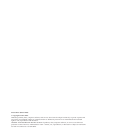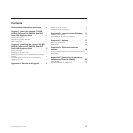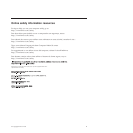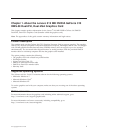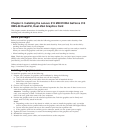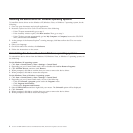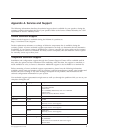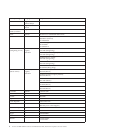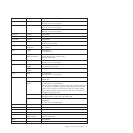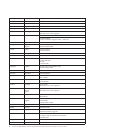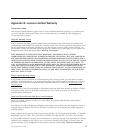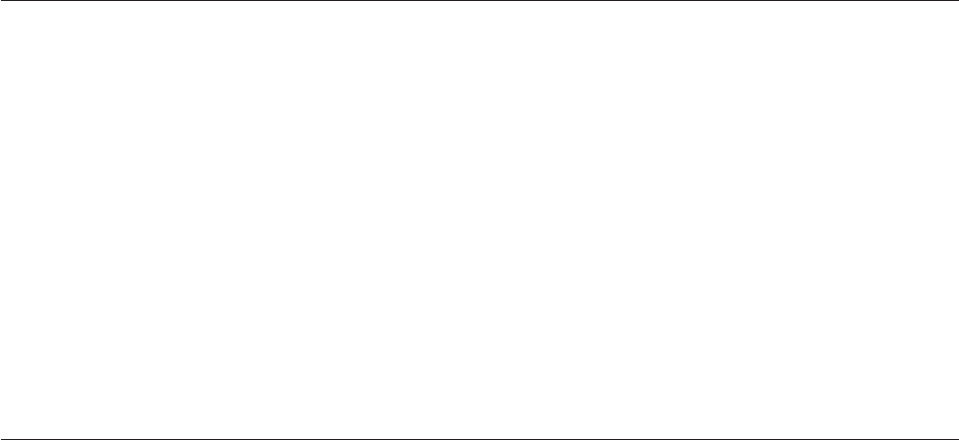
Installing the device driver on Windows operating systems
To install the device driver on the Windows XP, Windows Vista, or Windows 7 operating system, do the
following:
1. Save any open documents and exit all applications.
2. Insert the Software and User Guide CD and do one of the following:
v If the CD starts automatically, go to step 3.
v If the AutoPlay window opens, click Run start.bat. Then, go to step 3.
v If the CD does not start automatically, go into My Computer or Computer, browse the CD/DVD
drive, and double-click Start.bat.
3. At the prompt of the Internet Explorer
®
warning message, click Yes to allow the CD to run active
content.
4. Select your language.
5. On the left side of the window, click Software.
6. Follow the instructions on the screen.
Uninstalling the device driver from Windows operating systems
To uninstall the device driver from the Windows XP, Windows Vista, or Windows 7 operating system, do
the following:
For the Windows XP operating system:
1. Click Start → Control Panel or Start → Settings → Control Panel.
2. Depending on your Control Panel mode, click or double-click Add or Remove Programs.
3. Click NVIDIA Drivers, and then click Remove.
4. When prompted, click Yes to confirm that you want to remove the device driver.
5. When prompted, click Yes to restart the computer.
For the Windows Vista or Windows 7 operating system:
1. Click Start → Control Panel or Start → Settings → Control Panel.
2. Depending on your Control Panel mode, do one of the following:
v Click the Uninstall a program option under the Programs menu.
v Click Programs and Features.
v Double-click Programs and Features.
3. Select NVIDIA Drivers and then right-click your mouse. The Uninstall option will be displayed.
4. Click Uninstall.
5. When prompted, click Yes to confirm that you want to remove the device driver.
6. When prompted, click Yes to restart the computer.
4 Lenovo 512 MB NVIDIA GeForce 310 DMS-59 Dual-DVI, Dual-VGA Graphics Card User Guide