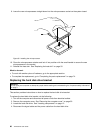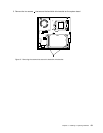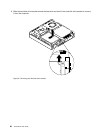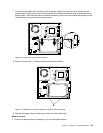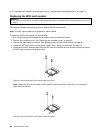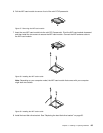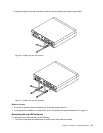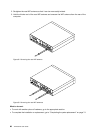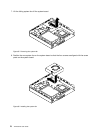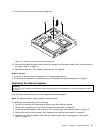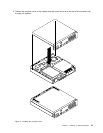2. Straighten the rear WiFi antenna so that it can be more easily twisted.
3. Hold the thicker end of the rear WiFi antenna and unscrew the WiFi antenna from the rear of the
computer.
Figure 62. Removing the rear WiFi antenna
Figure 63. Removing the rear WiFi antennas
What to do next:
• To work with another piece of hardware, go to the appropriate section.
• To complete the installation or replacement, go to “Completing the parts replacement” on page 74.
68 ThinkCentre User Guide