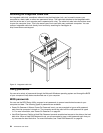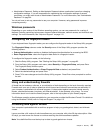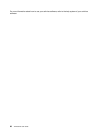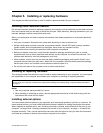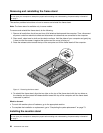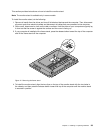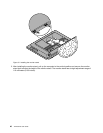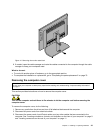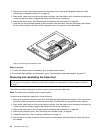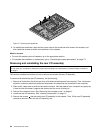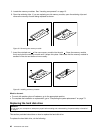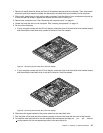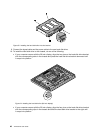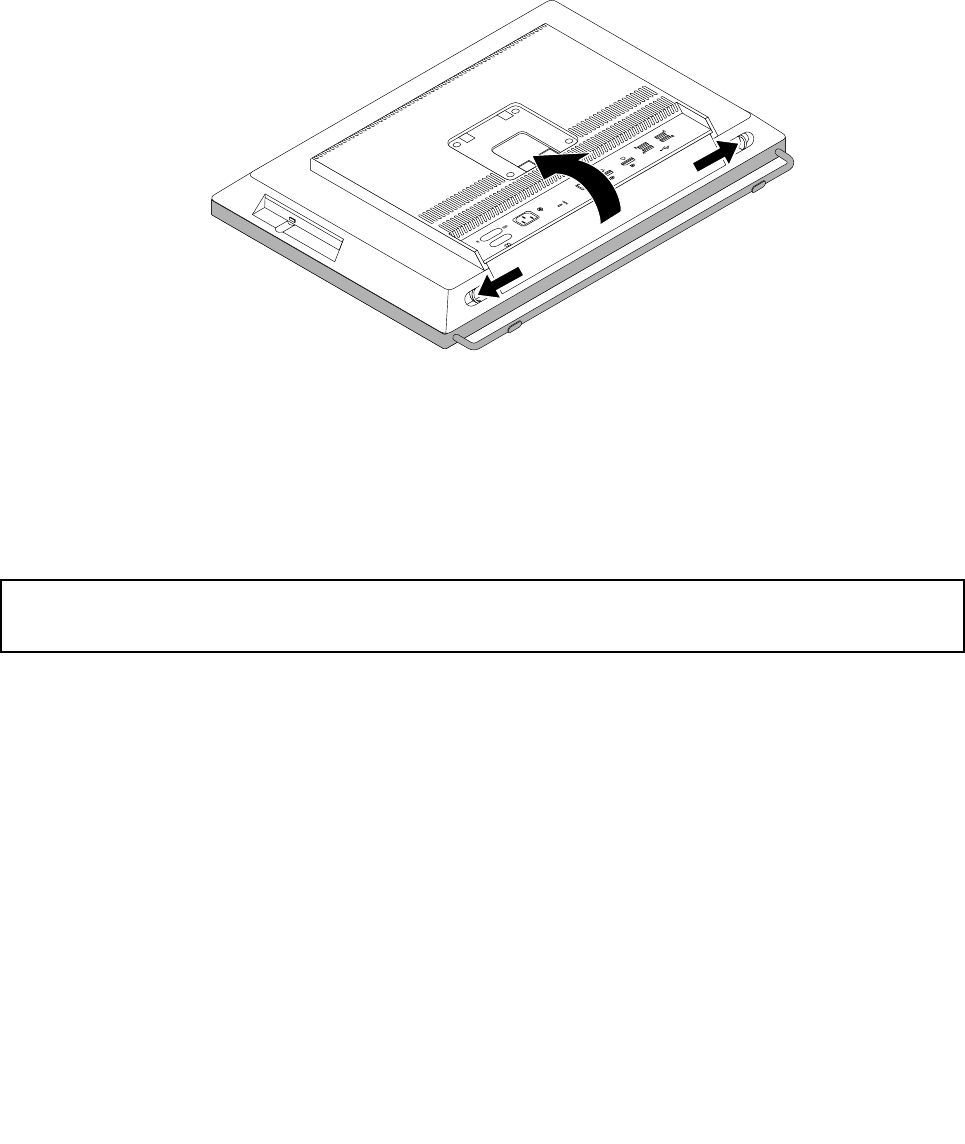
4. Remove any locking device that secures the computer cover, such as an integrated cable lock. See
“Attaching an integrated cable lock” on page 34.
5. Place a soft, clean towel or cloth on the desk or surface. Hold the sides of your computer and gently lay
it down so that the screen is against the surface and the cover is facing up.
6. Remove the frame stand. See “Removing and reinstalling the frame stand” on page 38.
7. Press the two cover-release buttons on the computer cover as shown, slide the computer cover toward
the top of the computer, and then lift the computer cover up to remove it from the chassis.
Figure 15. Removing the computer cover
What to do next:
• To work with another piece of hardware, go to the appropriate section.
• To complete the installation or replacement, go to “Completing the parts replacement” on page 73.
Removing and reinstalling the frame foot
Attention:
Do not open your computer or attempt any repair before reading and understanding “Important safety information”
on page v
.
This section provides instructions on how to remove and reinstall the frame foot.
Note: The frame foot is available only in some models.
To remove and reinstall the frame foot, do the following:
1. Remove all media from the drives and turn off all attached devices and the computer. Then, disconnect
all power cords from electrical outlets and disconnect all cables that are connected to the computer.
2. Place a soft, clean towel or cloth on the desk or surface. Hold the sides of your computer and gently lay
it down so that the screen is against the surface and the cover is facing up.
3. Remove the frame stand. See “Removing and reinstalling the frame stand” on page 38.
4. Remove the computer cover. See “Removing the computer cover” on page 41.
5. Locate the frame foot. See “Locating components” on page 13.
6. Remove the four screws that secure the frame foot to the chassis, and then slide the frame foot out of
the chassis.
42 ThinkCentre User Guide