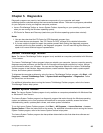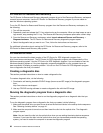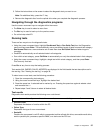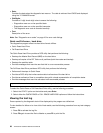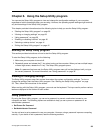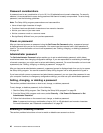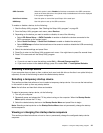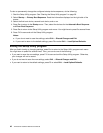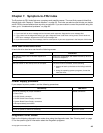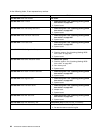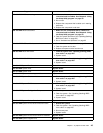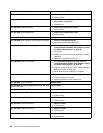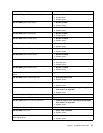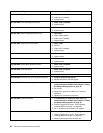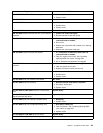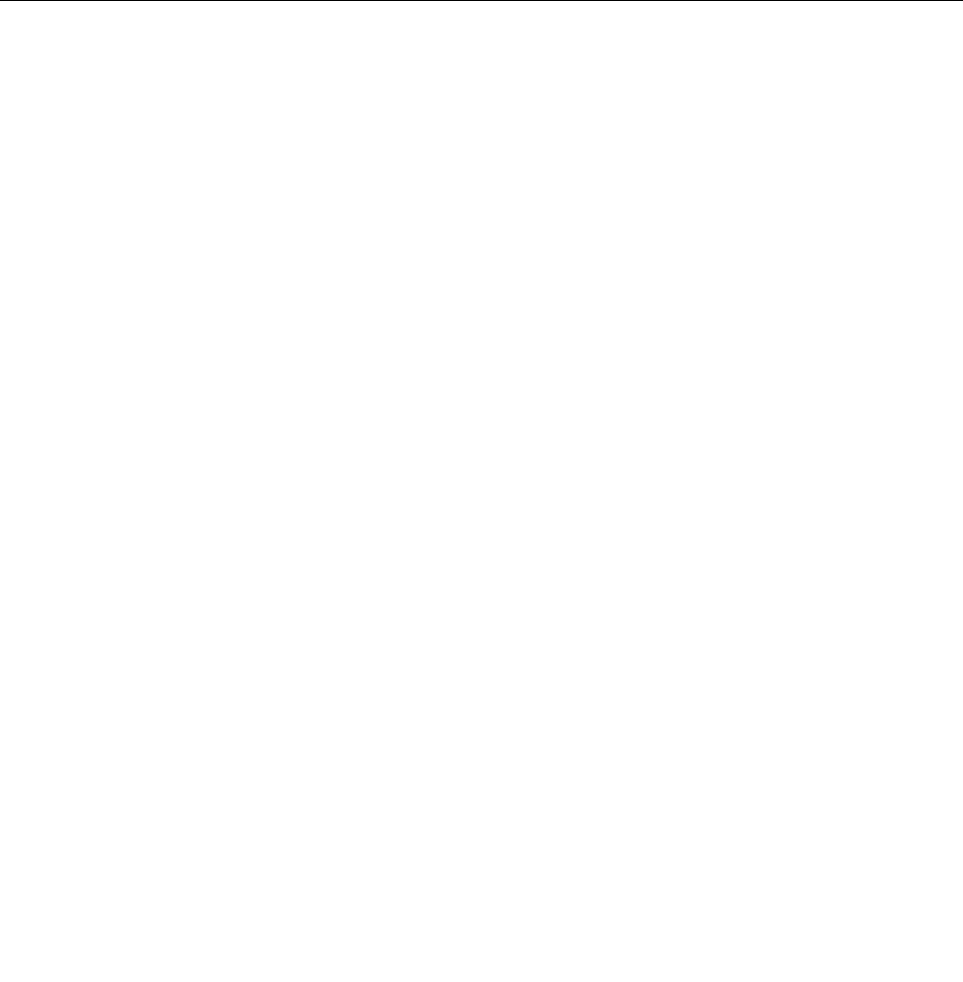
To view or permanently change the congured startup device sequence, do the following:
1. Start the Setup Utility program. See “Starting the Setup Utility program” on page 39.
2. Select Startup ® Primary Boot Sequence. Read the information displayed on the right side of the
screen.
3. Select the rst boot device, second boot device, and so on.
4. Press Esc to return to the Startup menu. Then, select the devices for the Automatic Boot Sequence
and Error Boot Sequence.
5. Press Esc to return to the Setup Utility program main menu. You might have to press Esc several times.
6. Press F10 to save and exit the Setup Utility program.
Notes:
a. If you do not want to save the settings, select Exit ® Discard Changes and Exit.
b. If you want to return to the default settings, press F9 or select Exit ® Load Optimal Defaults.
Exiting the Setup Utility program
After you nish viewing or changing settings, press Esc to return to the Setup Utility program main menu.
You might have to press Esc several times. Then, you can do one of the following:
• If you want to save the new settings, press F10 to save and exit the Setup Utility program. Otherwise,
your changes will not be saved.
• If you do not want to save the new settings, select Exit ® Discard Changes and Exit.
• If you want to return to the default settings, press F9 or select Exit ® Load Optimal Defaults.
42 ThinkCentre Hardware Maintenance Manual