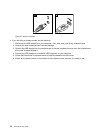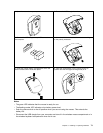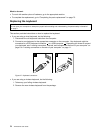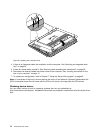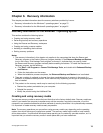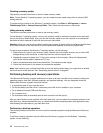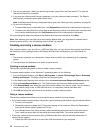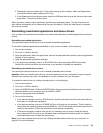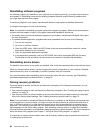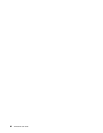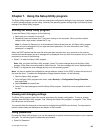Creating recovery media
This section provides instructions on how to create recovery media.
Note: On the Windows 7 operating system, you can create recovery media using discs or external USB
storage devices.
To create recovery media on the Windows 7 operating system, click Start ➙ All Programs ➙ Lenovo
ThinkVantage Tools ➙ Factory Recovery Disks. Then, follow the instructions on the screen.
Using recovery media
This section provides instructions on how to use recovery media.
On the Windows 7 operating system, you can use recovery media to restore the contents of the hard disk
drive to the factory default state. Also, you can use recovery media to put the computer in an operational
state after all other methods of hard disk drive recovery have failed.
Attention: When you use recovery media to restore the contents of the hard disk to the factory default state,
all the les currently on the hard disk drive will be deleted and replaced by the factory default les.
To use recovery media on the Windows 7 operating system, do the following:
1. Depending on the type of your recovery media, connect the boot medium (memory key or other USB
storage device) to the computer, or insert the boot disc into the optical drive.
2. Repeatedly press and release the F12 key when turning on the computer. When the Please select
boot device window opens, release the F12 key.
3. Select the desired startup device and press Enter. The restore process begins.
4. Follow the instructions on the screen to complete the operation.
Note: After restoring your computer hard disk drive to the factory default state, you might have to reinstall
device drivers for some devices. See “Reinstalling device drivers” on page 80.
Performing backup and recovery operations
The Rescue and Recovery program enables you to back up all your hard disk drive contents including the
operating system, data les, software programs, and personal settings. You can designate where the
Rescue and Recovery program stores the backup:
• In a protected area of your hard disk drive
• On the secondary hard disk drive if a secondary hard disk drive is installed in your computer
• On an attached external USB hard disk drive
• On a network drive
• On recordable discs (a recordable optical drive is required for this option)
After you have backed up the contents of the hard disk drive, you can restore the complete contents of the
hard disk drive, restore selected les only, or restore the Windows operating system and applications only
while keeping the other data on your hard disk drive.
Performing a backup operation
This section provides instructions on how to perform a backup operation using the Rescue and Recovery
program.
To perform a backup operation using the Rescue and Recovery program on the Windows 7 operating
system, do the following:
76 ThinkCentre User Guide