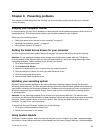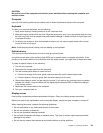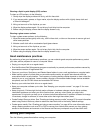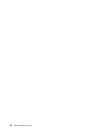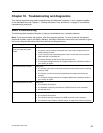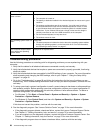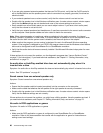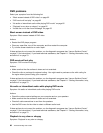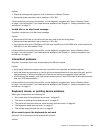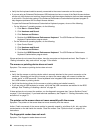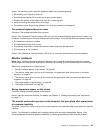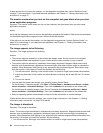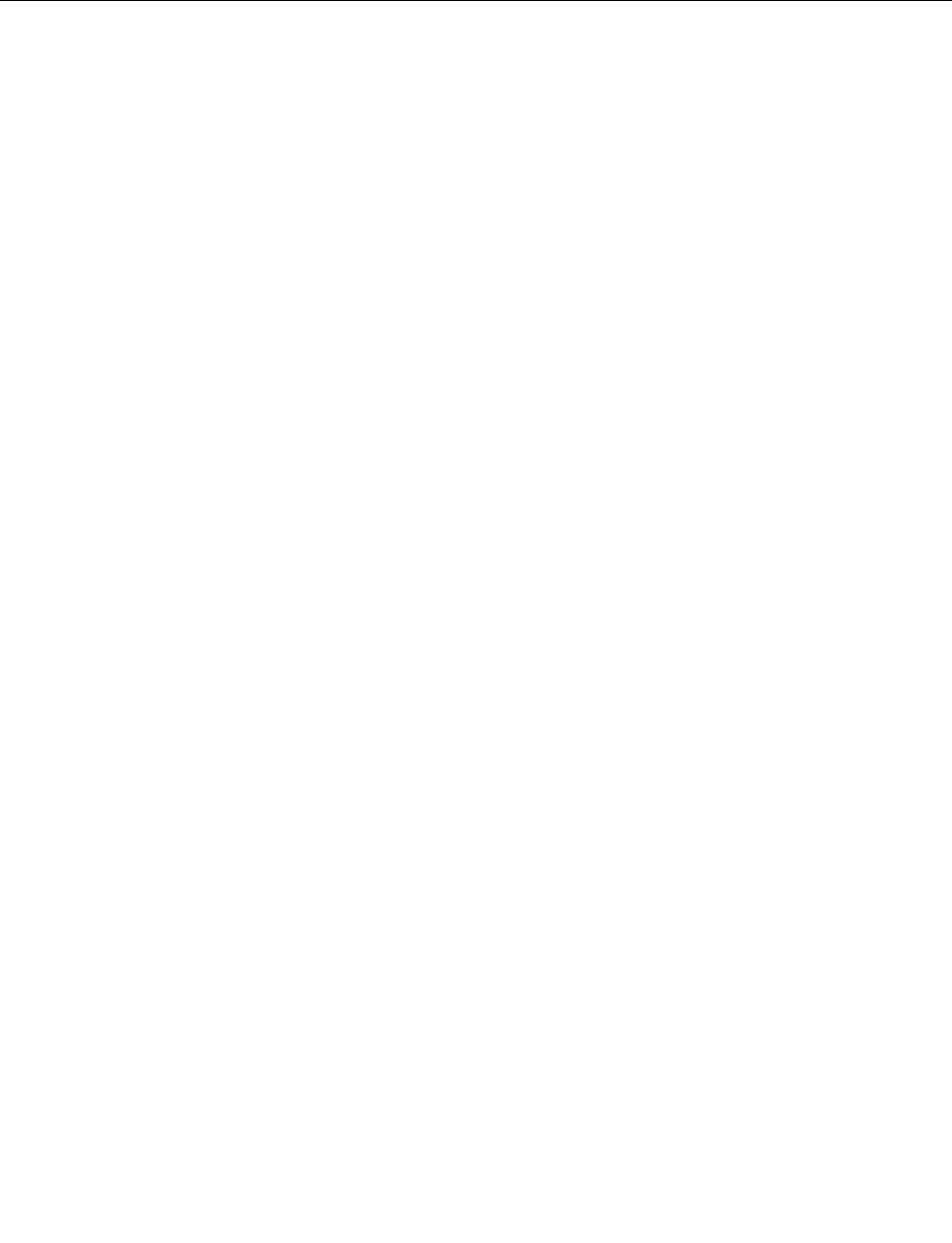
7. Use an antivirus program to see if your computer has been infected by a virus. If the program detects a
virus, remove the virus.
8. If none of these actions solve the problem, seek technical assistance. See Chapter 11 “Getting
information, help, and service” on page 75 for more information.
Troubleshooting
Use the troubleshooting information to nd solutions to problems that have denite symptoms.
If the symptom your computer is experiencing occurred immediately after a new hardware option or new
software installed, do the following before referring to the troubleshooting information:
1. Remove the new hardware option or software. If you must remove the computer cover to remove a
hardware option, have the computer serviced. For your safety, do not operate the computer with the
cover removed.
2. Run the diagnostic programs to ensure your computer is operating correctly.
3. Reinstall the new hardware option or software.
Select the problem your computer is experiencing from the following list:
• “Audio problems” on page 59
• “CD problems” on page 61
• “DVD problems” on page 62
• “Intermittent problems” on page 63
• “Keyboard, mouse, or pointing device problems” on page 63
• “Monitor problems” on page 65
• “Networking problems” on page 67
• “Option problems” on page 69
• “Performance and lockup problems” on page 70
• “Printer problems” on page 72
• “Serial port problems” on page 72
• “Software problems” on page 72
• “USB problems” on page 73
Audio problems
Select your symptom from the following list:
• “No audio in Windows” on page 59
• “An audio disc or AutoPlay-enabled disc does not automatically play when it is inserted into a drive”
on page 60
• “Sound comes from one external speaker only” on page 60
• “No audio in DOS applications or games” on page 60
No audio in Windows
Symptom: No audio in Windows
Actions:
Chapter 10. Troubleshooting and diagnostics 59