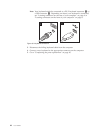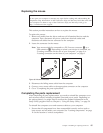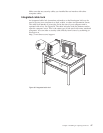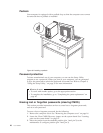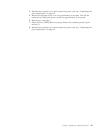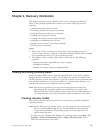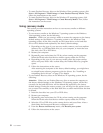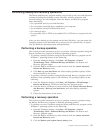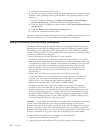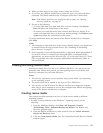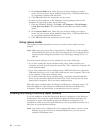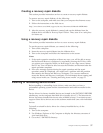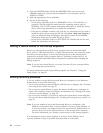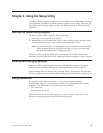v To create Product Recovery discs on the Windows Vista operating system, click
Start → All Programs → ThinkVantage → Create Product Recovery Media. Then,
follow the instructions on the screen.
v To create Product Recovery discs on the Windows XP operating system, click
Start → All Programs → ThinkVantage → Create Recovery Media. Then, follow
the instructions on the screen.
Using recovery media
This section provides instructions on how to use recovery media on different
operating systems.
v To use recovery media on the Windows 7 operating system or the Windows
Vista operating system, do the following:
Attention: When you use recovery media to restore the computer to the factory
default settings on the Windows 7 operating system or the Windows Vista
operating system, all the files currently on the system drive or the hard disk
drive will be deleted and replaced by the factory default settings.
1. Depending on the type of your recovery media, connect your boot medium
(memory key or USB hard disk drive) to your computer, or insert the boot
disc into your CD or DVD drive.
2. Restart your computer.
3. Repeatedly press and release the F12 key when turning on the computer.
When the Please select boot device window opens, release the F12 key.
4. Depending on the type of your recovery media, select the proper startup
device and press Enter. After a short delay, the Product Recovery program
opens.
5. Follow the instructions on the screen.
After restoring the computer to the factory default settings, you might have
to reinstall some software programs or device drivers. See “Installing or
reinstalling device drivers” on page 57 for details.
v To use Product Recovery discs on the Windows XP operating system, do the
following:
Attention: When you use Product Recovery discs to restore the computer to
the factory default settings on the Windows XP operating system, all the files
currently on the hard disk drive will be deleted and replaced by the factory
default settings. During the restore process, you will be given the option to save
one or more files currently on the hard disk drive to other media before the data
is deleted.
1. Insert the boot disc into your CD or DVD drive.
2. Restart your computer.
3. Repeatedly press and release the F12 key when turning on the computer.
When the Please select boot device window opens, release the F12 key.
4. Select the CD or DVD drive as the startup device and press Enter. After a
short delay, the Rescue and Recovery workspace opens.
5. From the Rescue and Recovery menu, click Restore your system.
6. Follow the instructions on the screen.
52 User Guide