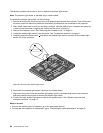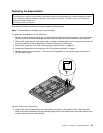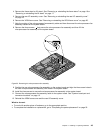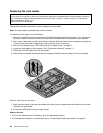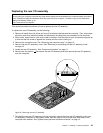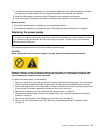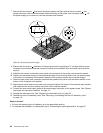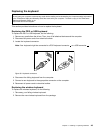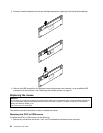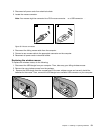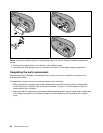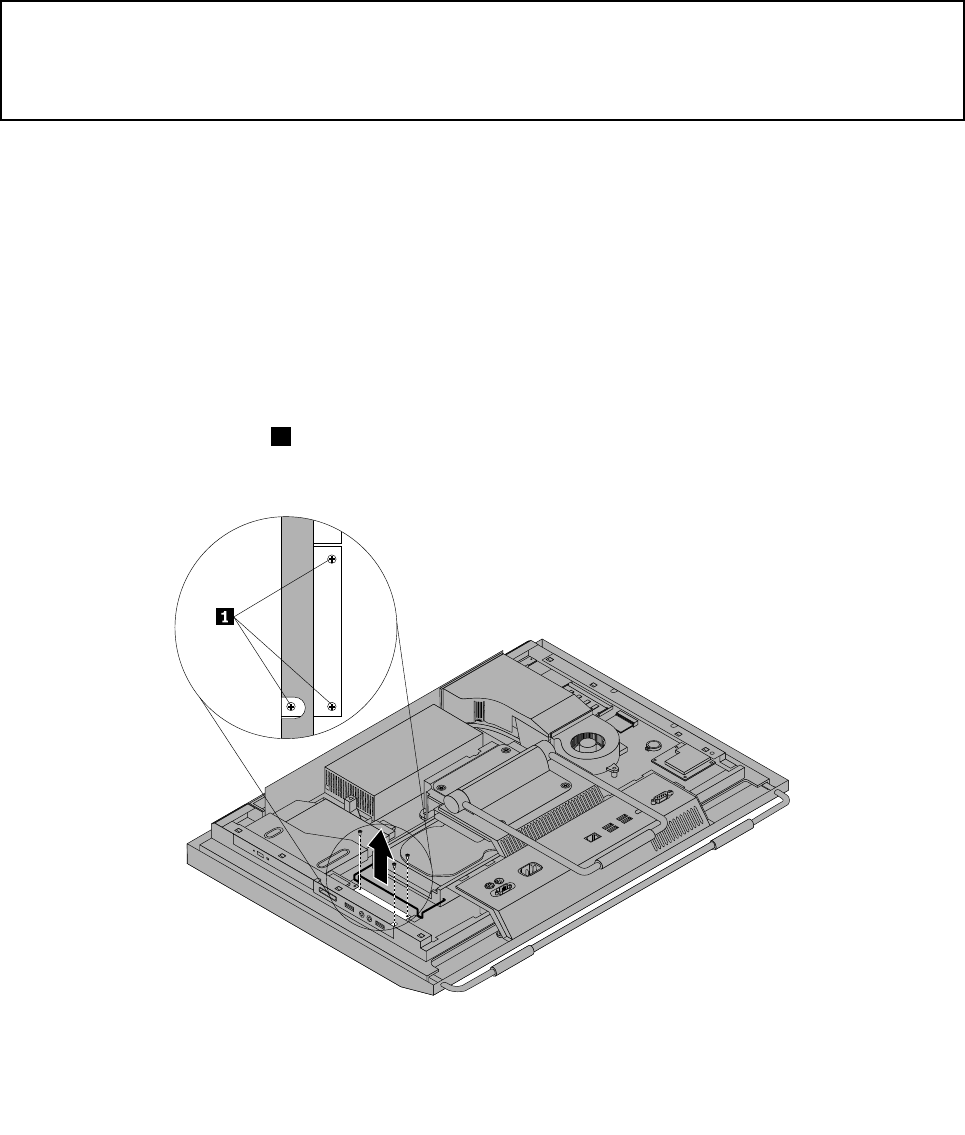
8. Install the four screws to secure the rear I/O assembly to the computer main bracket.
9. Reinstall the rear I/O assembly cover. See “Removing or reinstalling the rear I/O assembly cover”
on page 19.
What to do next:
• To work with another piece of hardware, go to the appropriate section.
• To complete the installation or replacement, go to “Completing the parts replacement” on page 52
.
Replacing the right I/O assembly
Attention:
Do not open your computer or attempt any repair before reading and understanding the “Important safety information”
in the ThinkCentre Safety and Warranty Guide that came with your computer. To obtain a copy of the ThinkCentre
Safety and Warranty Guide, go to:
http://www.lenovo.com/support
This section provides instructions on how to replace the right I/O assembly.
To replace the right I/O assembly, do the following:
1. Remove all media from the drives and turn off all attached devices and the computer. Then, disconnect
all power cords from electrical outlets and disconnect all cables that are connected to the computer.
2. Place a soft, clean towel or cloth on the desk or surface. Hold the sides of your computer and gently lay
it down so that the screen is against the surface and the cover is facing up.
3. Remove the computer cover. See “Removing the computer cover” on page 15.
4. Locate the right I/O assembly. See “Component locations” on page 11.
5. Disconnect the right I/O assembly cable and the intrusion switch cable from the right I/O assembly.
6. Remove the three screws 1 that secure the right I/O assembly and then remove the right I/O assembly
from the computer.
Figure36. Removing the right I/O assembly
46 ThinkCentre User Guide