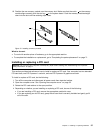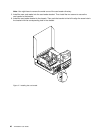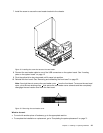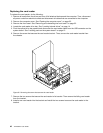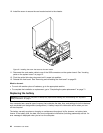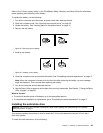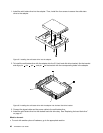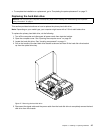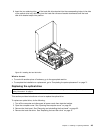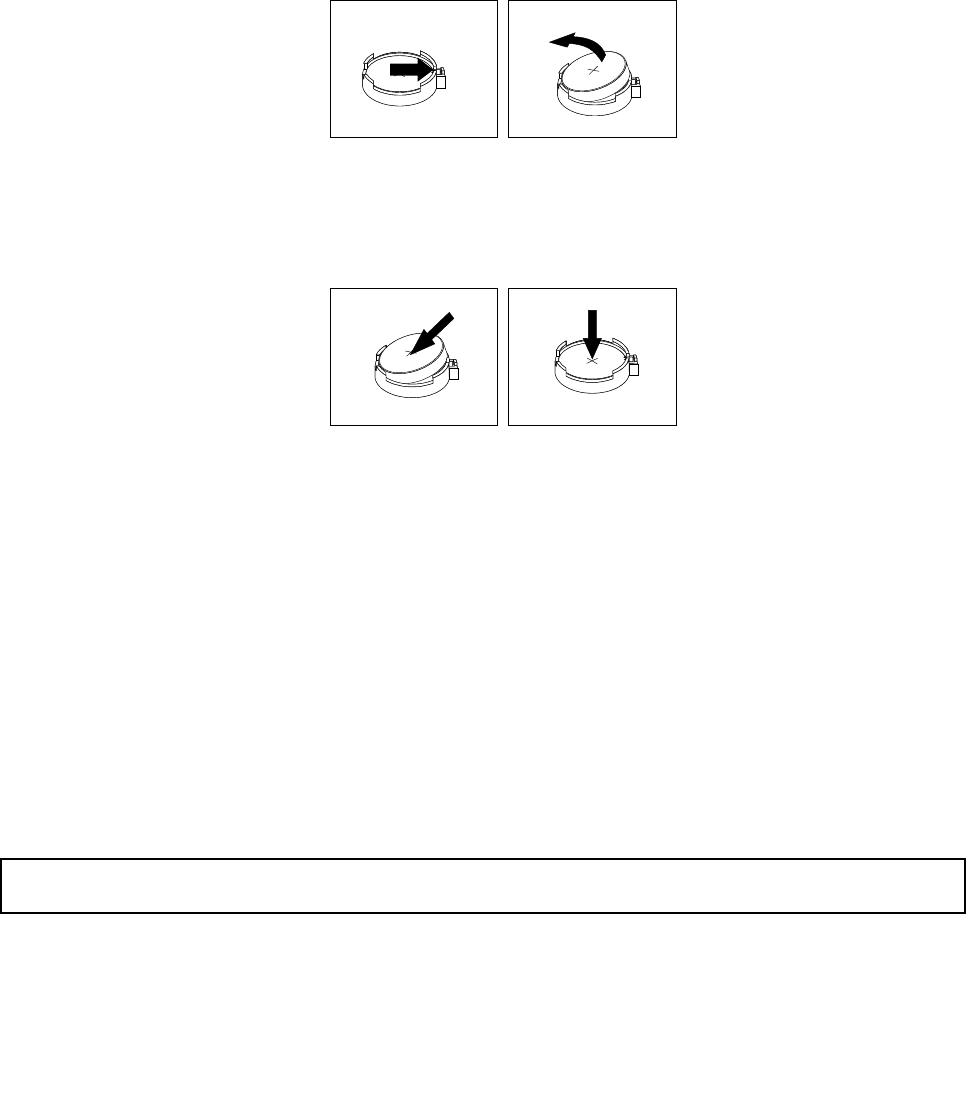
Refer to the “Lithium battery notice” in the ThinkStation Safety, Warranty, and Setup Guide for information
about replacing and disposing of the battery.
To replace the battery, do the following:
1. Turn off the computer and disconnect all power cords from electrical outlets.
2. Open the computer cover. See “Opening the computer cover” on page 32.
3. Locate the battery. See “Locating parts on the system board” on page 12.
4. Remove the old battery.
Figure23. Removing the old battery
5. Install a new battery.
Figure24. Installing a new battery
6. Close the computer cover and connect the cables. See “Completing the parts replacement” on page 71.
Note: When the computer is turned on for the rst time after replacing the battery, an error message
might be displayed. This is normal after replacing the battery.
7. Turn on the computer and all attached devices.
8. Use the Setup Utility program to set the date, time, and any passwords. See Chapter 7 “Using the Setup
Utility program” on page 81
.
What to do next:
• To work with another piece of hardware, go to the appropriate section.
• To complete the installation or replacement, go to “Completing the parts replacement” on page 71.
Installing the solid state drive
Attention: Do not open your computer or attempt any repair before reading and understanding the “Important
safety information” on page v.
This section provides instructions on how to install the 2.5-inch solid state drive into the 3.5-inch hard
disk drive bracket.
To install the solid state drive, do the following:
Chapter 5. Installing or replacing hardware 45