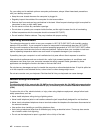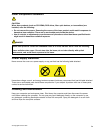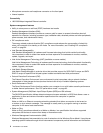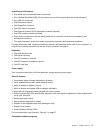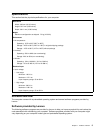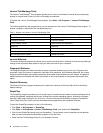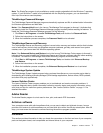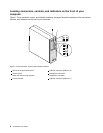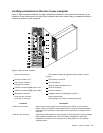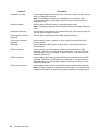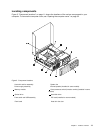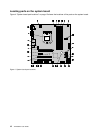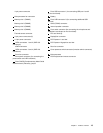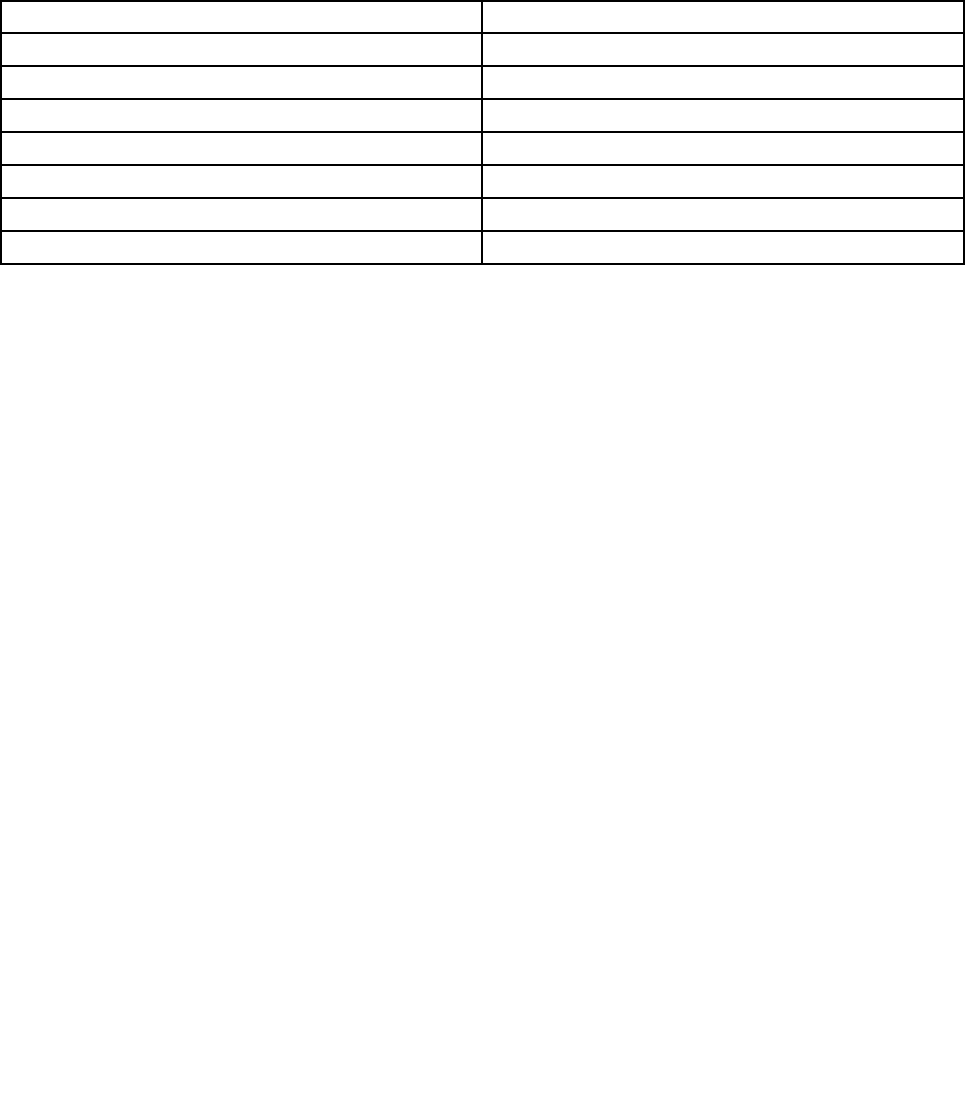
Lenovo ThinkVantage Tools
The Lenovo ThinkVantage
®
Tools program guides you to a host of information sources and provides easy
access to various tools to help you work more easily and securely.
To access the Lenovo ThinkVantage Tools program, click Start ➙ All Programs ➙ Lenovo ThinkVantage
Tools.
The following table lists the programs that you can access from the Lenovo ThinkVantage Tools program. To
access a program, double-click the corresponding icon.
Table 1. Program icon names in Lenovo ThinkVantage Tools
Program name Icon name in Lenovo ThinkVantage Tools
Create Recovery Media
Factory Recovery Disks
Fingerprint Software
Fingerprint Reader
Lenovo Solution Center System Health and Diagnostics
SimpleTap SimpleTap
ThinkVantage Password Manager Password Vault
ThinkVantage Rescue and Recovery
®
Enhanced Backup and Restore
ThinkVantage System Update
Update and Drivers
Lenovo Welcome
The Lenovo Welcome program introduces you to some innovative built-in features of Lenovo and guides you
through a few important setup tasks to help you make the most of your computer.
Fingerprint Software
The integrated ngerprint reader provided on some keyboards enables you to enroll your ngerprint and
associate it with your power-on password, hard disk drive password, and Windows password. As a result,
ngerprint authentication can replace passwords and enable simple and secure user access. A ngerprint
reader keyboard is available with select computers or can be purchased for computers that support this
option.
Product Recovery
The Product Recovery program enables you to restore the contents of the hard disk drive to the factory
default settings.
SimpleTap
The SimpleTap program provides you with a quick way to customize some basic computer settings such as
muting the speakers, adjusting the volume, locking the computer operating system, launching a program,
opening a Web page, opening a le, and so on. You also can use the SimpleTap program to access the
Lenovo App Shop, from which you can download various applications and computer software.
To start the SimpleTap program, do any of the following:
• Click Start ➙ All Programs ➙ SimpleTap.
• Click Start ➙ All Programs ➙ Lenovo ThinkVantage Tools, and double-click SimpleTap.
• Click the red SimpleTap launch point on the desktop. The red launch point is available on the desktop
after you have launched the SimpleTap program for the rst time.
• Press the blue ThinkVantage button if your keyboard has one.
6 ThinkStation User Guide