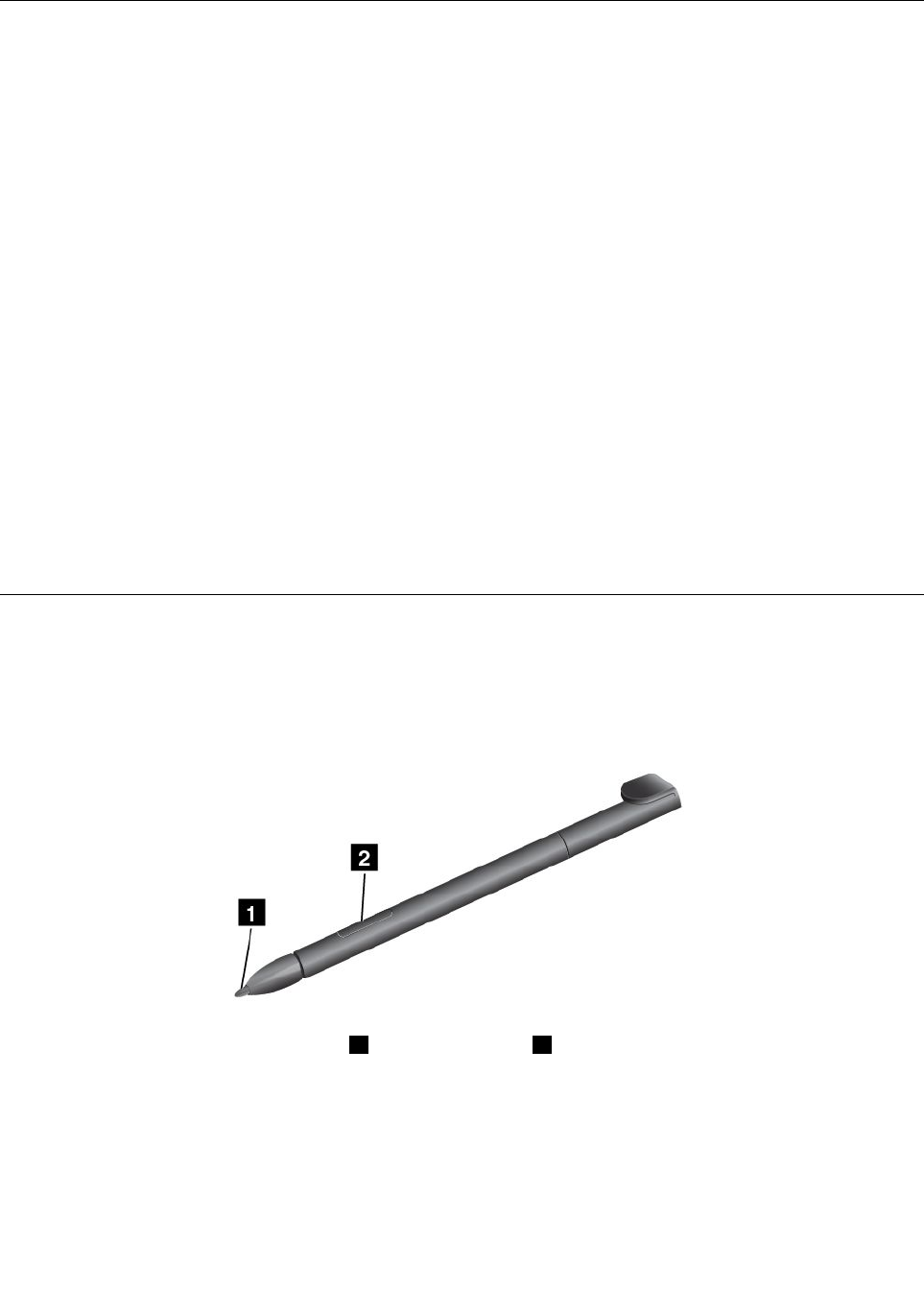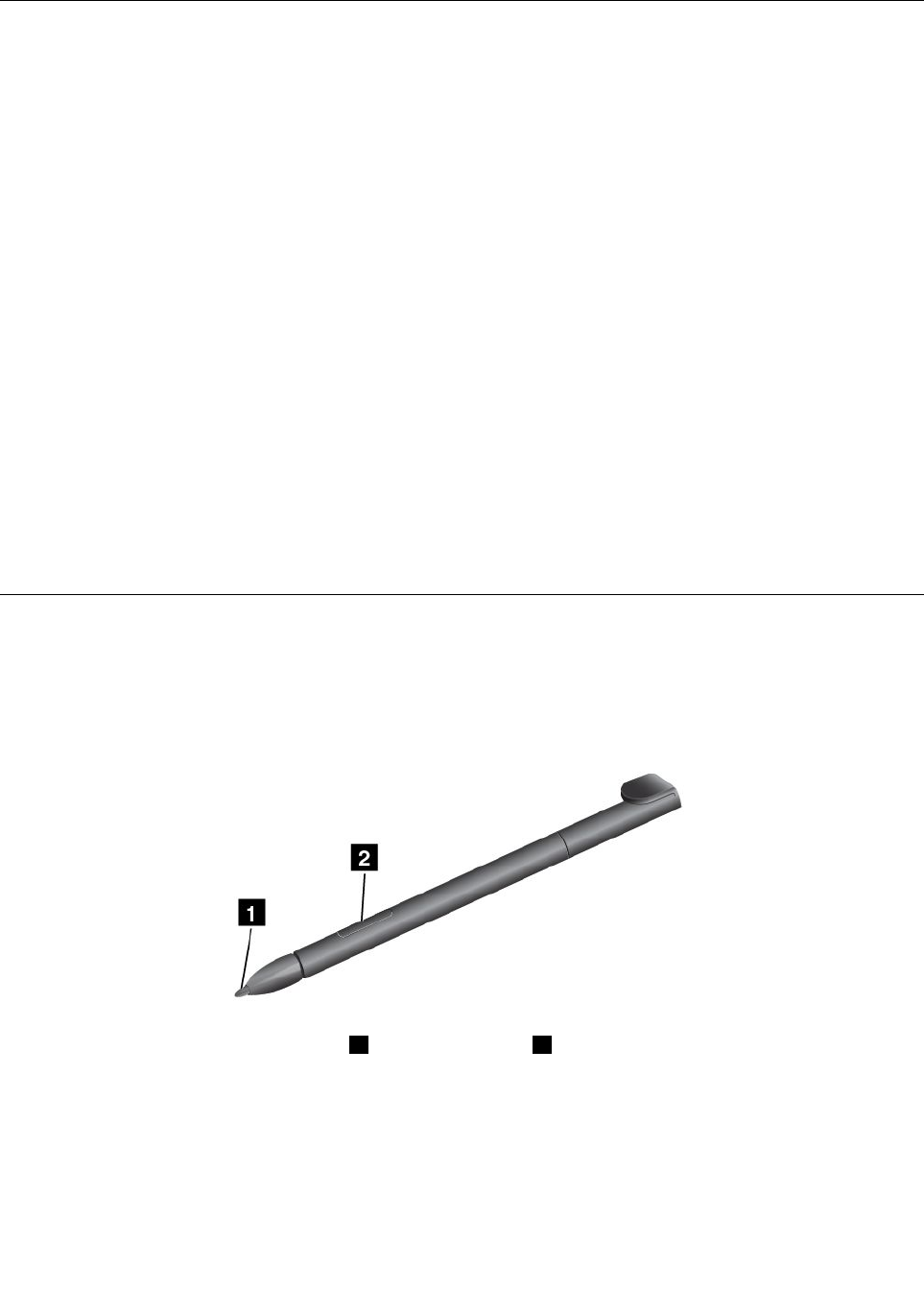
Using the On-Screen Keyboard and the Touch Keyboard
Use the On-Screen Keyboard or the Touch Keyboard to type text, numbers, symbols, and other characters.
When you rotate the tablet, the On-Screen Keyboard or the Touch Keyboard automatically rotates to the
corresponding portrait or landscape view.
To open the On-Screen Keyboard, do the following:
1. Swipe in from the right edge of the screen to display the charms.
2. Tap the Search charm to search for On-Screen Keyboard.
3. Tap On-Screen Keyboard in Apps.
To open the Touch Keyboard, do the following:
1. Swipe in from the right edge of the screen to display the charms.
2. Tap the Settings charm.
3. Tap Keyboard.
To congure the input language, do the following:
1. From the desktop, swipe in from the right edge of the screen to display the charms.
2. Tap Settings ➙ Control Panel.
3. Tap Change input methods. The Language window opens.
4. Follow the onscreen instructions to congure the input language.
Using the Tablet Digitizer Pen
The Tablet Digitizer Pen enables you to input text in a natural manner, as well as taking notes, annotating
PDF les, and drawing graphics together with applications capable of editing and sketching.
Some tablets are equipped with a Tablet Digitizer Pen as a standard feature.
The Tablet Digitizer Pen consists of a tip 1 and a click button 2 . Hold the pen and point the tip at the
display to move the cursor .
To make a selection (single-click), tap the display once with the pen. To double-click, tap twice without
pausing. To do a right-click, tap the display and hold the tip of the pen on the display; the right-click
icon appears.
14 User Guide