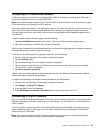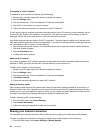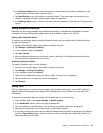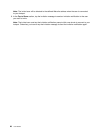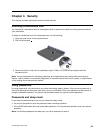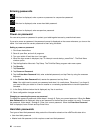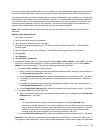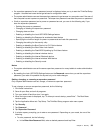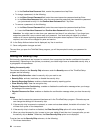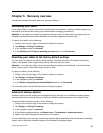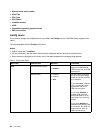• If a supervisor password is set, a password prompt is displayed when you try to start the ThinkPad Setup
program. Unauthorized users cannot get access to conguration data.
• The system administrator can use the supervisor password to get access to a computer even if the user of
that computer has set a power-on password. The supervisor password overrides the power-on password.
• If both a supervisor password and a power-on password are set, you can do the following only if you
have the supervisor password:
– Deleting the power-on password
– Changing or deleting the supervisor password
– Changing date and time
– Enabling or disabling the Lock UEFI BIOS Settings feature
– Enabling or disabling the Password at unattended boot feature
– Specifying the minimum length for power-on passwords and hard disk passwords
– Changing the setting for the security chip
– Enabling or disabling the Boot Device List F12 Option feature
– Enabling or disabling the Boot Order Lock feature
– Enabling or disabling the Flash BIOS Updating by End-Users feature
– Enabling or disabling the internal wireless device
– Enabling or disabling the internal Bluetooth device
– Enabling or disabling the internal wireless WAN device
– Enabling or disabling the Security mode
Notes:
• The system administrator can set the same supervisor password on many tablets to make administration
easier.
• By enabling the Lock UEFI BIOS Settings feature on the Password menu when you set the supervisor
password, you make it impossible for anyone but you to make changes.
Setting, changing, or removing a supervisor password
Only a system administrator can set, change, or remove a supervisor password.
To set, change, or remove a supervisor password, do the following:
1. Print these instructions.
2. Save all open les, and exit all programs.
3. Turn your tablet off and then turn it on again.
4. When the logo screen is displayed, tap “To interrupt normal startup, press Enter”. The Boot Menu
window opens.
5. Tap the Application Menu tab. Tap Setup. The ThinkPad Setup program main menu opens.
6. Tap Security.
7. Tap Password.
8. Tap Supervisor Password.
9. A window opens, prompting you to enter a new password. Depending on your needs, do one of the
following:
• To set a password, do the following:
a. In the Enter New Password eld, enter a desired password and tap Enter.
Chapter 4. Security 33