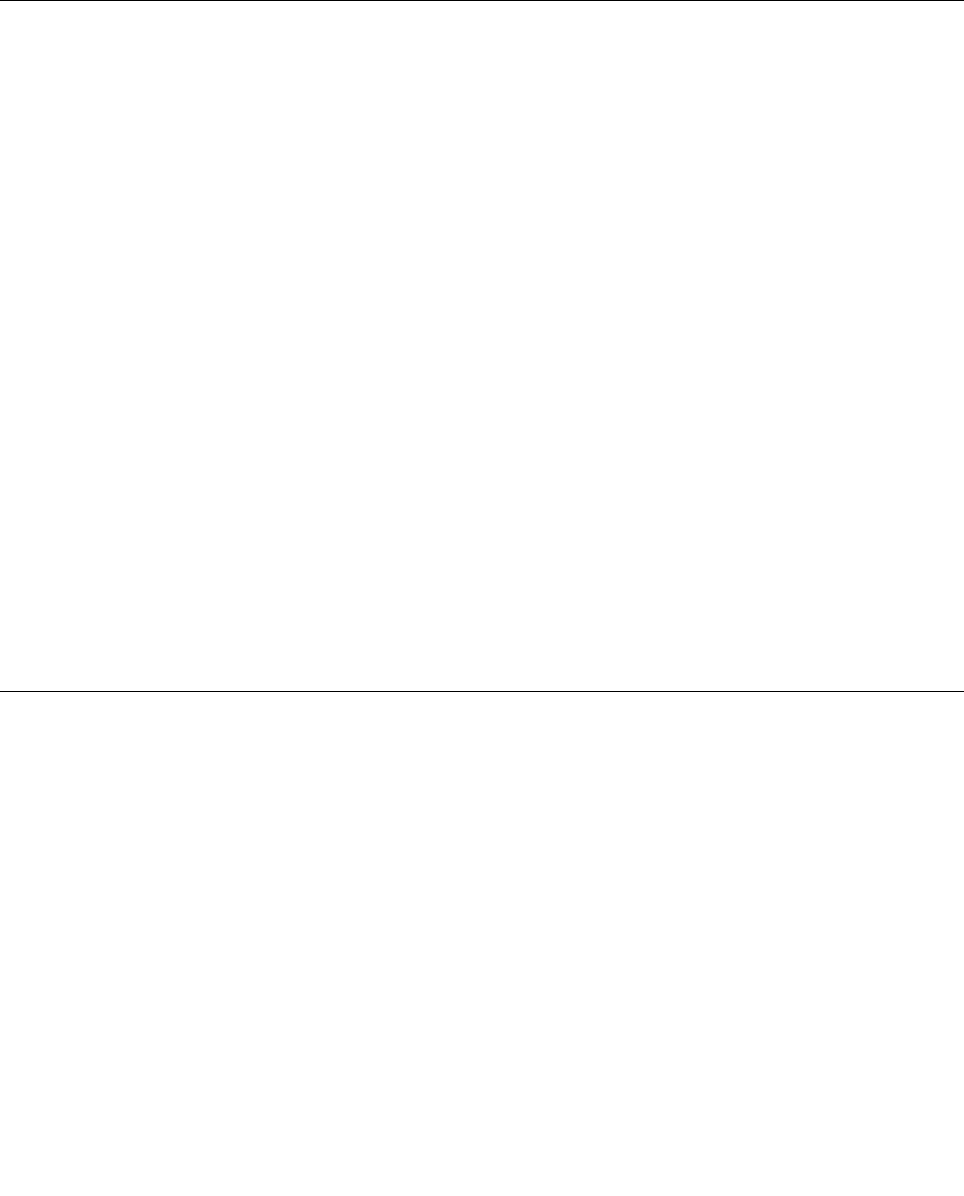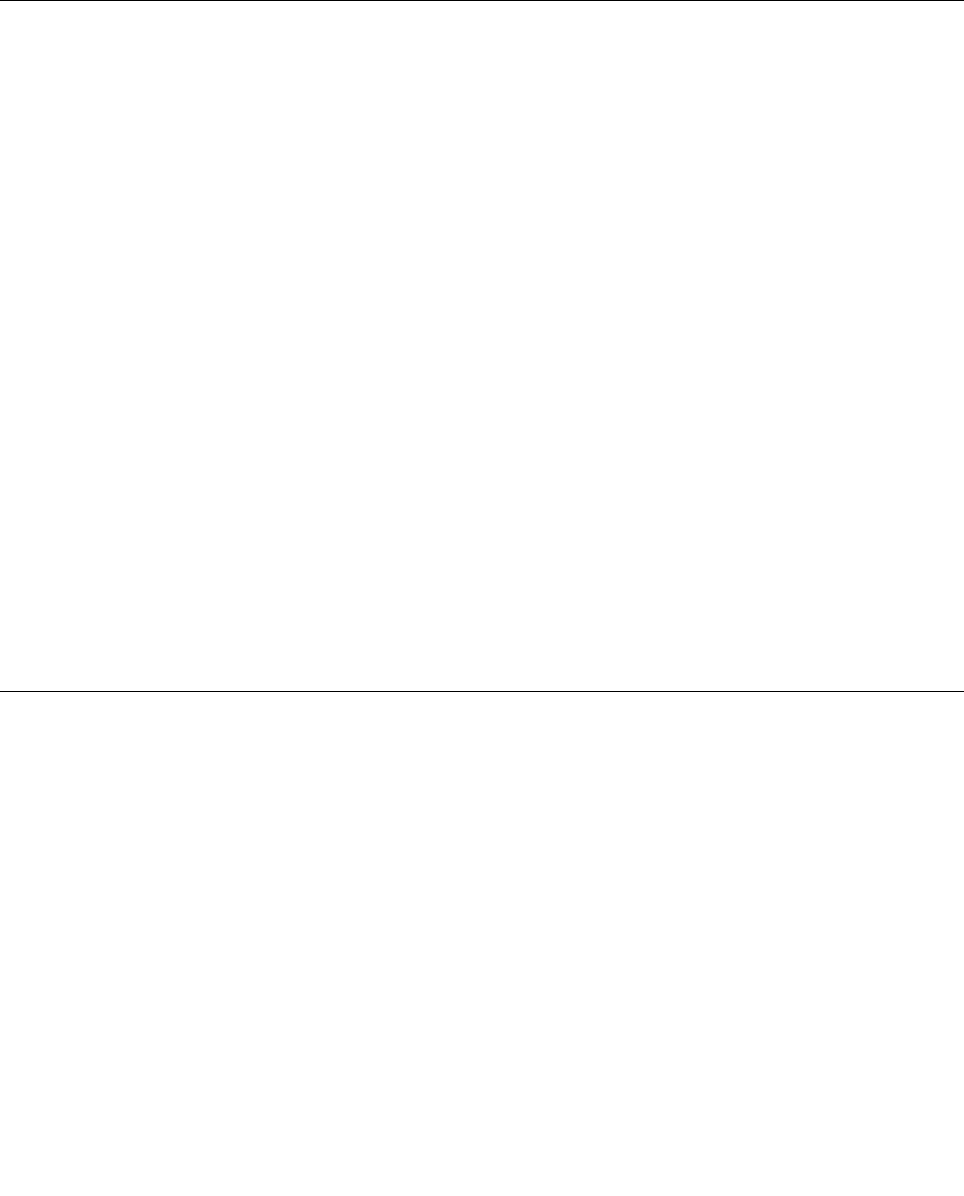
2. In the Set up hotspot section, choose the network to share, create a name and a password for your
mobile hotspot, and then select a security option.
3. Tap Start Sharing to turn your tablet into a mobile hotspot. Then other users can connect to your
network by entering the correct mobile hotspot name and password.
4. In the Manage Users section, you can view users who are connected to your network in the drop-down
list box.
Using Bluetooth devices
Bluetooth is a short-range wireless communications technology. Use Bluetooth to establish a wireless
connection with another Bluetooth-enabled device over a distance of about 10 m (32.8 ft).
Pairing with a Bluetooth device
To connect and exchange data with another Bluetooth device, pair your tablet with the Bluetooth device
by doing the following:
1. Swipe in from the right edge of the screen to display the charms.
2. Tap Settings ➙ Change PC settings.
3. In the navigation panel, tap Devices.
4. Tap Add a device.
5. When the Bluetooth device you want to pair is found, tap the ID of the Bluetooth device and follow
the instructions on both devices to pair them.
Unpairing a Bluetooth device
To unpair a Bluetooth device, do the following:
1. Swipe in from the right edge of the screen to display the charms.
2. Tap Settings ➙ Change PC settings.
3. In the navigation panel, tap Devices.
4. Tap the ID of the Bluetooth device you want to unpair. A remove icon is displayed.
5. Tap the remove icon. A notication prompt is displayed.
6. Tap Remove.
Using NFC
NFC is a high-frequency and short-range wireless communications technology. Use the NFC function to
establish radio communications with another NFC-enabled device over a distance no more than a few
centimeters.
To connect and exchange data with another NFC-enabled device, do the following:
1. From the Start screen, tap Lenovo Settings ➙ Mobile Hotspot.
2. In the Enable NFC section, slide to the right to enable NFC.
3. Turn your tablet into a mobile hotspot. See “Sharing your Internet connection” on page 26.
4. Bring the two devices into very close proximity or touch them together.
5. If you want to direct the invited user to a Web site address when the user is connected to your hotspot,
locate the Tap to Share section, select the check box next to the Web site address eld, and ll in a
Web site address into the eld.
Chapter 3. Wireless networks and devices 27