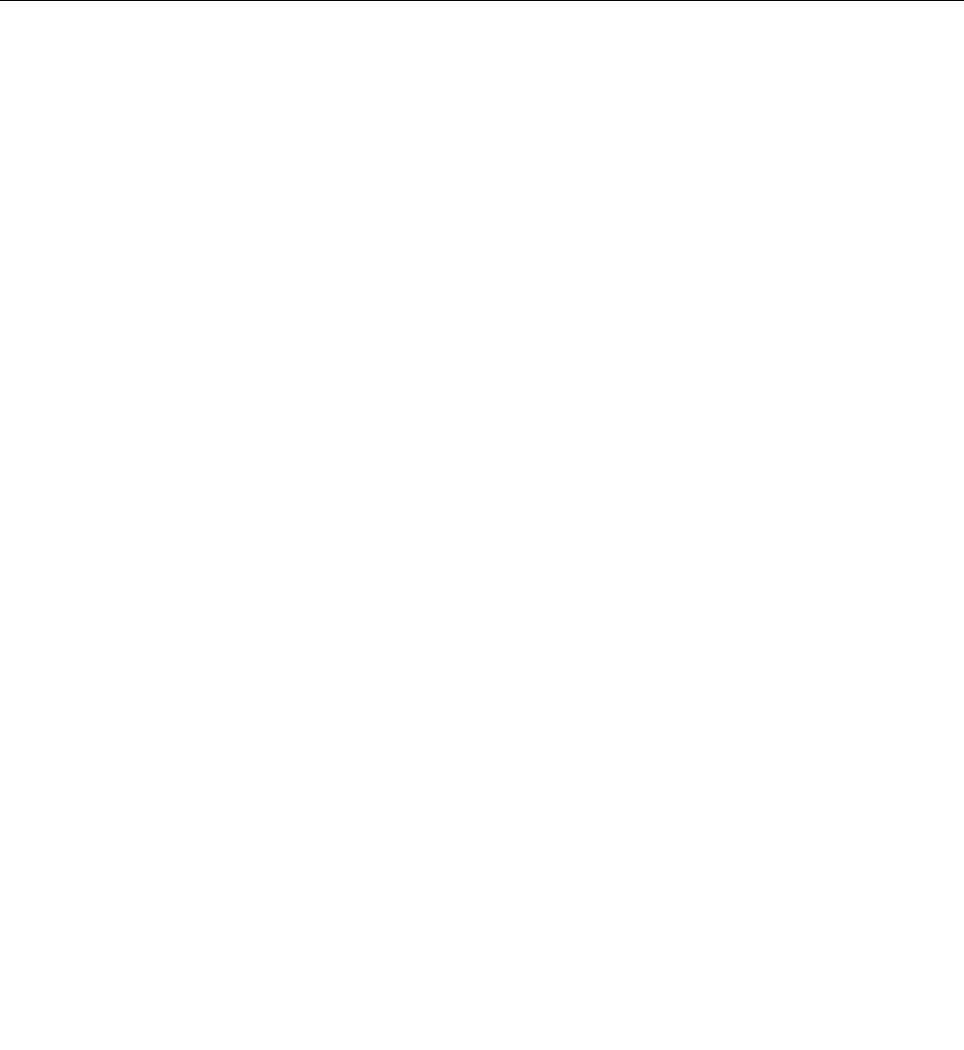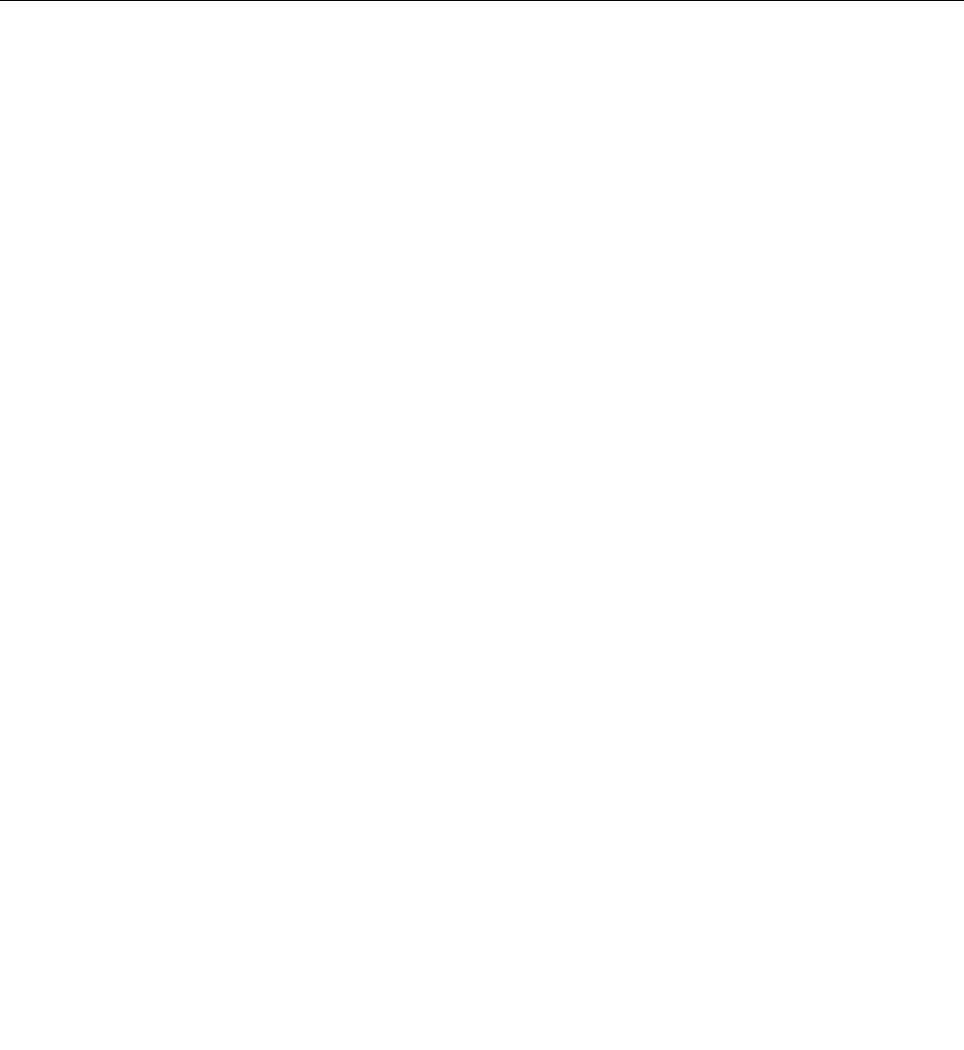
2. Save all open les, and exit all applications.
3. Turn your tablet off and then turn it on again.
4. When the logo screen is displayed, tap “To interrupt normal startup, press Enter”. The Boot Menu
window opens.
5. Tap the Application Menu tab. Tap Setup. The ThinkPad Setup program main menu opens.
6. Tap Security. The Security menu opens.
7. Tap Security Chip. The Security Chip submenu opens.
8. Tap an item you want to set. When the item is highlighted, tap the item.
9. Set other items that you want to set.
10. Save conguration changes and exit.
Notice on deleting data from your mSATA solid-state drive
As computers spread into every corner of life, they process more and more information. The data on your
tablet, some of which is sensitive, is stored on the mSATA solid-state drive. Before you dispose of, sell, or
hand over your tablet, be sure to delete data stored on it.
Handing your tablet over to someone else without deleting the loaded software, such as operating systems
and application software, might even violate license agreements. You are advised to check the terms and
conditions of those license agreements.
There are methods that seem to delete the data:
• Move the data to the recycle bin, and then empty the recycle bin.
• Use the Delete option.
• Format your mSATA solid-state drive, using the software for initializing it.
• Set the mSATA solid-state drive back to the factory default settings using the recovery program provided
by Lenovo.
These operations, however, only change the le allocation of the data; they do not delete the data itself. In
other words, the data retrieval processing is disabled under an operating system such as Windows. The data
is still there, even though it seems to be lost. Thus, it is sometimes possible to read the data by use of special
software for data recovery. There is a risk that this data can be retrieved and used for unexpected purposes.
To prevent leakage of data, it becomes very important that you take responsibility for deleting all the data
from the mSATA solid-state drive when you dispose of, sell, or hand over your tablet. You can destroy the
data physically by smashing the mSATA solid-state drive with a hammer, or magnetically by means of strong
magnetic power, thus making the data unreadable. But we recommend that you make use of the software
(payware) or service (pay service) specically developed for the purpose.
For disposing of data on the mSATA solid-state drive, Lenovo provides the Secure Data Disposal tool. To
download the tool, go to: http://www.lenovo.com/support .
Note: Running either application will take a couple of hours.
If a mSATA solid-state drive equipped with encryption features is supported and installed in your tablet, you
can logically dispose of all the data on the drive in a very short time by erasing the cryptographic key. The
data encrypted with the old key is not physically erased but remains on the drive; however, it cannot be
decrypted without the old key. This feature is enabled by ThinkPad Setup Menu Extension Utility and is
available as a menu item in ThinkPad Setup.
Chapter 4. Security 35