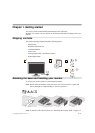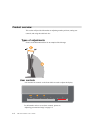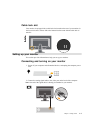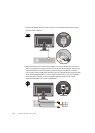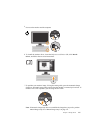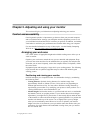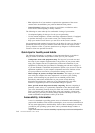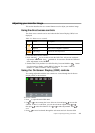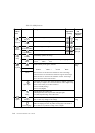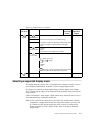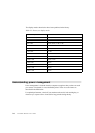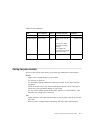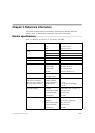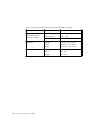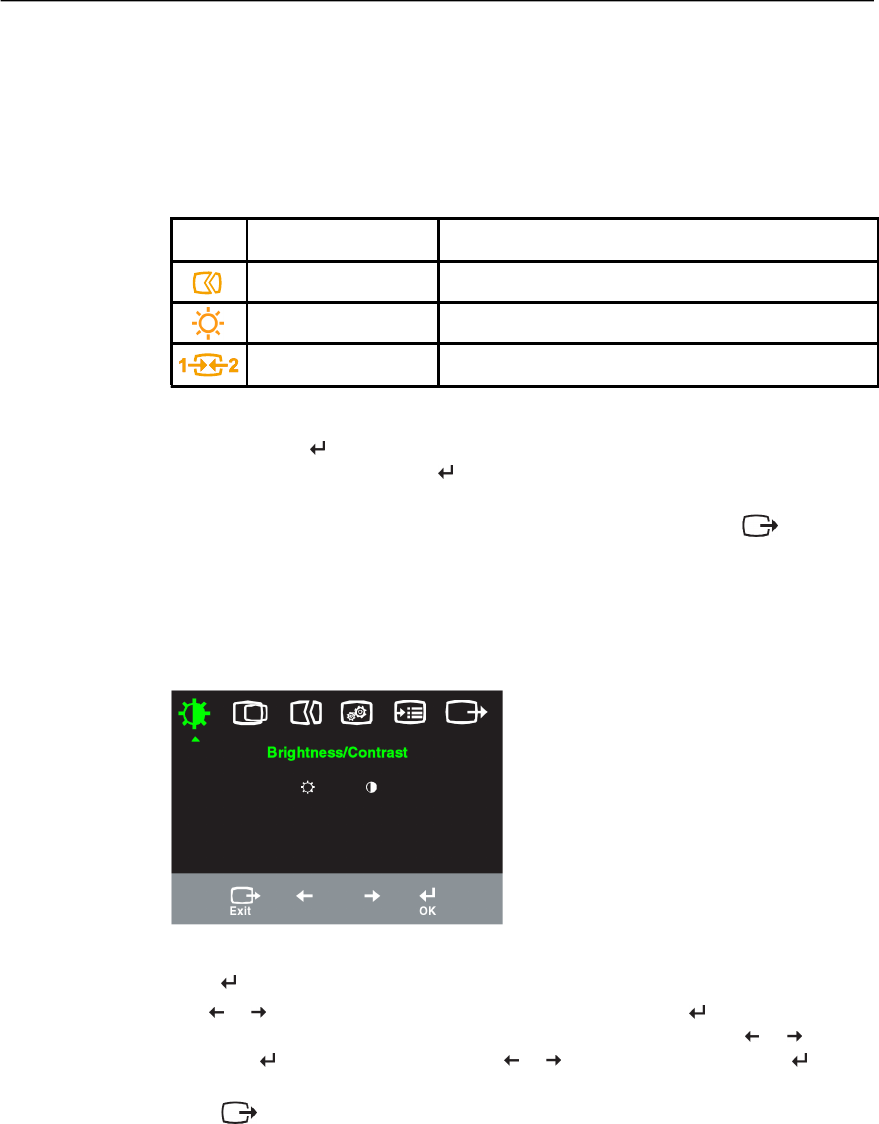
Adjusting your monitor image
This section describes the user control features used to adjust your monitor image.
Using the direct access controls
The direct access controls can be used when the On Screen Display (OSD) is not
displayed.
Table 2-1. Direct access controls
IconControlDescription
Image SetupActivates automatic image adjustment.
BrightnessDirect access to Brightness adjustment.
Input ChangeSwitches the video input source.
Using the On-Screen Display (OSD) controls
The settings adjustable with the user controls are viewed through the On-Screen
Display (OSD), as shown below.
1.Press and hold for 10 seconds to lock the OSD. This will prevent accidental
adjustments to the OSD. Press and hold for 10 seconds to unlock the OSD and
allow adjustments to the OSD.
2.Enables DDC/CI by default. Use OSD Exit Key, Press and hold the button
for 10 seconds to disable / enable DDC/CI function. The words " DDC/CI
Disable" or “DDC/CI Enable” will be displayed.
To use the controls:
1.Press to open the main OSD menu.
2.Use or to move among the icons. Select an icon and press to access that
function. If there is a sub-menu, you can move between options using or ,
then press to select that function. Use or to make adjustments. Press to
save.
3.Press to move backwards through the sub-menus and exit from the OSD.
Chapter 2. Adjusting and using your monitor 2-3
To use other direct access controls: