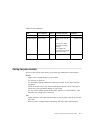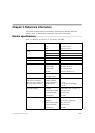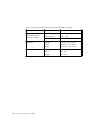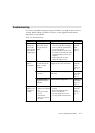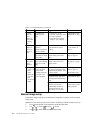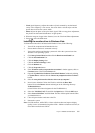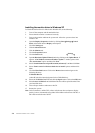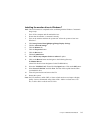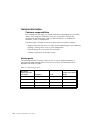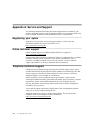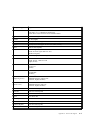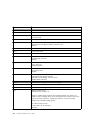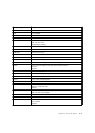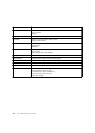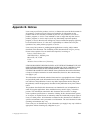Installing the monitor driver in Windows 7
Note: This section must be completed before continuing with the Windows 7 automatic
image setup.
1.Turn off the computer and all attached devices.
2.Ensure that the monitor is connected correctly.
3.Turn on the monitor and then the system unit. Allow the system to boot into
Windows 7.
4.Click Start Control Panel Display Change Display Settings.
5.Click the Advanced Settings.
6.Click the Monitor tab.
7.Click the Properties button.
8.Click the Drivers tab.
9.Click the Update Driver.
10.Select “Browse my computer for driver software” option.
11.Click on the Browse button and navigate to the following directory:
X:\Monitor Drivers
(where X is the drive letter designator for the CD-ROM drive).
12.Select the "LS2223wC.inf" file and click the Open button. Click on the OK button.
13.Select Lenovo LS2223wC and click Next. The files will be copied from the CD to
your hard disk drive.
14.Close all open windows and remove the CD.
15.Restart the system.
Note: On LCD monitors, unlike CRTs, a faster refresh rate does not improve display
quality. Lenovo recommends using either 1920 x 1080 at a refresh rate of 60
Hz, or 640 x 480 at a refresh rate of 60 Hz.
Chapter 3. Reference information 3-7