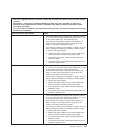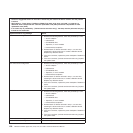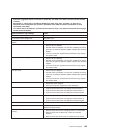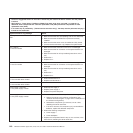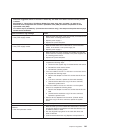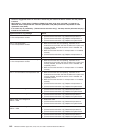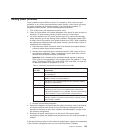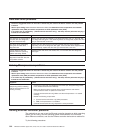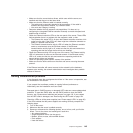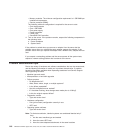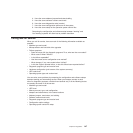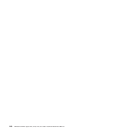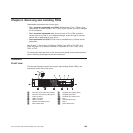v Make sure that the correct device drivers, which come with the server, are
installed and that they are at the latest level.
v Make sure that the Ethernet cable is installed correctly.
– The cable must be securely attached at all connections. If the cable is
attached but the problem remains, try a different cable.
– You must use Category 5 cabling.
v Determine whether the hub supports auto-negotiation. If it does not, try
configuring the integrated Ethernet controller manually to match the speed and
duplex mode of the hub.
v Check the Ethernet controller LEDs on the rear panel of the server. These LEDs
indicate whether there is a problem with the connector, cable, or hub.
– The Ethernet link status LED is lit when the Ethernet controller receives a link
pulse from the hub. If the LED is off, there might be a defective connector or
cable or a problem with the hub.
– The Ethernet transmit/receive activity LED is lit when the Ethernet controller
sends or receives data over the Ethernet network. If the Ethernet
transmit/receive activity light is off, make sure that the hub and network are
operating and that the correct device drivers are installed.
v Check the Ethernet activity LED on the rear of the server. The Ethernet activity
LED is lit when data is active on the Ethernet network. If the Ethernet activity
LED is off, make sure that the hub and network are operating and that the
correct device drivers are installed.
v Check for operating-system-specific causes of the problem.
v Make sure that the device drivers on the client and server are using the same
protocol.
If the Ethernet controller still cannot connect to the network but the hardware
appears to be working, the network administrator must investigate other possible
causes of the error.
Solving undetermined problems
If the diagnostic tests did not diagnose the failure or if the server is inoperative, use
the information in this section.
If you suspect that a software problem is causing failures (continuous or
intermittent), see the Installation and User Guide.
Damaged data in CMOS memory or damaged UEFI code can cause undetermined
problems. To reset the CMOS data, use the CMOS switch to clear the CMOS
memory; see “System-board switches and jumpers” on page 152. If you suspect
that the UEFI code is damaged, see “Recovering the UEFI code” on page 134.
Check the LEDs on all the power supplies (see “Power-supply LEDs” on page 50).
If the LEDs indicate that the power supplies are working correctly, complete the
following steps:
1. Turn off the server.
2. Make sure that the server is cabled correctly.
3. Remove or disconnect the following devices, one at a time, until you find the
failure. Turn on the server and reconfigure it each time.
v Any external devices.
v Surge-suppressor device (on the server).
v Modem, printer, mouse, and non-IBM devices.
v Each adapter.
v Hard disk drives.
Chapter 5. Diagnostics 145