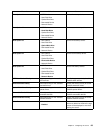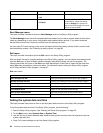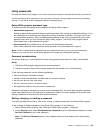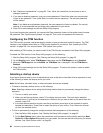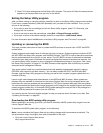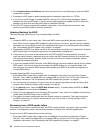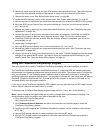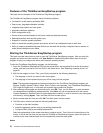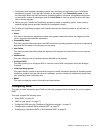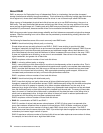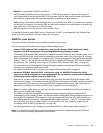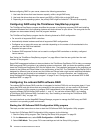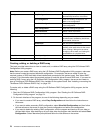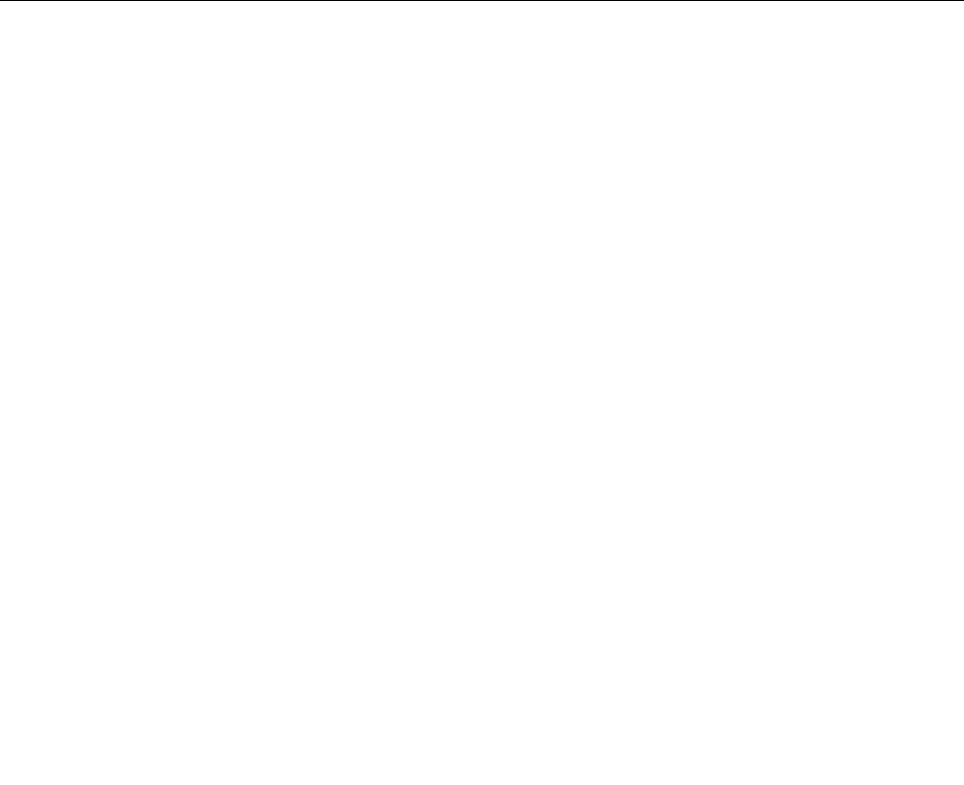
2. Remove all media from the drives and turn off all attached devices and the server. Then, disconnect all
power cords from electrical outlets and disconnect all cables that are connected to the server.
3. Remove the server cover. See “Removing the server cover” on page 85.
4. Locate the BIOS recovery jumper on the system board. See “System board jumpers” on page 46.
5. Remove any parts or disconnect any cables that might impede your access to the BIOS recovery jumper.
6. Move the BIOS recovery jumper from the normal position (pin 1 and pin 2) to the recovery position
(pin 2 and pin 3).
7. Reinstall any parts or reconnect any cables and reinstall the server cover. See “Completing the parts
replacement” on page 168
.
8. Connect the server to an ac power source and then follow the installation instructions for the BIOS
update utility program to start the server from the recovery image. The recovery window opens.
9. Press Enter to start the recovery process. After the recovery process is completed, your server will
automatically turn off.
10. Repeat step 2 through step 5.
11. Move the BIOS recovery jumper back to the normal position (pin 1 and pin 2).
12. Reinstall any parts or reconnect any cables and reinstall the server cover. See “Completing the parts
replacement” on page 168
.
13. Connect the server to an ac power source and turn on the server. The BIOS settings become the default
settings of the updated BIOS version. You need to check and congure the BIOS settings for your
specic needs. See “Using the Setup Utility program” on page 55.
Using the ThinkServer EasyStartup program
This topic guides you to use the ThinkServer EasyStartup program to set up and congure your server.
The ThinkServer EasyStartup program simplies the process of conguring RAID and installing supported
Windows and Linux operating systems and device drivers on your server. The program works in conjunction
with your Windows or Linux operating system installation disc to automate the process of installing the
operating system and associated device drivers. This program is provided with your server on a self-starting
(bootable) ThinkServer EasyStartup DVD. The user guide for the program is also on the DVD and can be
accessed directly from the program interface.
If you do not have a ThinkServer EasyStartup DVD available, you can also download an ISO image from the
Lenovo Support Web site and make a disc by yourself.
To download the ThinkServer EasyStartup program image and burn it into a disc, do the following:
Note: Lenovo maintains the Support Web site by making changes and improvements periodically. The
actual procedure might vary slightly from what is described in this topic.
1. Go to the Lenovo Support Web site at:
http://support.lenovo.com
2. Click Download Drivers & Software and follow the instructions on the Web page to locate the
ThinkServer EasyStartup program.
3. Download the ISO image for the ThinkServer EasyStartup program and the installation instructions in
a TXT le.
4. Use any DVD burning software to create a bootable disc with the ISO image.
5. Print the TXT le that contains the installation instructions and follow the instructions to start the
ThinkServer EasyStartup program.
Chapter 5. Conguring the server 69