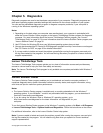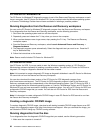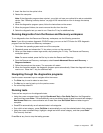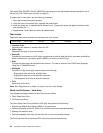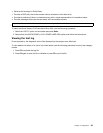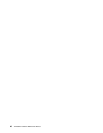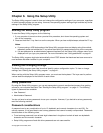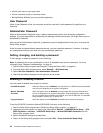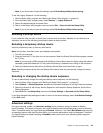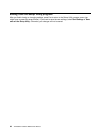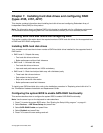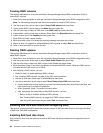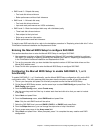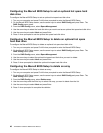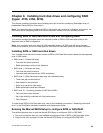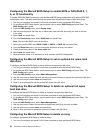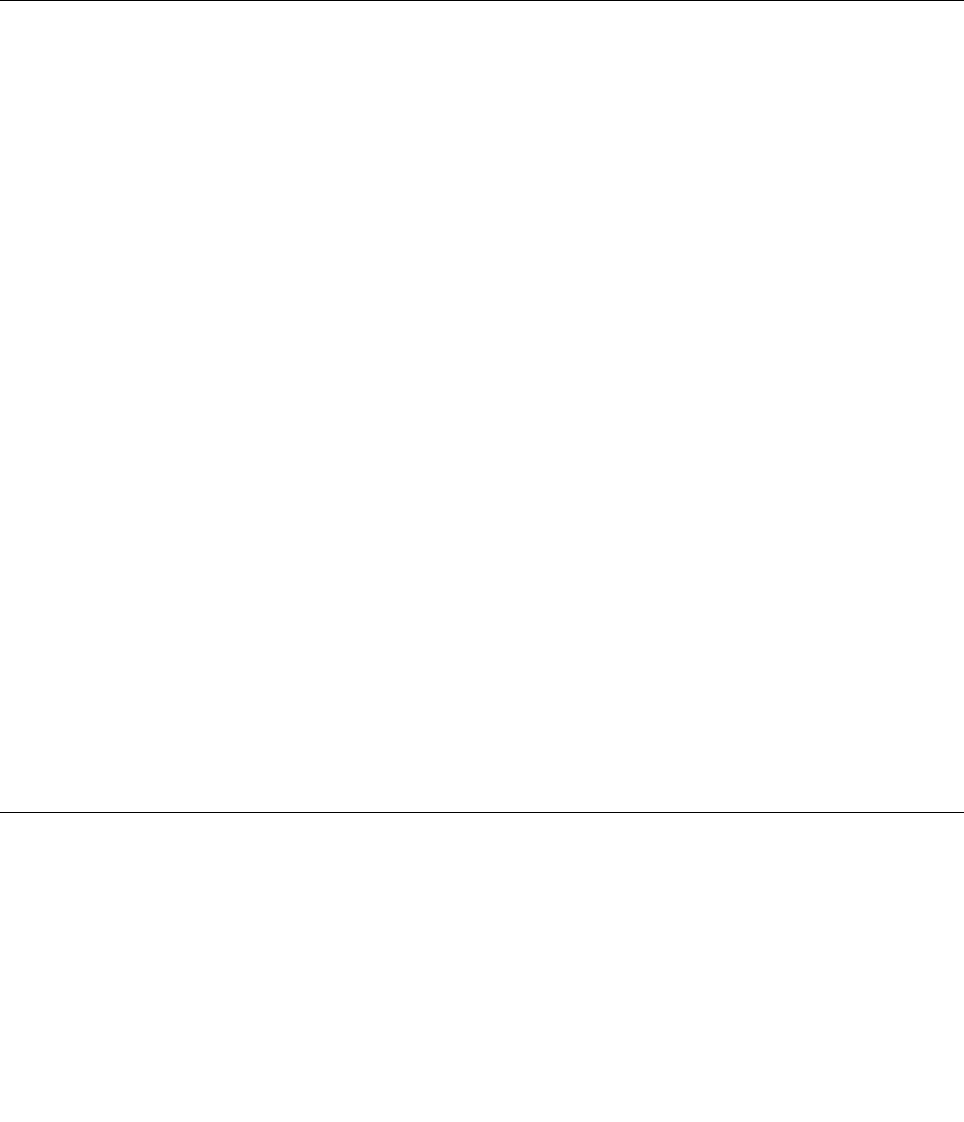
Note: If you do not want to save the settings, select Exit the Setup Utility without saving.
To set the Legacy diskette A, do the following:
1. Start the Setup Utility program (see “Starting the Setup Utility program ” on page 41).
2. From the Setup Utility program menu, select Devices ® Legacy diskette A.
3. Select the desired settings and press Enter.
4. Return to the Setup Utility program menu and select Exit ® Save and exit the Setup Utility.
Note: If you do not want to save the settings, select Exit the Setup Utility without saving.
Selecting a startup device
If your computer does not start up (boot) from a device such as the disc, diskette, or hard disk drive as
expected, use one of the following procedures to select a startup device.
Selecting a temporary startup device
Use this procedure to start up from any boot device.
Note: Not all discs, hard disk drives, and diskettes are bootable.
1. Turn off your computer.
2. Press and hold the F12 key then turn on the computer. When the Startup Device Menu appears, release
the F12 key.
Note: If you are using a USB keyboard and the Startup Device Menu does not display using this method,
repeatedly press and release the F12 key rather than leaving it pressed when turning on the computer.
3. Select the desired startup device from the Startup Device Menu and press Enter to begin.
Note: Selecting a startup device from the Startup Device Menu does not permanently change the startup
sequence.
Selecting or changing the startup device sequence
To view or permanently change the congured startup device sequence, do the following:
1. Start the Setup Utility program (see “Starting the Setup Utility program ” on page 41).
2. Select Startup ® Startup Sequence, and see the information displayed on the right side of the screen.
3. Select the devices for the Primary Startup Sequence, the Automatic Startup Sequence, and the Error
Startup Sequence.
4. Select Exit from the Setup Utility menu and then Save Settings or Save and exit the Setup Utility.
If you have changed these settings and want to return to the default settings, select Load Default Settings
on the Exit menu.
Advanced settings
On some computer models, the Advanced settings menu includes a setting to enable or disable
HyperThreading. This feature works only with HyperThreading-aware operating systems, such as Windows
Vista. The default setting for HyperThreading is Enabled. However, if you select Set Defaults and are using
an operating system other than Windows Vista, your computer performance might be degraded. Therefore,
you should always set HyperThreading to Disabled unless you are sure your operating system supports
HyperThreading.
Chapter 6. Using the Setup Utility 43