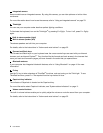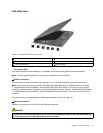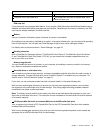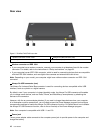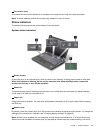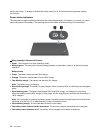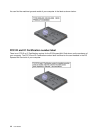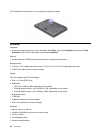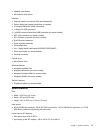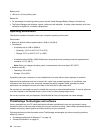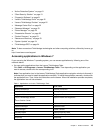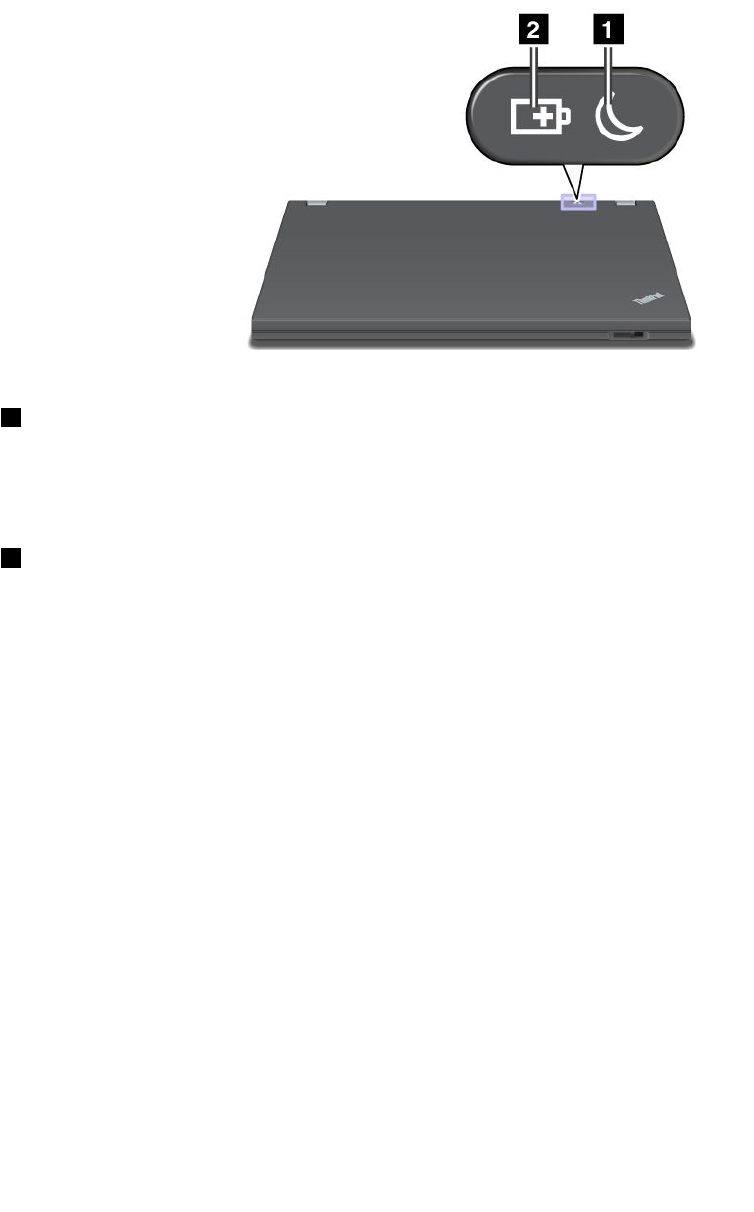
moving the cursor. To enable or disable this mode, press ScrLk. Not all application programs support
this function.
Power-status indicators
The computer has status indicators that show the mode (sleep/standby, hibernation, or normal), ac power
status, the status of the battery. The following shows the location and the meaning of the indicators:
1 Sleep (standby in Windows XP) status
• Green: The computer is in sleep (standby) mode.
• Blinking green: The computer is entering sleep (standby) or hibernation mode, or is resuming normal
operation.
2 Battery status
• Green: The battery has more than 20% charge.
• Orange: The battery has between 5% and 20% charge
• Fast blinking orange: The battery has less than 5% charge.
Note: The battery may be charging.
• Slow blinking orange: The battery is being charged. When it reaches 20%, the blinking color changes to
green.
• Slow blinking green: The battery has between 20% and 80% charge, and charging is continuing.
When the battery reaches 80% charge, blinking stops, but the charging may continue until the battery is
100% charged.
Note: If the computer is operating on battery power, the Battery status indicator does not work while the
computer is turned off or is in sleep (standby) mode or hibernation mode.
• Quick blinking orange: An error has been occurred in the battery.
• The battery status indicator blinks three times: The ac power adapter is attached to the computer.
• The battery status indicator is off: The battery is fully charged or the battery is detached.
12 User Guide